Fix the issues “Windows license will expire soon”
If you are using windows 10 OS on your computer and suddenly one day you see a flash message at the bottom of the screen “Your windows license will expire soon” can disturb you completely. Today everyone is dependent on computer and carry out most of their work on it. In such a situation, getting such a message can make you ferocious.
But before going for any solution, make sure to check the activation status of OS. This would help to know whether your license is active or not.
So, to do so open File Explorer -> right-click on your computer name -> select option properties-> You will see windows activation status at the bottom and thus can make sure about the genuine license.
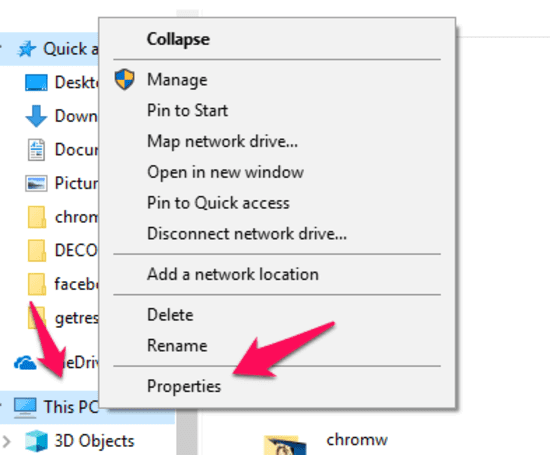
So, instead of getting annoyed and stressed, just follow below mentioned alternative to fix the issue.
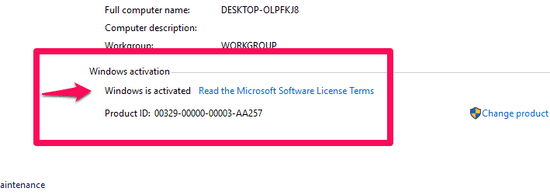
Manual Reactivation of license
- To follow this process first, you must have the license key in your hand, which is possible through following command in command prompt.
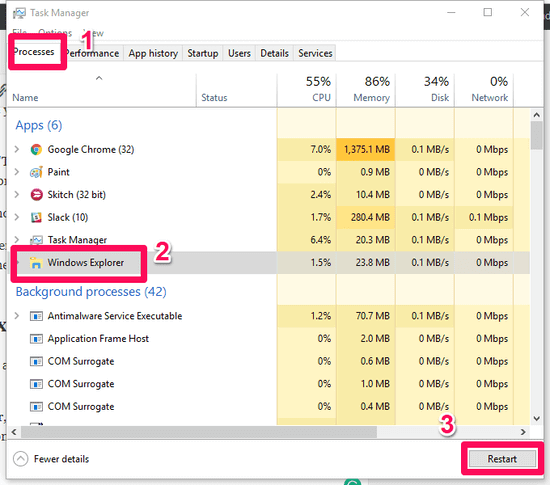
- “wmic path SoftwareLicensingService get OA3xOriginalProductKey”
- Start command prompt again as administrator and type command “slmgr -rearm”. Now hit the enter key and click on the OK button. This would reboot your computer.
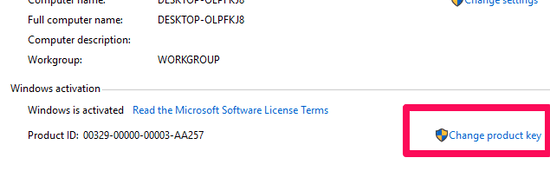
- Now go to the control panel applet where you have checked the activation status and click on the option “Change product key”.
- You will see a pop-up where you are required to enter your license or product key. After that, click on Next and thus, you will find that error gets resolved.
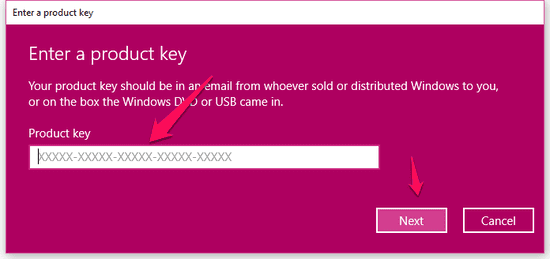
Use Activation troubleshooter
This is the process where troubleshooters will check for any issue that gives such a message on your screen and if it exists, it will fix it. Start with rebooting the system and then follow below-mentioned steps:
- Go the settings through your start menu and click on “Update & security”.
- There are many options in the left pane and you have to select Activation and click on troubleshoot.
- This would activate troubleshooter and it will detect the actual problem behind such an issue. If it is possible the troubleshooter would fix the issue and start your windows 10 OS automatically.
In many situations, trouble-shooters would not be able to fix the issue and so you have to activate license through the manual activation process again.
Change Group policy
Some tried ways can fix license issue and one of them is changing your group policy. It is easy to change it and to make it possible to follow the process properly:
- First press windows, which will come up with Run dialog, box and enter “gpedit.msc” followed by OK.
- It will open the Local group policy editor window where you have to make changes. From left pane select Computer Configuration -> Administrative Templates ->Windows Components -> Windows Update.
- In the left pane, there are several options and you have to double click on “No auto-restart with logged on users for scheduled automatic updates installations.”
- This would again pop-up a window where you are required to select the Enabled option. Lastly, click on Apply and OK to make changes in the system.
Also Read: Are you searching for websites to watch free movies and TV? In the movie theater, one thing that has changed dramatically over the years is the television series.Check out Cucirca Alternatives – Similar Sites such as Curica.eu
Task Manager
There is a possibility that your issue can get fixed by running Task Manager. It might soon weird to someone but yes it is possible to fix the issue with it. So, to do so follow the mentioned steps:
- First, to open task manager press Ctrl + Alt + Del all together and select the option “Task Manager”.You will find several tabs after opening the task manager and you have to select the Process tab.
- Search for Windows Explorer option under process tab and right-click on it to select End task.
- Now in the Task Manager window, you will also find the option “File” and so click on it and choose the New task option from the drop-down menu.
- A new pop-up would come where you need to write “explorer.exe” and hit Enter Key along with OK.
- Once all these steps are down properly, it’s time to go to command prompt to fix the issue. To do so press Windows Key + X and make sure to start the command prompt with the admin.
- Type slmgr –rearm or slmgr /upk in the command prompt and hit enter key. This will complete the process of fixing the license key issue.
- Lastly, you need to reboot the system to apply all the changes.
Reset Licensing status
This option might look funny to many of us, but sometimes resetting the licensing status can fix the issue and help your computer run smoothly. This process is quite simple and to follow it you need to open a command prompt with admin privileges.
Enter the command “slmgr –rearm” followed by the Enter key. In any circumstances, following this would resolve your license key issue.
Modify registry
If you are using a genuine license key on your computer and still the message appears on screen you can get rid of it by making a change in your registry. So, to do so you are required to follow some steps, which are as follows:
- Open the Run Dialog box by pressing Windows Key + R where you are required to enter regedit. Press enter Key and OK to close this dialog box and you will find a new window with Registry Editor.
- Click on File and further select Export so that before making any modification, you have your prior registry exported to your system. You have to select All as range and enter the file name and make sure to save it in some safe location. In any case, if modifying registry goes wrong, you can restore registry.
- Now to make changes in registry open command prompt and make sure you are running it under administrator.
- On the command prompt, you need to type “reg add “HKLMSoftwarePoliciesMicrosoftWindows NTCurrentVersionSoftware Protection Platform” /v NoGenTicket /t REG_DWORD /d 1 /f” followed by the enter key.
- This would modify your registry and thus prevent the pop-up regarding a license key
These are some of the common ways by which you can get rid of the message that annoys you. It is quite easy to follow any such option if you are using a genuine license key.
Tips: Jihosoft File Recovery stands out with its powerful features and an intuitive user interface that facilitates discoverability when it comes to the best data recovery applications for Windows.

