How to Transfer Data from old Android to new iPhone 7/7 Plus
You’ve been an Android user for a while and now thinking about switching to an iPhone, like the latest iPhone 7, 7 Plus, 6S, 6S Plus or SE. That’s really great. However, there is one problem, how to get your stuff off your old Android phone to the brand-new iPhone? Don’t worry. The process can be a bit trickier, but not impossible. Read on as we will walk you through the steps to transfer data from Android to iPhone.

1st Method: Jihosoft Phone Transfer -Move Data from Android to iPhone in One Click
How to move from Android to iPhone without losing anything? Jihosoft Mobile Phone Transfer provides the best solution. Whether you are switching from Samsung, HTC, LG, Sony, Motorola, or other Android phones to iPhone 7/7 Plus/6S/6SPlus/6/6 Plus/SE/5S/5/5C, this tool lets you transfer photos/videos/music from Android to iPhone in one click, as well as other data types like SMS messages, contacts, call history and more.
Just download and install the phone transfer tool on your computer and follow the steps below to move Android data to iPhone:
1.Run the Android to Download and install this iPhone Data Transfer tool on your computer.
2.Connect Android and iPhone to the computer via USB cables. Once connected successfully, click “Flip” to make sure the iPhone be the destination one.
3.All the contents that can be transferred are listed in the source phone panel. Check your wanted files and click “Start Copy” to begin the transfer.
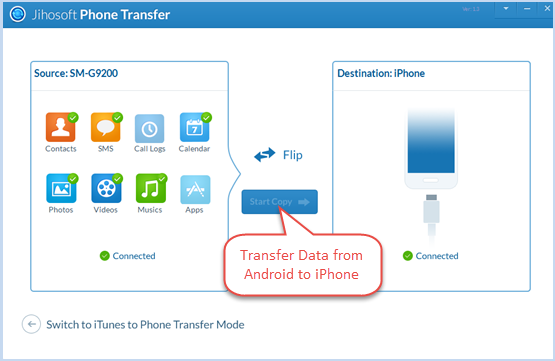
2nd Method: Sync Android Data to iPhone with “Move to iOS” App
Apple has released “Move to iOS” App which allows to move all kinds of data like contacts, calendars, photos, music, and more from your old android to the new iPhone devices. This app is only appropriate for iPhone that has not been initial setup, or you are required to reset your phone back to the factory default settings. Here is the online guide as for how to switch from android to iPhone with this App.
The guide is worth browsing. But you might suffer greatly from the slow speed to transfer files from Android to iPhone little by little with this method. Before getting started, make sure the Android OS version is 6.0 or later, and iOS version is 10.0 or later.

