How to Transfer iTunes Music and Videos to Galaxy S7/S7 Edge/S6/S5
Having been tired of using iPhone and want to switch to the new Samsung Galaxy S7/S7 edge? Do not hesitate too much because of worrying about how to deal with the iTunes music and videos that you have purchased from iTunes store. Now, I will introduce you some simple and easy ways to transfer iTunes music and videos to Galaxy S7/S7 Edge/S6/S5. Thus, you can enjoy your new Samsung Galaxy phone as quickly as possible.
Method 1: A Manual Move
1. Connect Galaxy S7/S7 Edge/S6/S5 to computer via USB and select USB Mass Storage Mode from the Notifications on your phone.
2. Once connected successfully, you can see your phone list as a media device. After that, browse to the Music folder or Video folder.
3. Copy music or video files directly from iTunes Media folder, and then paste them into the Music or Video folder of your Galaxy phone.
Method 2: Via Smart Switch
Manually moving iTunes music/videos to Galaxy is simple, but really tedious, right? Take it easy! There is a free software – Smart Switch to help you perform the iTunes to Galaxy transfer. Follow the steps below to transfer music from iTunes to Galaxy S7/S7 Edge/S6/S5 with the help of Samsung Smart Switch.
1: Download and install the app on your computer. Run it and connect your Galaxy S7/S7 Edge/S6/S5 to your PC via USB cable.
2: When your Galaxy phone is connected, click” Change data to restore”, then choose “Non-Samsung device date”.
3: Select the right iTunes backup, and choose “Music” and “Video”. Then click “OK” > “Restore now” to begin the transfer.
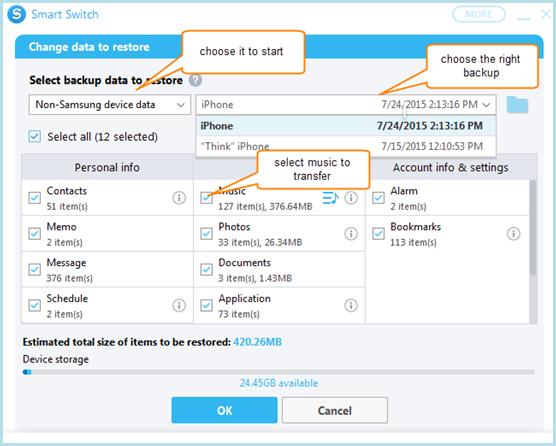
Method 3: Jihosoft Phone Transfer
Also, here is another easier and quicker way for you – Jihosoft Phone Transfer. It is specifically designed to help users transfer data from iTunes to Android devices, Samsung Galaxy included. With this iTunes to Galaxy Transfer, you can sync iTunes music, videos to Galaxy S7/S7 Edge/S6/S6 Edge/S5 with a few mouse clicks. Read on to learn how it works.
1. Run iTunes to Galaxy Transfer, and connect your Galaxy S7/S7 Edge/S6/S5 to PC. The software will set it as “Destination” automatically.
2. Click “Switch to iTunes to Phone Transfer mode”, Jihosoft Phone Transfer will read all iTunes backup files on your PC.
3. Choose the backup you need, and select “Music” and “Videos”. Then click on “Start Copy” to transfer iTunes music, videos to Galaxy phone.
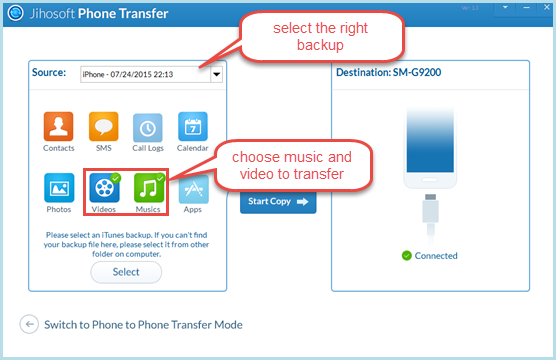
Note: You can also transfer iTunes contacts, SMS, calendar, photos to Samsung Galaxy S7/S7 Edge/S6/S5/S4 with the help of Jihosoft Phone Transfer.

