How To Rotate MP4 Video 90 Degrees/ 180 Degrees?
Sometimes when you play a MP4 video, you find the clip is sideways or upside down. To have a better watching experience, you may want to rotate MP4 video 90 degrees or 180 degrees. But how can you do this? Well, in the following post, we will suggest different methods to change the orientation of MP4 video on Windows, Mac, iPhone, Android.
Brief Navigation
Part 1. Best programs to rotate MP4 video on Mac
iMovie
iMovie, which comes inbuilt with the Mac operating system, will be firstly recommended. For people who don’t like install extra program, iMovie is undoubtedly the most direct and convenient tool to rotate MP4 video on Mac. Here is the guide:
- Step 1. Select the MP4 file you want to rotate.
- Step 2. Click the Crop button to bring up more options.
- Step 3. Click the Rotate Clockwise button to rotate MP4 video 90 degrees; yet you cannot change the aspect ratio of an iMovie project from a horizontal, 16:9 ratio. So, if you rotate 90 degrees you’ll have three options:
- Fit: leave you with black bars.
- Crop to Fit: crop out much of the image in order to fit the horizontal aspect ratio.
- Ken Burns: create an animation that pans across the image; meanwhile, iMovie will allow you to select a start and finish position for the animation.
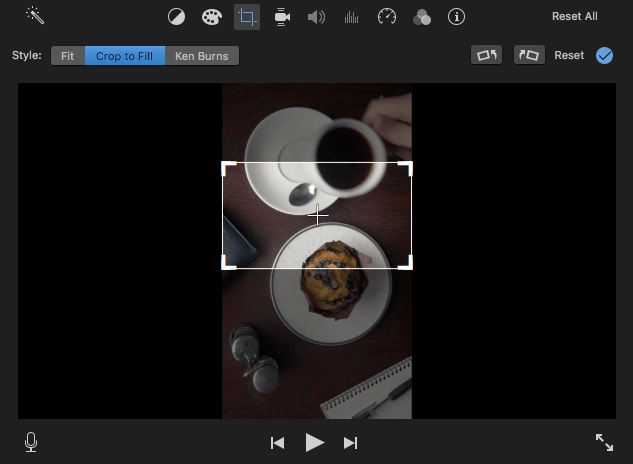
- Step 4. If your video is upside down, click the Rotate Clockwise button twice to rotate MP4 video 180 degrees.
- Step 5. Apply the change.
Since the aspect ratio of an iMovie project cannot be changed, some people would think that iMovie is not the ideal software to rotate mp4 video. Then the QuickTime player, also launched by Apple, will be another option.
QuickTime Player
QuickTime Player, also launched by Apple, is a video editing software that is compatible with Apple devices. However, QuickTime Player is not free. You need to pay before you can use the service. Then, the following guide will shows you how to use QuickTime Player to rotate MP4 video 90 degrees/ 180 degrees.
- Step 1. Open a MP4 file in the QuickTime Player.
- Step 2. Choose View > Show Clips, then select the clip and it will outlined in yellow.
- Step 3. From the Edit menu, choose Rotate Left/ Rotate Right to rotate the MP4 video 90 degrees; To rotate MP4 video 180 degrees, choose Rotate Left/ Rotate Right twice or Flip Vertical.
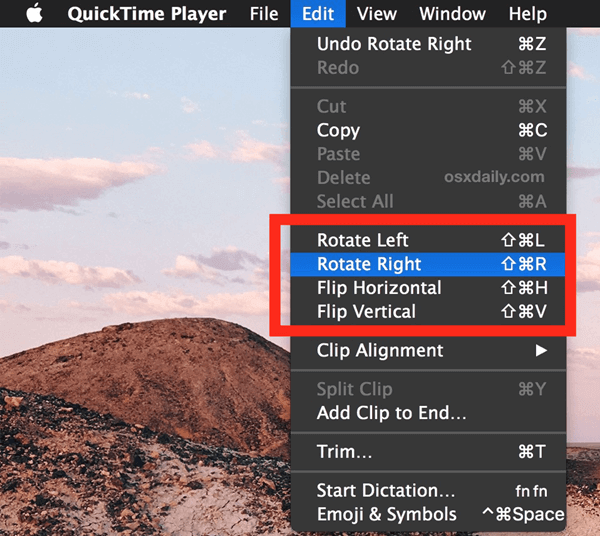
If yours is a Windows computer, simply ignore this part and skip to the second part.
Part 2. Best programs to rotate MP4 video on Windows10
Jihosoft Video Editor
Jihosoft Video Editor is an easy but free desktop program to rotate MP4 video on Windows computer. This software is compatible with Windows NT4/ 2000/ 2003/ XP/ Vista, Windows 7/ 8, and Windows 10 (32 bit & 64 bit). After rotate the video, you can also set up the output format. Usually, file formats like 3G2, 3GP, AVI, ASF, F4V, FLV, MP4, M2TS, M2V, M4V, MKV, MOV, MPG, MPEG, MTS, MFX, OGV, RM, RMVB, TS, VOB, WEVM, WMV are well supported. Now, download Jihosoft Video Rotator on PC and follow the guide below to rotate MP4 video 90 degrees/ 180 degrees.
- Step 1. Run the video rotate software and click on ‘Add File’ or directly drag and drop the MP4 video to the box.
- Step 2. There are 4 rotate options: Rotate 90 clockwise, Rotate 90 counterclockwise, Horizontal flip, Vertical flip. To rotate MP4 video 90 degrees, click on Rotate 90 clockwise or Rotate 90 counterclockwise. To rotate MP4 video 180 degrees, click on Rotate 90 clockwise twice or click on Rotate 90 counterclockwise twice or directly click on Vertical flip. After that, you can preview the flipped video before output.
- Step 3. If you are satisfied with the change, then set up the output format and output location and click on the ‘Start’ button.
Free Video Flip And Rotate
Free Video Flip and Rotate, launched by DVDVideoSoft, is an extraordinary video rotating software for Windows. The interface is user-friendly and it allows you to rotate the video in any direction. Next, let’s see how to use this tool.
- Step 1. Download the program on computer.
- Step 2. Import MP4 video to the program.
- Step 3. Select flip or rotate options (rotate left 90°,rotate left 180°,rotate right 90°,flip vertically) to rotate MP4 video 90 degrees or 180 degrees.
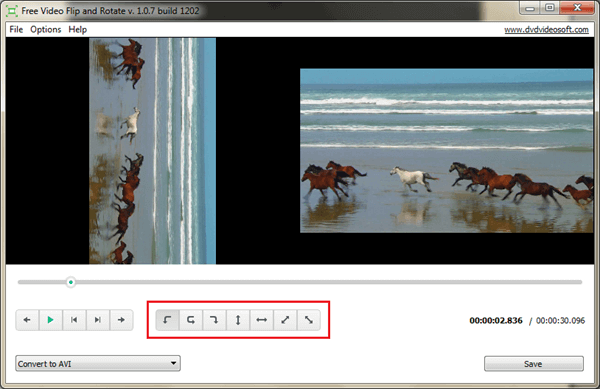
- Step 4. Choose output format (AVI, MKV, MP4, GIF)and save the video.
Part 3. Best online services to rotate MP4 video online
For those people who are reluctant to download third-party video rotate software on computer, online services will meet the needs. In this part we will suggest 2 online video rotators which out stand the ordinary.
Rotate My Video
Rotate My Video is a free online service to fix sideways videos. Meanwhile, it allows you to share the rotated video to Social networks like YouTube or Facebook. This online service also claims that your videos will be automatically deleted from their server after a few hours for protecting users’ personal privacy.
- Step 1. Visit https://rotatemyvideo.net/
- Step 2. Click on the ‘Pick Video’ button to upload a video.
- Step 3. Click the rotate button to clockwise or counter clockwise the video.
- Step 4. Adjust the ratio of your rotated video to fit a regular ratio, like the clasic 16:9.
- Step 5. Click the Rotate Video button.
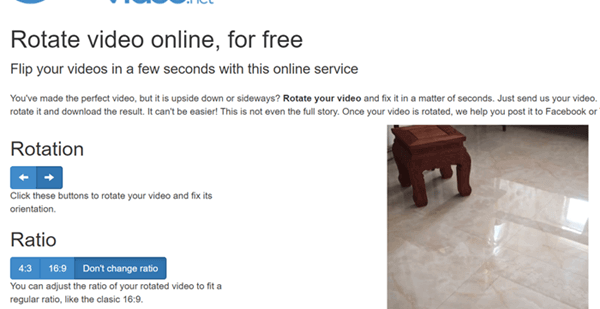
Video Rotate
Video Rotate is the other free online video rotating software that we highly recommend. You will find it damn simple to use.
- Step 1. Visit https://videorotate.com/ .
- Step 2. Drop a file in the box or click Upload your movie.
- Step 3. There are 4 rotate options available: Rotate left, Rotate right, Flip horizontally, Flip vertically. Click the button to change the video orientation.
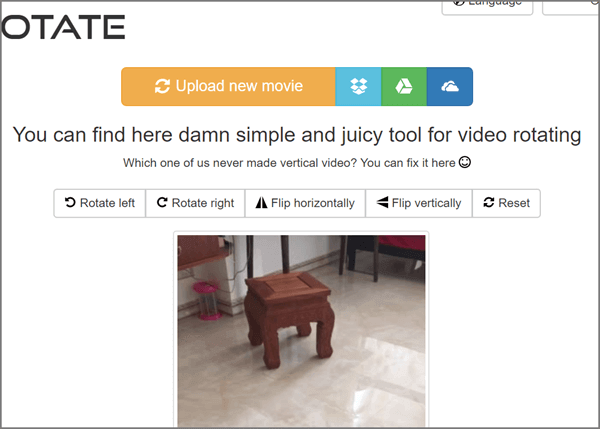
- Step 4. Click Transform Video.
One big defect of online video rotate services is that the online services are completely controlled by the network condition. So, if you choose to rotate MP4 video online, please make sure the network resource is fast and stable.
Part 4. Best apps to rotate MP4 video on iPhone
Photos
If your iPhone runs iOS 13 and upper, then the built-in Photos app allows you to rotate MP4 video directly. Here’s how:
- Step 1. On your iPhone, tap the Photos app to open it and go to the MP4 video you wish to change the orientation.
- Step 2. In the upper-right corner, tap Edit.
- Step 3. Tap the Crop icon then the Flip button and Rotate button will appear in the top-left corner of your screen.
- Step 4. To rotate MP4 video 90 degrees, tap the Rotate button once; Tap it twice to rotate MP4 video 180 degrees.
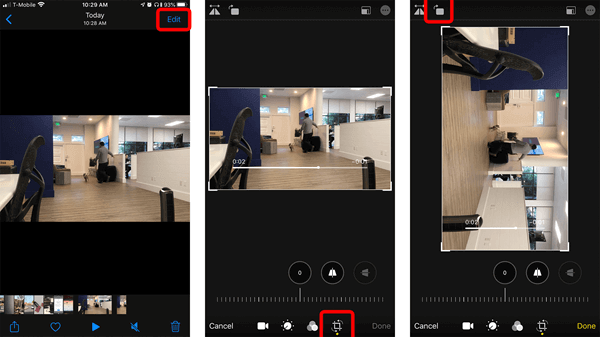
- Step 5. Tap Done if the change is satisfying.
Video Rotate And Flip
If your iPhone runs iOS that is older than iOS 13, then you cannot change the orientation of MP4 video directly through its built-in Photos app. Still, there are other tools to help and Video Rotate And Flip is strongly recommended. It is a simple tool that can rotate MP4 video 90 degrees, 180 degrees and 270 degrees. From the old iPhone 5 to the latest iPhone 11 pro max, they are all perfectly supported by this iOS app. Here’s the guide:
- Step 1. Open App Store, search Video Rotate And Flip and download it.
- Step 2. Tap to open the app, tap Click To Import Video.
- Step 3. 6 rotate options will appear on the screen. To rotate MP4 video 90 degrees, tap CW90° or CCW90°; to rotate MP4 video 180 degrees, tap CW180°, CCW180° or FlipV.
- Step 4. Tap SAVE VIDEO TO LIBRARY.
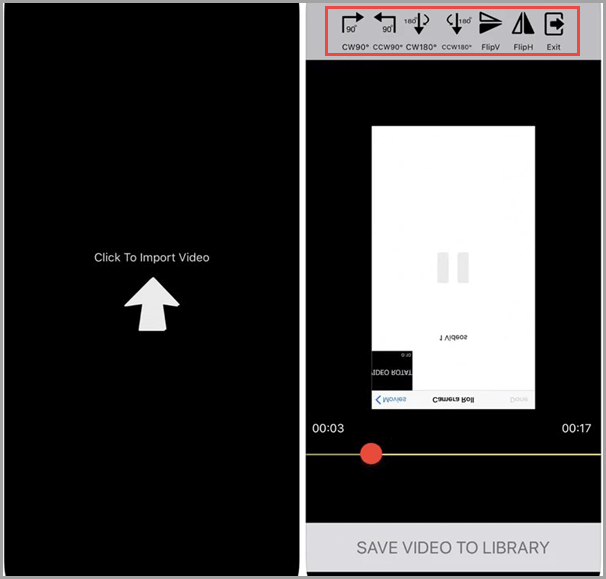
Part 5. Best apps to rotate MP4 video on Android
Some people pick up an iPhone while the other prefer Android mobiles. If yours is a Huawei P30 or Samsung Galaxy S10 or other Android phone, you will find 2 best apps to rotate video in this part.
Smart Video Rotate and Flip – Rotator and flipper
As described in Google Play, Smart Video Rotate and Flip provides a simple way to do multi rotations and flips at the same time using four icons below the video preview. It can rotate videos using fast mode or by re-encoding the video file. Then, have Smart Video Rotate and Flip installed on your phone and start a journey of video rotate.
- Step 1. Open the app and select the MP4 video you wish to change the orientation.
- Step 2. Under the video preview, there are 4 options to rotate the video; tap the Clockwise icon or Counter Clockwise icon to rotate MP4 video 90 degrees; To rotate MP4 video 180 degrees, there are 3 ways: tap the Clockwise icon twice or tap the Counter Clockwise icon twice or simply tap the Vertical Flip icon.
- Step 3. Tap Apply if you are satisfied with the rotated video.
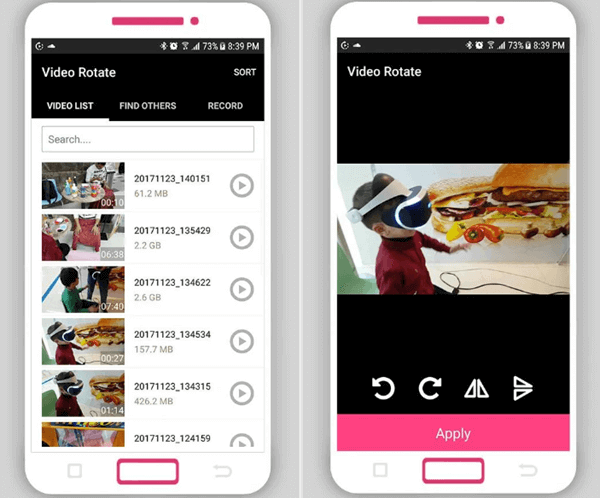
Fast Video Rotate
Fast Video Rotate is another great tool for you. As its name tells, its rotating speed is fast. This app has a trial version which allows you to rotate one video. If you want to keep it working, please upgrade it to the pro version. Here’s the guide:
- Step 1. Install the app on phone and open it.
- Step 2. Select a video and tap the Rotate button once or twice to rotate MP4 video 90 degrees/ 180 degrees.
- Step 3. Tap Enter to save the video.
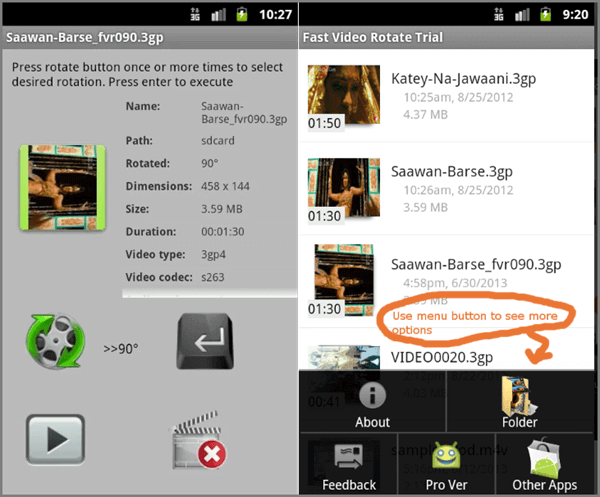
So, have you found the ideal tool to rotate your MP4 video? Or you have a better suggestion? Please leave a comment to share it with us.

