Jihosoft Video Editor User Guide
Jihosoft Video Editor is one of the best video editing software for beginners. You can use this software to cut big video files, as well as combine multiple video clips into one.
Since the program is based on desktop, you’ll need to download the program on computer and edit your video on computer. If your video files are from smart phone, digital camera or somewhere other than computer, please transfer them to your computer before start.
Part 1. Cut and trim video clip
Cutting a video clip wouldn’t be more easier with the help of Jihosoft Video Editor. What you need to do is importing a video clip to the program, customize the video part you need, then starting cutting. If you are not clear about that, please follow the steps below:
- Step 1. Start the program and click ‘+ Add Files’ to import video files to the program; you can also directly drag the video files to the program;
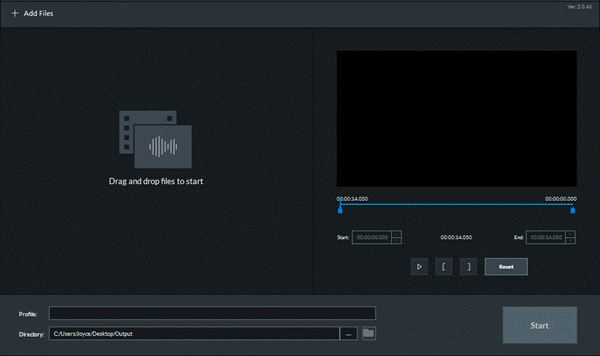
- Step 2. View the video in the preview window, click and drag the blue sliders (under the preview window) to set up the start time and end time; if you are not happy with the selected part, hit ‘Reset’ to cancel the previous settings.
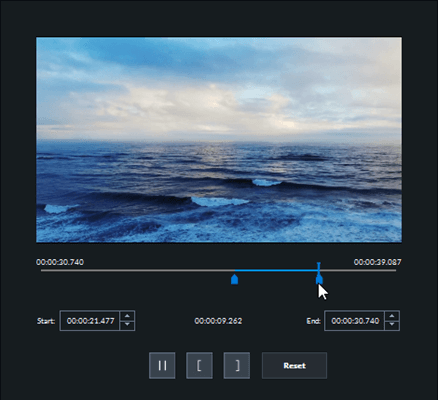
- Step 3. Click the three-dots icon ‘…’ to select an output folder, then click ‘Cut’ to start cutting the video;
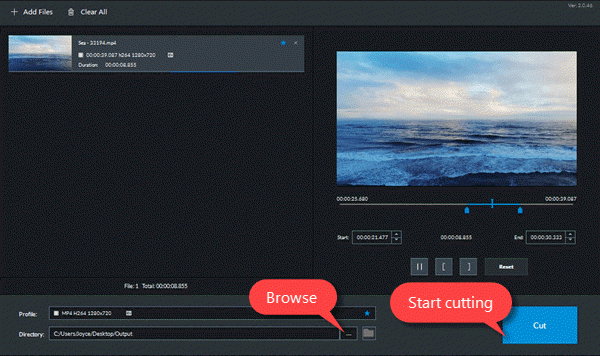
- Step 4. When the cutting process is completed, there pops up a dialog saying ‘Cut Completed’; Click ‘Open Folder’ to watch the cutted video.
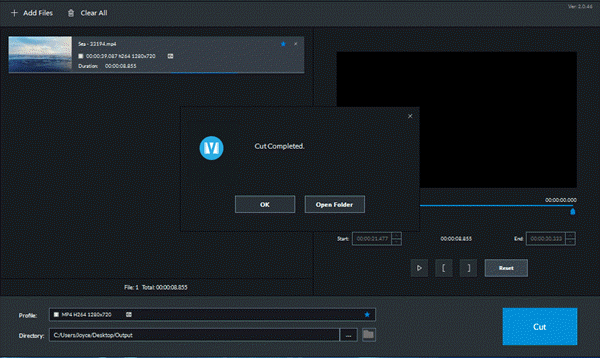
Part 2. Merge Multiple Videos Together
Using Jihosoft Video Editor to merge multiple videos together is rather simple, too. Besides, the merging speed is very fast even though your video clips are several hours long and there will be no quality loss. Next, let’s see how to use this tool to merge multiple video together.
- Step 1. Run the program and click ‘+ Add Files’, select as many video clips as you like to import to the program; In no time you will see all the selected video clips are listed in the program’s window. Click and drag a video clip up and down the change the video sequence.
- Step 2. Click one video and it will play automatically in the preview screen; under the preview window, drag the blue sliders to set up the start time and end time of the video.
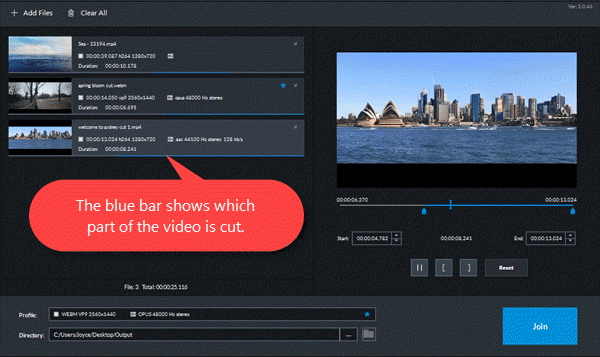
- Step 3. After setting up the desired part of all imported video clips, click ‘Join’ and a new video will be generated with all selected video clips merged.
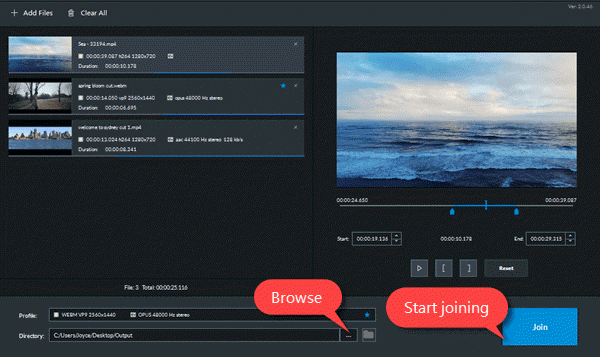
Note:
- You may import a group of video clips which are in different video formats. In that case, you are allowed to decide which file format to be the output format for the merged video. To do this, just light the blue star icon.
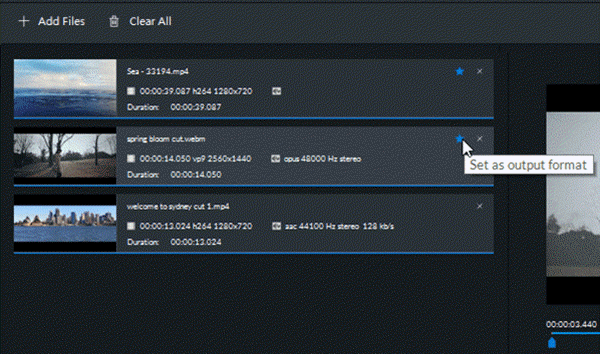
- Jihosoft Video Editor is also available to cut and join audio files.
Jihosoft Video Editor is targeted to be a multi-functional video editing software, while the cutting and joining featurea are available now. Other video editing features like adding text, cropping, rotating and more will soon be available. Stay tuned!

