How to Use Jihosoft 4K Video Downloader – User Guide
Watching YouTube videos online is usually full of ads, and requires a lot of data and a stable network environment. If the network is unstable, the video will often be buffered, which greatly affects the viewing experience. This is why more and more people prefer to download YouTube videos for offline viewing.
Jihosoft 4K Video Downloader is a software specially designed for this purpose. It integrates the functions of download, conversion, merge, editing and subscription, which can quickly download videos from YouTube, Facebook, Twitter, Instagram, Vimeo, Dailymotion and other sites, convert YouTube videos to MP3, merge videos and subtitles, cut & crop videos, etc. The following is a detailed introduction on how to use it:
Part 1. Download YouTube Videos
The steps to download videos from YouTube, Facebook, Twitter, Instagram, Tumblr, and other websites are similar, but slightly different when copying links. Here, we’ll take downloading YouTube videos as an example to show you how it works:
- Step 1. Download 4K Video Downloader from Jihosoft’s official website and install it on your computer. It is fully compatible with Windows and Mac operating systems.
- Step 2. After installing, run it, and a pop-up window will appear. If you have a registration code, click on “Register” and enter your email address and the 20-digit registration code; if you don’t have one, click “Buy Now” to obtain the registration code or just close the window to start the free trial.
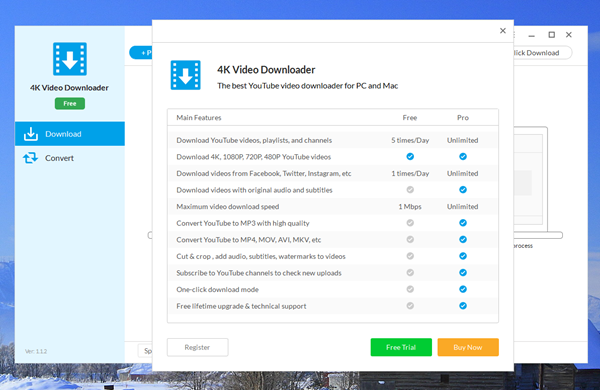
- Step 3. After entering the main interface, you will see the “+Paste URL” button. To use it, you first need to go to YouTube, Facebook, Instagram or other sites and copy the link address of your favorite video, then click the paste button, the software will start to analyze the URL automatically.
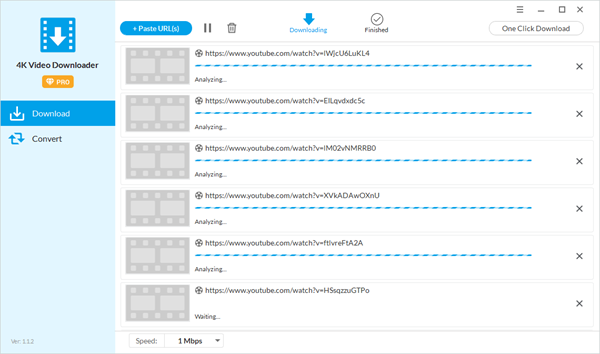
- Step 4. Once the parsing is successful, a dialog will pop up, prompting you to select the video resolution and output format. You can choose to directly download the video (with sound), convert the video to MP3, download original audio, or whether to download subtitles, video cover, etc.
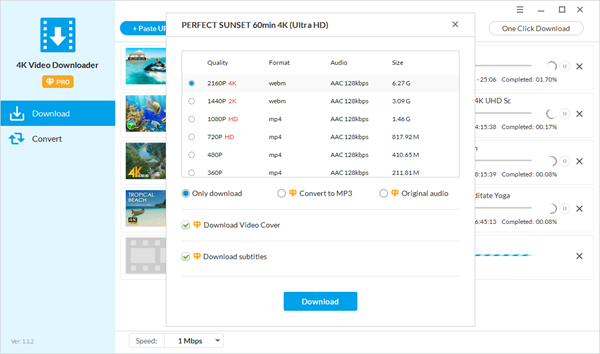
- Step 5. Next, click the “Download” button to start downloading YouTube videos. In general, the smaller the video size, the faster the download speed. You can also use the buttons on the bottom left to adjust the download speed. The Pro version provides multi-thread acceleration and is more efficient.
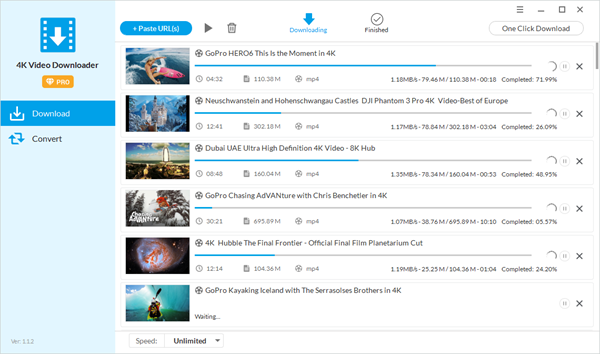
- Step 6. After the download is complete, the video will be automatically saved to the “Finished” page, you can click to play the video directly, convert the downloaded video to other formats, edit the video, or open the folder to share it to anywhere you like.
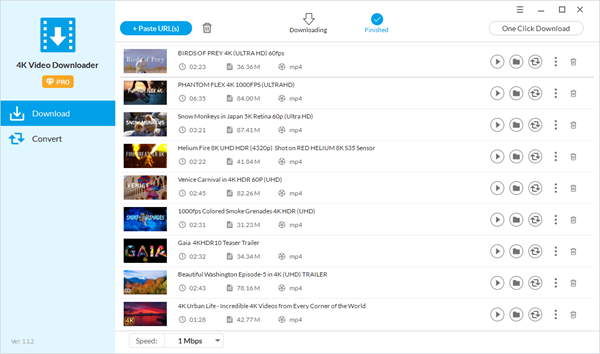
Part 2. Download YouTube Channel or Playlist
In addition to download a single YouTube video, Jihosoft 4K Video Downloader can also be used to download an entire YouTube channel or playlist, which is very convenient while you need to back up all videos to your computer in case they are getting deleted. As for how to do, you can refer to the following tutorials:
Part 3. Convert YouTube Videos to MP3 or Others
To meet the needs of those who need to extract audio from video, Jihosoft 4K Video Downloader provides two great options: convert to MP3 or download the original audio. The first is to save the video directly in MP3 format, while the second is to save the video in M4A format. All you need to do is select the desired one after the program parse the video link, here are the specific steps:
- Step 1. Go to YouTube, find an music video, right-click on the cover to copy its link address.
- Step 2. Open the 4k video downloader, paste the copied link into the program, and wait for a box to appear.
- Step 3. Check “Convert to MP3” or “Download original audio” from the options listed, then tap the “Download” button to save the audio.
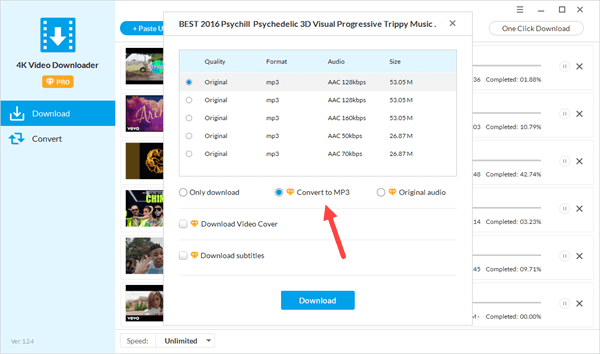
Sometimes, because the format of the video is not compatible with the player, you may need to convert the video to another format. Jihosoft 4K Video Downloader makes everything simple! It has a built-in video conversion function that allows you to easily convert downloaded videos to MP4, MOV, AVI and MKV formats.
- Step 1. Run the 4K Video Downloader, and then select the “Convert” function in the left frame.
- Step 2. Click the “+ Add Video” button to import the video to you are ready to convert.
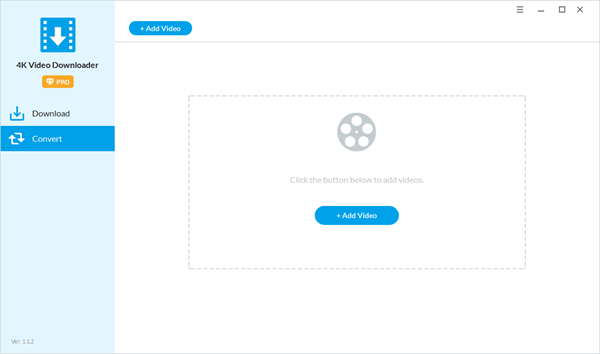
- Step 3. Select the desired video format from the upper right corner, and then click the conversion icon on the right to start converting the video format. After the conversion is completed, you will be able play the video smoothly.
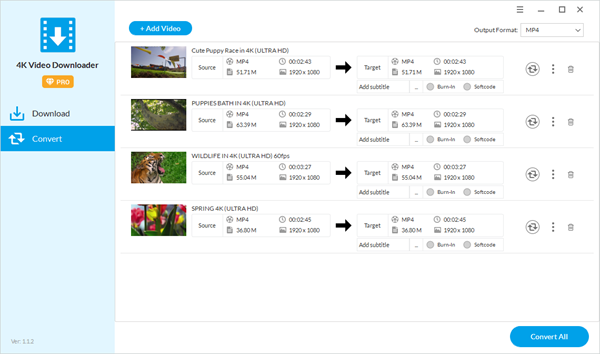
Part 4. Enable One Click Download Mode
One click download mode is a feature provided by jihosoft 4K video downloader to improve download efficiency. When downloading multiple videos, there will be many pop-up windows for you to choose video resolution after analyzing the links. If you turn on the one click download mode in advance and set your preferences, the system will apply it to all downloads, thus saving you a lot of trouble.
- Step 1. Run the 4k video downloader, click the “One Click Download” button in the upper right corner of the main interface.
- Step 2. Enable the one-click download mode, and select your desired format, quality, and whether to download subtitles and cover.
- Step 3. After everything is done, click “OK”, that’s it!
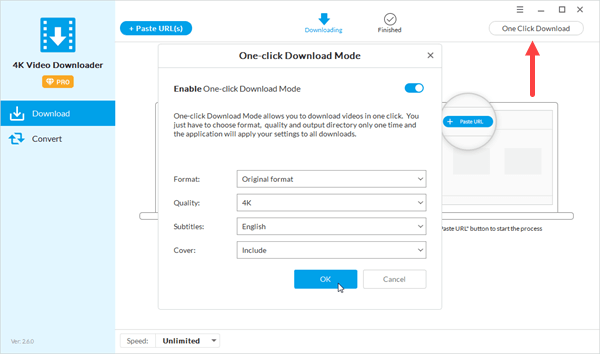
Part 5. Download Subtitles/CC from YouTube
While downloading YouTube videos, you may also need to download the closed captions. Jihosoft 4K Video Downloader takes all you needs into consideration. After the video link is parsed, you only need to tick “Download subtitles” and select the language you need and tap “Download”. The subtitles will be saved with the video in SRT and VTT formats, which can be directly merged into a new video or added to the downloaded video when playing, here is a full guide: How to download subtitles from YouTube.
Part 6. Edit Downloaded YouTube Videos
After downloading the video from YouTube and other sites, you may need to cut & crop, or add audio, subtitles, filters and watermarks to the video, the “Edit” function gets all these features covered! Without leaving the software, you can edit the downloaded videos effortlessly. Here are the simple steps:
- Step 1. Choose the “Edit” function in the left box of 4K Video Downloader.
- Step 2. Hit “+Add Media” to import the video you want to edit or drag the video directly into the main interface to load the target video.
- Step 3. Then a pop-up box will appear. From here, you can edit the video by clicking the corresponding function.
- Step 4. After editing, tap “OK” to save the video.
Part 7. Subscribe to YouTube Channel
The most prominent feature of Jihosoft 4K Video Downloader is that it allows you to subscribe to your favorite YouTube channels. The benefit of this feature is that if there is a newly uploaded video in the channel, you will be notified promptly and can download them at the touch of a button. The following are specific instructions:
- Step 1. Run the 4K Video Downloader on your computer and find the “Subscribe” function.
- Step 2. Copy a channel URL and click the “+Add Channel” button, the program will start to analyze the URL. If a dialog pops up asking if you want to subscribe to the channel, click “OK ”.
- Step 3. Once you have subscribed to the channel, you can use the “Check” button to see if there is any newly uploaded video. If there are some new uploads, you can click the download button to save them to your computer instantly.
The above is the function introduction and usage of jihosoft 4K Video Downloader. If you have any questions or suggestions in the process of using the software, please feel free to contact us and we will do our best to help you!

