Three Ways to Mass Delete Contacts from iPhone/iPad Quickly
“I have saved many contacts on my iPhone 8, while most of which I haven’t kept in touch with for a very long time. And I even forgot about some people I saved in my contacts list. Is there any way I can delete multiple contacts on iPhone at one time?” – Sara
It’s really annoying to find unwanted multiple contacts on iPhone. However, deleting contacts individually from your iPhone will take a long time since there’s no multi-delete option in Contacts on iPhone. Therefore, it is necessary to find ways to quickly delete multiple contacts on iPhone. Here are three solutions to mass deleted contacts from iPhone or iPad at once.
Delete Multiple Contacts on iPhone/iPad with App
If you want to delete multiple contacts on iPhone/iPad at one time, you can download Cleaner Pro app to manage your iOS contacts with ease. Follow the steps below:
- Step 1: Launch this app and tap “All Contacts”.
- Step 2: Tap the “edit” icon and then choose the contacts you want to delete.
- Step 3: Tap the Trash icon to delete the contacts you have chosen.
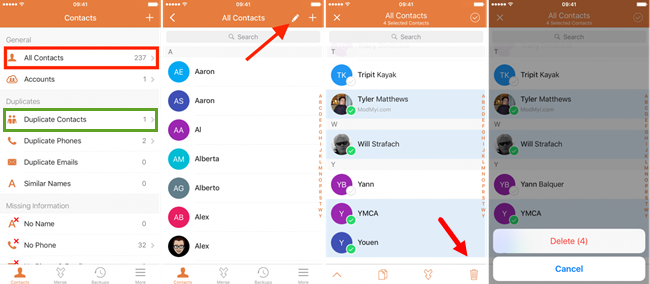
You can also merge the duplicate contacts to easily clean up your address book!
Mass Delete Contacts from iPhone/iPad on Mac
For Mac users, you can delete multiple contacts from your iPhone/iPad with your Mac Contacts app easily. Here are the steps:
- Go to System Preferences > iCloud on your Mac.
- Sign in the same Apple ID as that on your iPhone/iPad. Check “Contacts” so that your iOS contacts will be synced onto Mac.
- Go to Applications > Contacts on your Mac, you will able to view all the contacts saved on your iPhone/iPad.
- Viewing All Contacts, hold down the Command button on your keyboard and click as many contacts as you want.
- Right click and click “Delete Cards” to delete them at once.
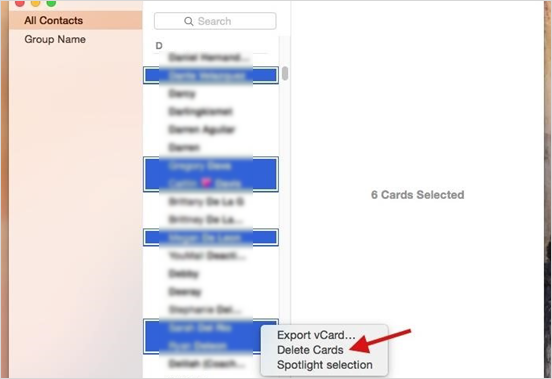
All the changes of your contacts on Mac will be synced with your iPhone/iPad automatically.
Delete Multiple Contacts on iPhone/iPad on PC
For PC users, you can delete multiple contacts from your iPhone/iPad on your PC as well. Just follow the steps below:
- Go to icloud.com on your computer and sign in with your iPhone Apple ID.
- Select “Contacts”, hold “Ctrl” key and click on the contacts you want to delete.
- Press the Delete key on your keyboard and confirm Delete.
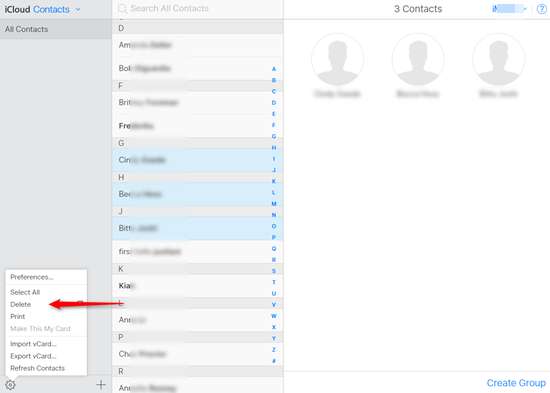
This method also applies to a Mac.
Useful Tips:
If you accidentally deleted contacts you don’t want to lose, you can recover deleted contacts on iPhone/iPad using different methods.