How to Fix “You Need to Format the Disk before You Can Use it”
My USB drive said it is not recognized and needs to be formatted, which I don’t want to perform as there are many important photos and videos inside. I had the problem when I accidently forgot to safely remove hardware. What can I do to fix the problem of USB needs to be formatted error?

Many users of USB drive have encountered such a situation: when connect USB drive to computer, it says that: “You need to format the disk in drive R: before you can use it. Do you want to format it?” Or your computer just pops out an error and says can’t recognize your driver, or “Please insert a disk into disk”. Don’t choose Format disk if you have important files in the USB drive without backup. In this tutorial, we are going to introduce several methods to fix USB drive not formatted error.
Possible Causes of USB Drive Not Formatted Error
There is usually no sign before the error occurs, which makes it hard to take measures in advance. However, the following factors may remind you of the possible causes which shall be avoided in the future:
- Hardware (pen drive in this case) not safely removed
- Interrupted or mis-performed formatting on the device
- Physical damage on the pen drive
- Virus attack or infection
- …
The list could go on and the error might disappear after you format the pen driver, but what about your files like your photos, videos, music and anything in your disk drive? Format it will certainly empty your USB drive!
Part 1. Fix “You Need to Format the Disk before You Can Use it” without Formatting
Formatting the disk is the last thing we’d like to do. Before that, there are a few solutions we could try to fix the error and save the files.
Solution 1. Scan and Fix Possible Errors with CHKDSK
CHKDSK is a common command that computer masters would try to fix errors in hard drives and removable disks. By applying CHKDSK with Command Prompt, the computer operating system will check for and fix the errors it finds on your USB drive. If the errors are fixed successfully, you will be able to access the files stored in the USB drive again.
Steps to apply CHKDSK:
- Step 1. Click Start button on your PC, type CMD on your keyboard, then you shall see the matched result.
- Step 2. Right-click on Command Prompt, then choose Run as administrator.
- Step 3. In Command Prompt, type chkdsk H: /f /r /x and hit Enter. (Replace H with the drive letter of your USB drive)
- Step 4. Once the scanning and fixing is finished, try to access your USB drive.
Solution 2. Change Drive Letter of USB Drive “Needs to be Formatted”
In some cases, your computer doesn’t recognize a USB drive because it has a drive letter conflicted with another disk. To fix the issue, we need to change the drive letter of USB drive.
Steps to change drive letter in Windows 10:
- Step 1. Right-click on Start button on your desktop, then click on Disk Management.
- Step 2. Connect USB drive to computer. Click Cancel if USB not formatting error appears.
- Step 3. In Disk Management, select the partition of the USB drive, then check if it is assigned with a unique drive letter. If not, keep reading the next step.
- Step 4. Right-click on the partition of the USB drive and choose Change Drive Letter and Paths…
- Step 5. On the new screen, click Change…, then assign a unique letter to the USB drive and apply the changes.
Part 2. How to Recover Files from USB Drive Not Formatted Error
Why You Need A File Recovery?
Most of the people have the concept in their minds that once format the USB driver, the files in your driver will permanently disappear. Actually, it is not. Let me explain the theory about how the driver works when it gets a command about deleting or formatting.
When deleting your files, the system will not actually erase the files, it just adds a sign on the files that the files need to be deleted. Files will only be deleted when new files are written in the same place; Comes to formatting, there is a catalog in the driver which is used to find your files or anything you put in the USB driver. When you format the USB driver, the system just adds a “deleted sign” on all of the files or just erase the catalog. You will be unable to find your files without the “catalog”, but you still can recover almost everything in your USB driver if you stop writing anything to it.
USB Drive Not Formatted Recovery
How to recover files from USB drive with not format error? Download a file recovery software and do stop using the USB driver before recovery. Jihosoft File Recovery is an effective and convenient software to recover files like documents, archives, photos, music, etc. It is very easy-to-use, which can recover data from USB driver as well as many other storage devices.
Download and install the USB drive recovery software on your Windows or Mac computer, then connect your USB drive to computer and follow the steps to recover data from USB needs to be formatted error:
Step 1. Run Jihosoft File Recovery and Choose Recover File
Run the program from your desktop, then click Recover File from the three available options (Recover File/Create Image/Resume Recovery).
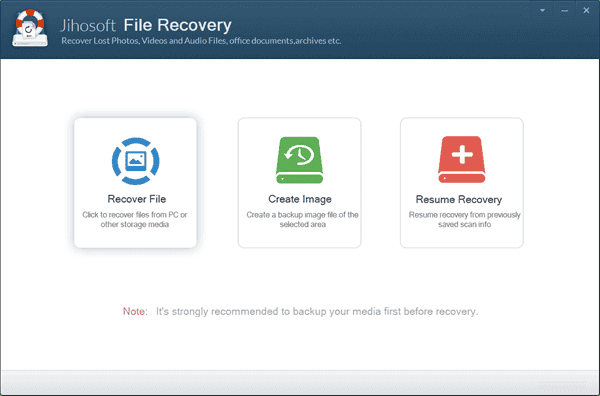
Step 2. Scan USB Drive for Lost Files
Now you should see the SD card in the drive list detected by the program, then click “Scan Now” to scan for lost files.
Tip: Advance Scan is an option for you to specify file types to recover.
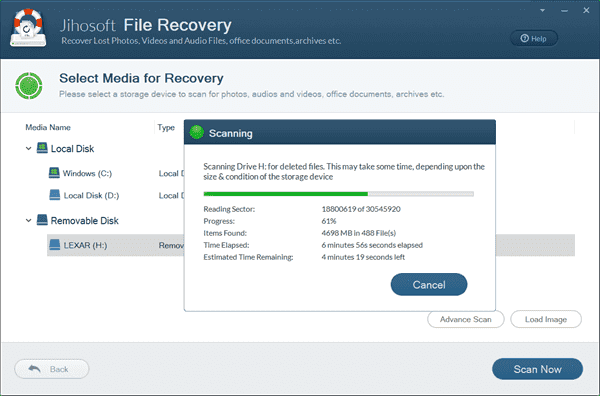
Step 3. Preview and Recover Files from USB Drive
When the scanning is finished, all recoverable files will be listed by file type. You can preview the found files and select the ones you’d like to recover. Finally click “Recover” to save files to your local computer.
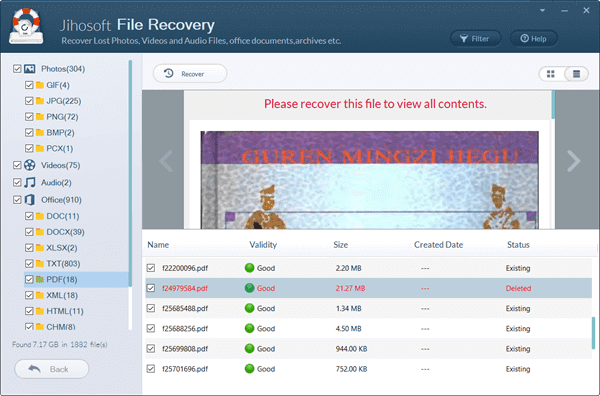
Bottom Line
In this tutorial, we have learnt how to fix USB drive not formatted error. Hopefully, the solutions in Part 1 work for you and you have access to the USB drive and files now. In case they don’t work and you have to format the USB drive, don’t forget to apply USB drive data recovery with the software introduced in Part 2.

