Unformat USB Drive and Recover Files from Formatted Flash Drive
“I have accidentally formatted my USB flash drive and I wanted to know if there is any software I can use to recover the lost data due to formatting. Any help would be appreciated.”
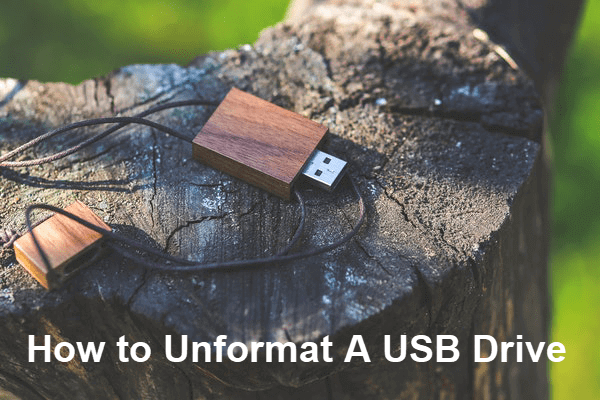
Formatting a USB flash drive is the process of preparing the storage device for initial use. Sometimes formatting is necessary in order to fix errors, like “Please insert a disk into removable disk”, but people usually find their data lost after the formatting, which is a disaster worse than losing the storage device itself. No worries. In this tutorial, we will guide you how to unformat a USB drive step by step.
Is It Possible to Unformat USB Drive?
Yes, it is possible, but the chance is not as good as the recovery of deleted files. This is how data recovery usually goes: When you delete a file, either accidentally or intentionally, the system just removes the reference tables, in which case any new files could be stored on the space previously occupied by the deleted ones. With a good recovery software, we could restore deleted files from SD card, USB flash stick, hard drive, etc., before the overwriting happens.
However, the thing is a little different when you format a storage device. It is possible that overwriting has been applied during the formatting process depending on the preset solution. For example, if you unticked Quick format box when you format the USB drive in a Windows computer, the files could have been overwritten, thus lost permanently. On the contrary, if you quick formatted a USB drive, there is still a chance to unformat USB drive and recover files from formatted flash drive with a good USB drive recovery software.
Best Software to Unformat USB Drive
When you encounter data loss on USB drive due to formatting problem, Jihosoft File Recovery is capable of getting lost files back. It helps in USB unformat and recover files from formatted flash drive. Besides USB drive, this unformat recovery software could help you recover formatted data from hard drive, external hard drive, memory card, SD card, and other storage mediums.
Why Choose Jihosoft File Recovery?
- Intuitive and straightforward UI, without need of technical knowledge
- Highest recovery rate and most compatible range in the industry
- Full and free preview for all kinds of file before recovery
- Recover not only deleted files but also hidden existing data
- Three main functions: Recover File, Create Image (data backup), Resume Recovery
- Offer multiple options and designs to filter out wanted files quick
How to Recover Files from Formatted Flash Drive
Note: Connect your USB flash drive to a Windows or Mac computer. After that, run the USB drive recovery software on your computer, then follow the steps below.
Step 1. Run Jihosoft File Recovery and Choose Recover File
Launch the program from your desktop, then click Recover File from the three available options (Recover File/Create Image/Resume Recovery).
Tips: Create Image can help you make a full backup for your USB drive data.
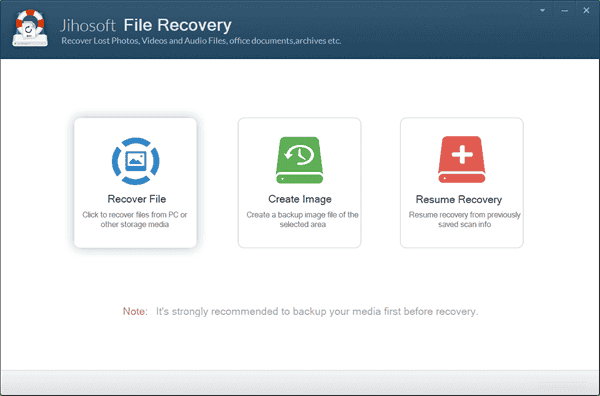
Step 2. Scan USB Drive for Deleted Files
Now you should see your USB drive detected as a removable disk on the program. Then click “Scan Now” to scan for deleted files.
Tip: The “Advance Scan” is an option for you to specify file types you want to recover.
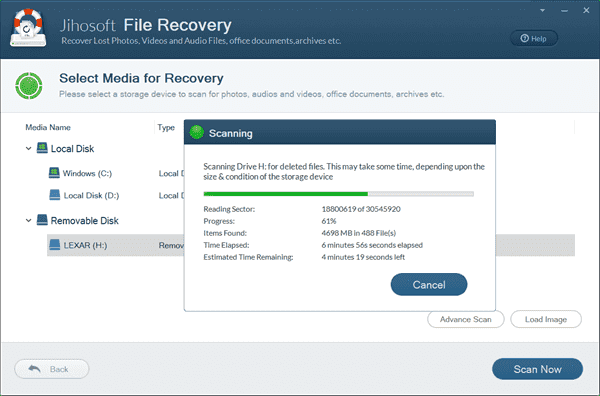
Step 3. Preview and Recover Deleted Files from Formatted Flash Drive
When the scanning completes, all recoverable files will be listed by category. You can preview the scanned files and mark the ones you’d like to recover. Finally click “Recover” to unformat the USB Drive.
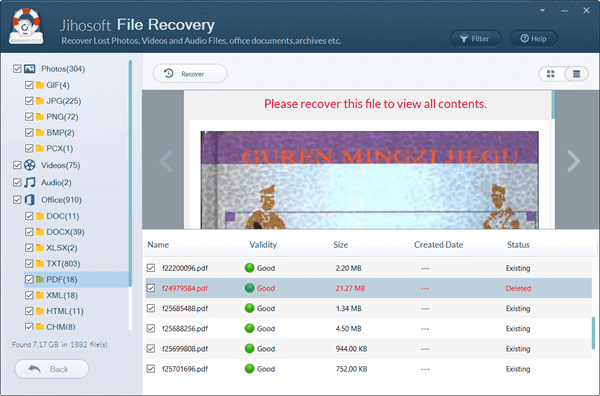
Tips:
- Immediately stop using the USB flash drive to avoid data overwriting before data recovery.
- Jihosoft File Recovery also develops Mac version. Make sure to free download the correct version to unformat USB drive on your computer.
- To avoid data loss in the future, you’re suggested to back up your important files on another local drive as well as cloud storage. Here is how you can backup a storage device before formatting.
Final Thought
It is inevitable to encounter various accidents on electronic devices, which often lead to data loss. Don’t worry whenever the problem happens. Just follow the instruction above and there is a great chance to get back your precious photos, videos and more files from USB flash stick, memory card or hard drive.

