How to Recover Files from A Formatted Memory Card
“Hey, I have formatted the memory card on my Canon digital camera by mistake. It is an 32GB SanDisk SD card. Can I recover formatted memory card? There are many important photos and videos on the card. Please help!”
Mistakenly formatting a memory card in a digital camera or mobile phone always happens. Fortunately, there are chances to retrieve data from formatted memory card. To do memory card format recovery, first of all, let’s learn some basic knowledge of memory card:
A memory card is a solid-state electronic flash memory data storage device used in cameras, camcorders, mobile phones, music players, and many other digital devices. In most cases, after you format a memory card, the boot area and file information blocks were emptied and initialized, though sometimes you may need to fix SD card not formatted issue. Usually, the memory card looks like as if it is empty and contains nothing, but the file bodies are still there. Data recovery software can search the data and restore them.

What should you do if mistakenly format your memory card?
First, immediately stop using the memory card. If possible, you’d better pull the memory card out of the digital camera or mobile phone and ensure no data is written to it. This will protect the lost data due to formatting from being overwriting by new data.
Second, apply formatted memory card recovery as soon as possible. The best data recovery software will perform a deep scan of the memory card and list all recoverable files by category. You can have a preview of scanned files before restoring formatted memory card data in minutes.
Best Software to Recover Formatted Memory Card
Jihosoft File Recovery is the best tool for Windows and Mac users to retrieve data from formatted memory card. It supports almost all memory card types including SD (Secure Digital) card, miniSD card, microSD card, CF (Compact Flash) card, xD-Picture card, P2 card, memory stick, SmartMedia, etc.
In addition to memory card format recovery, you can also recover Word document, PDF, photos, videos and more data from hard drive, external hard drive, USB flash drive, and other storage devices with this program.
Why Choose Jihosoft File Recovery:
- Support the recovery of over 150 types of files.
- Detect internal & external hard drive, SD card, USB flash stick etc.
- Multiple filtering options help you find desired data quickly.
- Full preview before recovery to avoid money wasting in case of data overwriting.
- Straightforward and friendly user interface to guide any newbies to complete the process.
How to Recover Data from Formatted Memory Card
Step 1. Run Jihosoft File Recovery and choose Recover File
The recovery software will run automatically after the installation, or you can launch it from the desktop shortcut. Click Recover File to proceed.
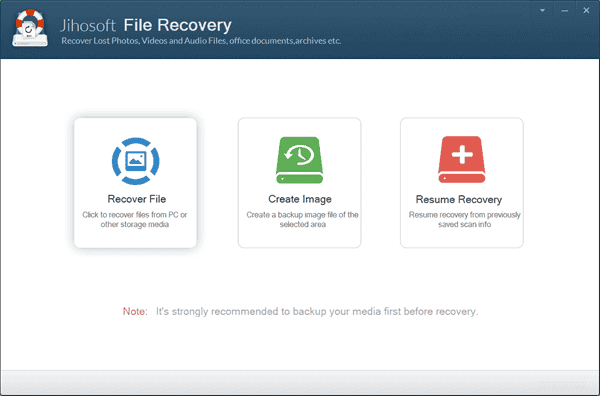
Step 2. Scan Formatted Memory Card for Data
You will see all the partitions detected by the program, including internal or external hard drive and removable drives. You need to select the partition where your lost files were stored, then click Scan Now to proceed.
Tips: The Advance Scan button allows users to select specific file formats so as to find the desired files quickly.
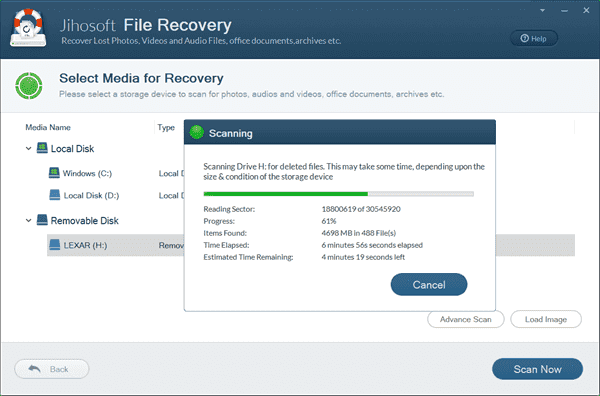
Step 3. Preview and Recover Files from Formatted Memory Card
Once the scanning is finished, please expand the categories on the left pane to view all types of files. You can preview all the recoverable photos, videos, audio and other files on the program. Select only the files you need and click Recover button to get the data back.
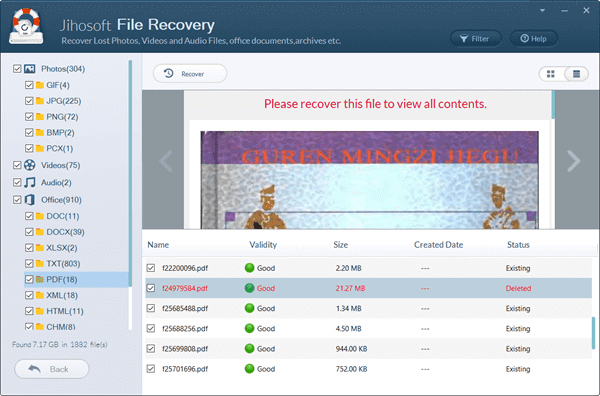
Tips: On the preview screen, you can view all the files by file name, size, type, modified time, created time and detailed contents in the right pane. The Filter button on the top bar enables results filtering by file size so that you can easily find a video file large than 200MB out of hundreds of files easily. The switch button on the top-right corner can display the results by list or thumbnails. The same features are also available in Jihosoft Photo Recovery which helps users recover photos and videos from SD card, hard drive, and USB flash stick.

