How to Recover Deleted/Formatted CR2 RAW Files from Canon
“Hey guys, I accidently deleted all pictures in my Canon EOS 300D. I was wondering if someone knows file recovery software that can recover deleted CR2 files.”
Just lost CR2 files on your Canon digital camera and wonder how to or is it even possible to get them back? You’ve come to the right place. First of all, the good news is that CR2 RAW image recovery is definitely possible and maybe really easy if you follow the right solution. In this tutorial, you will learn how to retrieve lost CR2 photos as well as other images and videos lost from digital camera, SD card, hard drive or USB drive.

About Canon CR2 Photo Recovery
CR2 is a RAW image format used by many popular Canon digital cameras, such as, EOS 300D, EOS 350D, EOS 400D, and more. When you capture images using Canon digital camera then these all images are saved in memory card in .cr2 file format. Many photographers prefer the CR2 as the format of their output pictures to get high definition digital images. Unfortunately, it is highly possible that they will encounter data loss when taking photos with their DSLR, moving files between different devices or due to any accidents.
When a file is deleted, the file system just removes the tables and marks the space occupied by the file as available. However, as long as the deleted data is not yet overwritten by new files, we can still undelete them with the help of a good photo recovery software.
Best CR2 Photo Recovery Software
Jihosoft Photo Recovery is the best CR2 photo recovery software on Windows and Mac platforms. You can use it to scan the memory card of your digital camera and restore the deleted or formatted photos, videos or audio files. It supports photo and video recovery from SD card, hard drive and various storage devices.
Why Choose Jihosoft for CR2 Photo Recovery
- Support SD card used for all digital cameras, like Canon, Nikon, Fujifilm, Sony, Panasonic, etc.
- Recover both RAW photos (NEF/TIFF/SR2/CR2, etc.) and common JPEG, PNG and more images.
- High recovery rate even after deletion, formatting, virus attack and more accidents.
- Full and free preview before recovery for all photos, videos and audio files.
- Advanced Scan to ensure quick and accurate scanning.
- Multiple filtering options to help you find the desired data quickly.
How to Recover Deleted CR2 Files in 3 Steps
Warning: Before performing CR2 RAW image recovery, you’d better immediately stop using your Canon digital camera to take any pictures. Any new pictures will overwrite the lost CR2 image files and make them unrecoverable.
Step 1. Run the CR2 Photo Recovery Software
Launch the CR2 RAW image recovery software on your Windows or Mac computer. Click Recover Photo to continue.
Tips: Please connect the storage disk to your computer if it is a memory card, external hard drive or pen drive.
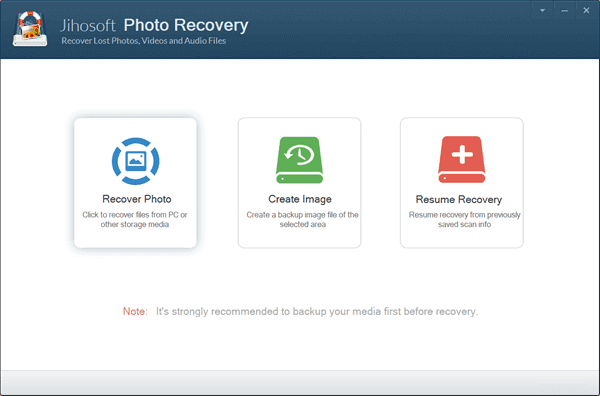
Step 2. Scan for Lost CR2 Photos
You will see all the partitions detected by the program. Please select the desired dik and click Scan Now to search for lost CR2 and other files.
Tips: Click Advanced Scan to choose only the wanted file formats for quick scanning.
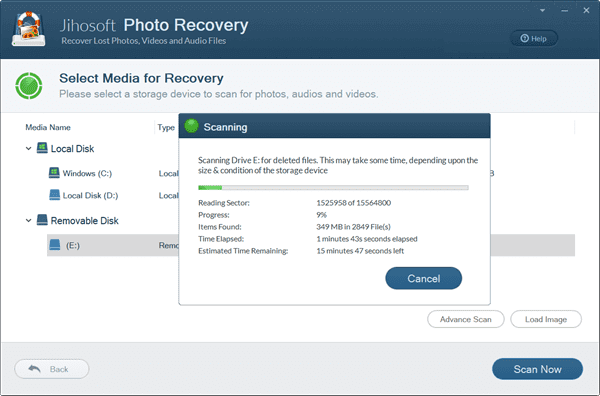
Step 3. Recover CR2 Photos from Canon Camera
Preview the recoverable photos and videos from scanning result and select files that you want to recover. Finally click Recover to start getting lost files back.
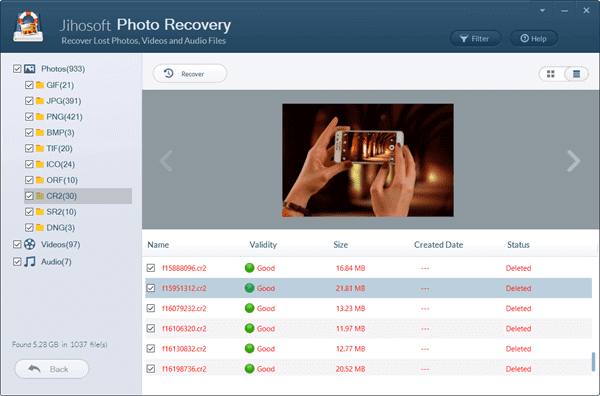
Having Problems Opening or Using the Recovered CR2 File?
Sometimes, when you try to open those recovered CR2 images then some error message comes on the computer screen, such as, unrecognized file format, etc. No panic. It is because that your CR2 files have been damaged or corrupted. Now you can repair the damaged CR2 files using File Repair software. This program supports all type of RAW image files and repairs CR2 files in a quick solution. You can also try these ways to view and open RAW images in Windows OS.
Final Thought
Don’t easily format your SD card when you can’t open it due to “SD card not formatted” error, especially when you don’t have any backup for the data inside. Depending on the formatting method, overwriting could have happened during the process which makes it impossible to perform data recovery. We hope you have restored your lost CR2 RAW files now. Don’t hesitate to let us know if you have any questions or problems.

