How to Transfer Files from Android to PC/Mac
Transferring files from Android to PC or Mac isn’t difficult. The obvious way is to physically connect the phone to the computer, then drag and drop. This method is workable for transferring photos, videos, music, and other media files. What about contacts or text messages? Apparently, simply connecting your Android to the computer with a cable will certainly not satisfy the need. Thankfully, there is a wealth of assistants, and we’re going to introduce a powerful one for you below.

Jihosoft Android Manager – Effective Android to PC/Mac File Transfer
With your phone connected to the computer, using Jihosoft Android Manager will help you transfer data from Android to PC or Mac in a few clicks. This Android Data Transfer enables you transfer all contacts, text messages, call logs, photos, videos, music, apps and more from Android to computer. It works well with all popular Android phones, like Samsung Galaxy S3/S4/S5/S6/S6 Edge, Note 2/3/4, HTC One M9/M8/M7, LG G4/G3/G2, Sony Xperia Z3/Z2/Z, Moto X/G/E, etc.
This Android File Transfer provides an easy way to transfer data from Android to PC/Mac. You can perform the task within three simple steps:
1.Run Android File Transfer. Click “Backup Your Phone” and let the program detect your connected Android phone.
2.Select content to transfer. Once your phone is successfully recognized, select the file types that you want to transfer.
3.Transfer files from Android to PC/Mac. Click on “Backup Now” and choose your backup destination, the program will immediately transfer Android data to your computer for backup.
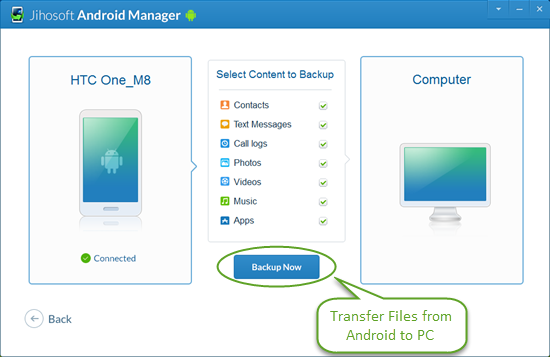
Once the transfer is done, all your Android contacts, text messages, call logs, and photos will be saved in HTML file for easy viewing in browser. Besides, you can print out the full contents of contacts, SMS messages, and call logs in amazing threading mode.

