How to Restore WhatsApp from Google Drive to iPhone and Android
WhatsApp Transfer has been a hot issue, since WhatsApp is now a smash-hit instant messaging app available for Android and iPhone users. Almost every day we use WhatsApp for social communication or business contacts, so there must be tons of valuable WhatsApp conversations that you want to come along with you when you are moving over to a new phone. For this, both WhatsApp has already rolled out the built-in backup features for Android and iPhone users respectively. So that they can backup WhatsApp chats together with media to Google Drive or iCloud.
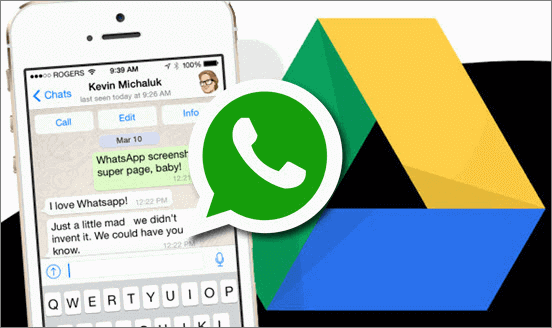
However, if you are switching from Android to a brand new iPhone 11/XS/XR, you will find that you are facing a serious problem: How to transfer WhatsApp from Google Drive to iPhone? But no worry, in this article, we are going to suggest some useful tips through which you can transfer WhatsApp from Google Drive to iOS as well as Android.
PART 1. Backup WhatsApp to Google Drive
First things first: Before you make an attempt to restore WhatsApp from Google Drive backup to iPhone or another Android phone, you will firstly need to create a WhatsApp backup with Google Drive on your old Android device. Just follow these steps to backup your WhatsApp messages and media on Android:
Open WhatsApp and go to WhatsApp Setting > Chats > Chat backup, and hit the “BACK UP” button. If you also need to backup WhatsApp media, please remember to check the “Include Videos” option.
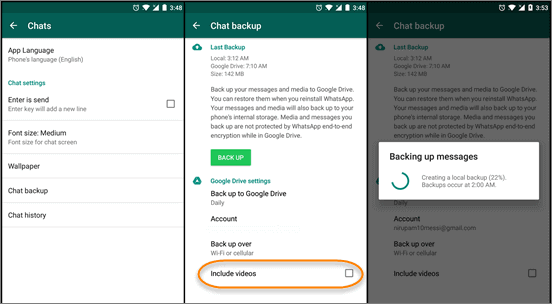
Then after that how to restore the WhatsApp backup from Google Drive to your new Android, or restore WhatsApp from Google Drive to an new iPhone? Take it easy. In the following two parts, we will show you how to accomplish that in details.
PART 2. Restore WhatsApp from Google Drive to Android
Once you have backup your WhatsApp to Google Drive on your old Android phone, it is as easy as pie to restore the backup to any new Android devices like Samsung, HTC, LG, Huawei, OnePlus, Sony Xperia and etc.
- Step 1. On your new Android, log in Google Drive with the same account that you used to create the WhatsApp backup.
- Step 2. After that, install and run WhatsApp on your new phone, and verify your phone number as required.
- Step 3. When there is a pop-up window asking you to restore WhatsApp backup from Google Drive, tap “Restore” to confirm it.
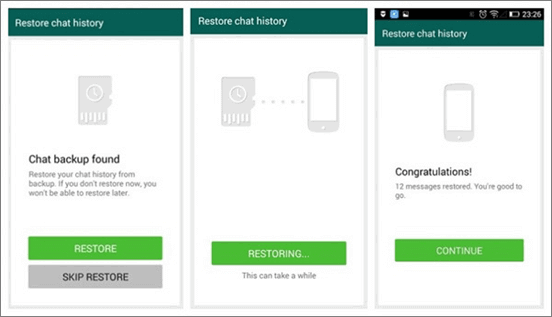
PART 3: Restore WhatsApp from Google Drive to iPhone
Actually, can you restore WhatsApp from Google Drive to iPhone directly? Google Drive uses its encryption protocols as a way of protecting your data from any harmful hacker interception, however iPhone uses a different encryption protocol to what Google Drive does. Simply speaking, the encryption protocols used by Google Drive are not compatible with the iOS system, and this means that it is impossible to restore WhatsApp from Google Drive to iOS devices directly. Therefore, you need to learn other ways which you can restore WhatsApp backup from Android to iPhone.
Here you can make use of Jihosoft WhatsMate to restore WhatsApp backup from Android to iPhone with ease. This program is a comprehensive WhatsApp data manager which features many amazing functions. For instance:
- Backup WhatsApp to computer: It helps you backup WhatsApp from Android/iPhone to computer without charge. So that you can first download the free trial version to try before purchase.
- Restore WhatsApp backup: It allows you to restore the backup files that you previously created with the Backup function to Android or iPhone without limitation.
- Recover deleted WhatsApp: It allows you to recover deleted WhatsApp messages, photos, videos and more from Android/iPhone without backup.
- Transfer WhatsApp: It enables you to transfer WhatsApp between Android and iPhone.
Now, let’s see how to make use of the Backup and Restore functions to restore WhatsApp backup from Android to iPhone:
- Step 1. Launch the program on your computer, and select the Backup WhatsApp mode.
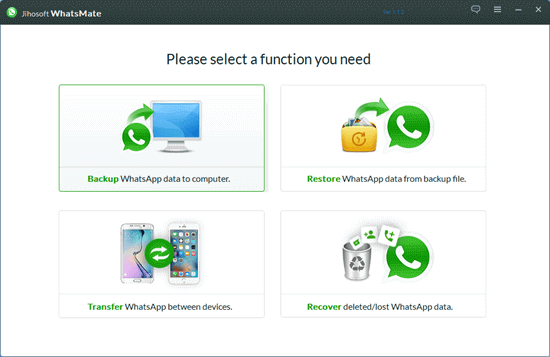
- Step 2. Connect Android phone to computer through a USB cable, and please remember to enable USB debugging on your phone. Then your phone should be detected by the program.
- Step 3. Let the program scan for the WhatsApp data on your phone, and when it finishes, you can select the files you want and click the “Backup” button to backup WhatsApp files to PC.
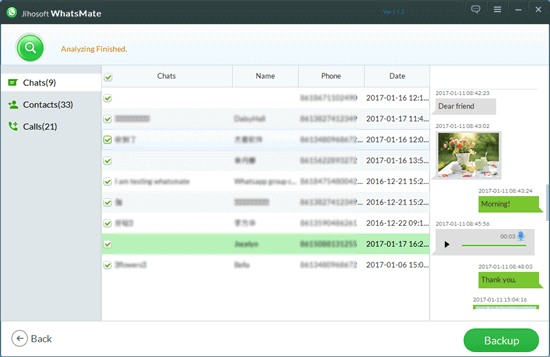
- Step 4. Disconnect your Android, and then connect the iPhone to computer and let the program recognize your iPhone.
- Step 5. Now go back to the program main interface, and choose Restore WhatsApp mode. After that, you will see the backup you made previously is shown on the list, then select it and click “Next”.
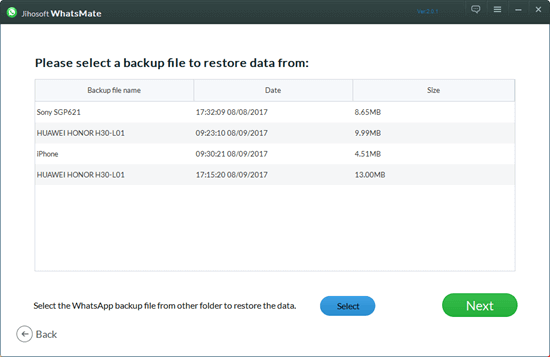
- Step 6. Then the program will analyze the backup file and show you all the files inside the backup. You can freely preview them and selectively choose some or all of them to restore to your iPhone.
- Step 7. Disconnect iPhone, and open your WhatsApp to check the data which is restored from the Android backup just now. Please rest assured that the existing WhatsApp chats on the iPhone will not be overwritten after the restoration.
Furthermore, as Jihosoft WhatsMate is also a one-click WhatsApp transfer tool offering a much simple way to transfer WhatsApp, hence, you can use only the Transfer function to directly transfer WhatsApp messages, contacts, call history, photos, videos and audios from Android to iPhone, or vice versa. It is as easy as this:
- Step 1. Choose the Transfer mode in the program interface.
- Step 2. Connect both your Android and iPhone to the computer via USB cables.
- Step 3. Select the file type you want to transfer (the media files are included in the Chats option by default).
- Step 4. Click on the “Transfer” button to start the process.
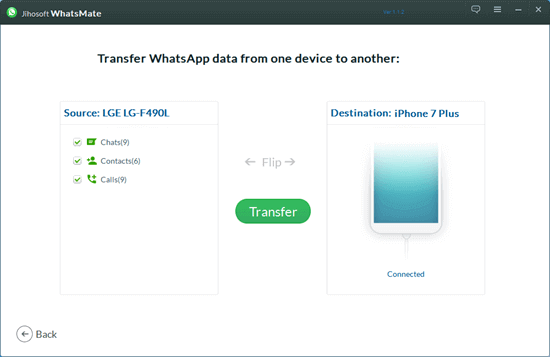
Conclusion
Now you have know how to restore WhatsApp from Google Drive to iPhone and Android. Just remember to backup your WhatsApp wisely with the help of the above methods and never lose your memorable WhatsApp chats even if you move over to a new phone.

