How to Unlock Disabled iPhone without iTunes/iCloud/Computer
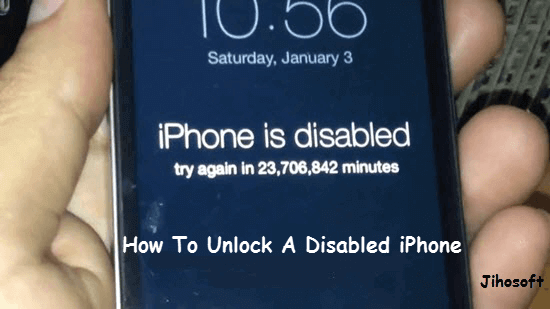
If you are reading this article, you probably have received an alert like “iPhone is disabled” on the screen because you or someone else who tries to access your data has entered the wrong password too many times. And you are eager to know how to unlock your disabled iPhone. If that’s the case, you’ve come to the right place.
Some users will take their deactivated iPhone to an Apple Store or Apple Authorized Service Provider for the fix. Actually, there’s no need to bother. With iTunes, you can easily undisable an iPhone easily by yourself. You can also implement iPhone disabled fix without iTunes. In this post, we will discuss several ways on how to unlock a disabled iPhone.
Part 1. Save Data on Disabled iPhone Before Unlocking
Considering the information and privacy security of users, Apple has adopted such a device locking mechanism for the iPhone. When you are locked out of an iPhone, there’s no way to bypass the passcode. You’ll need to erase your device to remove the passcode, which also deletes all of your data and settings.
If you want to save important iPhone data like contacts, messages, notes and so on, you can always use Jihosoft iPhone Data Recovery to recover data from your locked/disabled iPhone before restoring. It also allows you to view details in the iPhone backup you have and extract what you need selectively.
Part 2. Unlock Disabled iPhone without iTunes (iCloud Way)
Generally, to unlock a disabled/locked iPhone, you will need iTunes. But there’re cases that your iPhone is disabled to connect to iTunes or you just don’t have iTunes available. In such cases, there’re still ways to unlock your iPhone; and in this part, we will talk about how to use iCloud to unlock your iPhone.
- Use a different device like a computer to access iCloud.com.
- Sign in with your Apple ID you set up on the locked iPhone.
- Tap on “Find iPhone” > “All Devices” > “[Your iPhone’s name]” and you will get to see your device.
- Click on the “Erase iPhone” option, then click “Erase” to confirm. You are required to enter your Apple ID passcode instead of your device passcode.
- After this process is done, all your content including your passcode will be removed from the device, and then you can freely access your iPhone again.
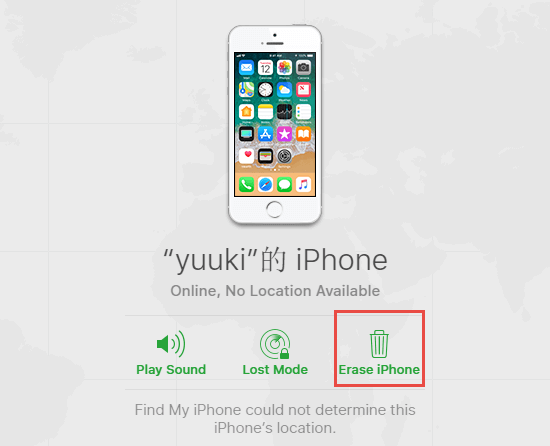
When you follow this method, you will receive a data-erasing warning when you click on the “Erase” button provided by the iCloud Find iPhone feature, which mean you will completely lose all the current data from your locked iPhone, unless you have a backup in advance. So before proceeding with this process, make sure that you have a backup with iTunes or iCloud.
Part 3. Unlock Disabled iPhone with iTunes (without iCloud)
After your iPhone gets disabled or locked, basically, you need to connect the iPhone or iPad to the previously authorized computer and then go through iTunes to unlock the device. If you can’t use iTunes to restore your iPhone and don’t have the Find My iPhone enabled on your device, you need to use Recovery Mode which allows you to reset your iPhone on a computer that has never been connected to your device.
This process will wipe out the data present in the iPhone entirely, so you’d better have a backup on iTunes or iCloud for later restoring.
- Disconnect your iPhone from the computer if it is connected. And make sure iTunes is closed.
- Put your iPhone into the recovery mode by following the appropriate steps below according to your phone model:
- On iPhone 8 or later: Press and hold the Side button and either volume button until you see the power off slider. Drag the slider to turn off your device. Then connect your iPhone to the computer via a USB cable. Press and hold the Side button until the recovery mode screen appears.
- On iPhone 7/7 Plus: Press and hold the Side button until you see the power off slider. Drag the slider to turn off your device. Then connect your iPhone to the computer via a USB cable. Press and hold the Volume down button until the recovery mode appears.
- On iPhone 6s or earlier: Press and hold the Side button until you see the power off slider. Drag the slider to turn off your device. Then connect your iPhone to the computer via a USB cable. Press and hold the Home button until the recovery mode screen appears.
- After that, the iTunes/Finder window will pop open on your computer. And you can see the “Update” and “Restore” option. Choose the “Restore” option.
- Wait for the restore process to be completed. Then your disabled iPhone will be unlocked and you can use your device again.
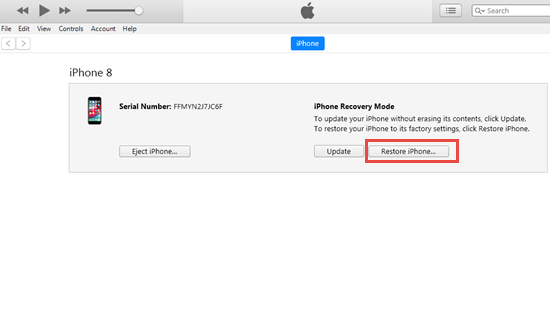
Part 4. Unlock Disabled iPhone without Computer (Siri Way)
Both of the above-mentioned methods require the use of the computer. You can also use Siri to unlock your disabled iPhone, another useful method without using iTunes or a computer. This solution is actually considered as a bug of the iOS 8 to iOS 11. To use this process, just follow these steps.
- Press and hold the Home button to launch Siri and say anything to make it show you the time or open the clock.
- After it gives the answer, just tap on the Clock icon shown in the dialogue.
- Afterwards, you will be guided to the Clock app, then click on World Clock to add another clock.
- Type anything in the city search bar, tap on the “Select All” option and then choose the “Share” option.
- Click the “Messages” icon to continue and type anything in the “To” filed.
- Press the return key on the keyboard and tap the “+” icon to “Create New Contact”.
- On the New Contact screen, tap on “add photo” > “Choose Photo” and you can reach the Photo Library.
- Just hit the Home button, then you will be back to the home screen and the iPhone is already unlocked.
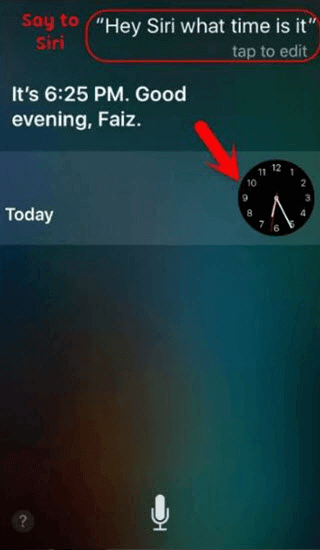
You may also try other commands with Siri, like opening the Calendars app or the Contacts app. In this way, you will not need to restore your iPhone, which avoids losing data especially when you don’t have any backup. But this method doesn’t necessarily work because it only works from iOS 8 to iOS 11, and you have to repeat the steps above every time you want to access the device.
Conclusion:
We have listed several best ways to unlock your disabled iPhone without requiring a passcode. These processes might help you unlock the iOS device from iPhone 4/4S/5S to the latest iPhone 11/11 Pro series. You can choose the best and preferable one accordingly to better suit your condition. By the way, please always remember to backup your iPhone regularly in case of the data loss caused by something like a disabled iPhone. If you have any questions or suggestions, welcome to share your idea below; or share this article with friends and other iPhone buddies to help them with these important methods.

