7 Ways to Fix iPhone Photos Not Showing Up on Mac/iPhoto
People are used to snap a few shots with their phones when they encounter something fun or wonderful scenery. If you have got tons of pictures on iPhone, you could import them to your Mac for backup or other purposes. But you may face the issue that photos from iPhone are not showing up on your Mac.
There’s no need to be annoyed. We list several solutions to this problem in this post. Please check out below.
- Check iCloud Photos on iPhone and Mac
- Check iPhone USB Connection
- Restart Both Your iPhone and Mac
- Update Mac OS and iPhoto App
- Rebuild iPhoto Thumnails on Mac
- Stop Third-party Photo Storage Services
- Import Photos from iPhone to Mac without iPhoto
1. Check iCloud Photos on iPhone and Mac
iCloud could help sync your photos between all your devices. So you should first check whether the iCloud Photos is enabled on both your iPhone and Mac. If you’ve enabled iCloud Photos on your phone, photos on iPhone will be automatically stored in iCloud and won’t show up on Mac and you can’t import them to Mac via USB connection.
But you can open the iCloud Photos on your Mac so that the photos in iCloud will be automatically synced t your Mac. Make sure you sign in with the same Apple ID on both of your devices. If you don’t want to enable iCloud on your Mac, then you can just access them by going to the iCloud website. You can also turn off iCloud Photos and save photos on your iPhone, then transfer them to Mac via iPhoto with ease.
2. Check iPhone USB Connection
Unplug your iPhone and quit iPhoto/Photos. Then plug the iPhone back and reopen iPhoto/Photos on the Mac. If thins don’t get better, you should check the USB connection. You could connect another device to Mac with the same USB cable, then see if it works fine. If it doesn’t work, replace it with a new one. Many third-party cables can not work with Apple products, so you’d better use the lighting cable that is Apple Certificate Made for iPhone.
3. Restart Both Your iPhone and Mac
There’s a chance that you might solve the iPhone photos not showing up on Mac issue by restarting your iPhone and Mac. It is an old trick to remove system failures or glitches. So, disconnect your iPhone from your Mac and restart both the devices. This will refresh the connection between your iPhone and Mac. Then unlock and reconnect your iPhone to the Mac. If you are asked to Trust This Computer, tap on Trust to continue.
4. Update Your Mac OS and Photos/iPhotos
Besides restarting your devices, you could update the Mac OS system on your Mac to the latest Mac OS system. Also, you could update the iPhoto or Photos app. Many problems including compatibility issues are caused by the outdated software.
Update Mac OS:
- Step 1. Connect your Mac a stable Wi-Fi network.
- Step 2. Click on the Apple menu in the top left corner of the screen. Then select the Software Update to open Mac App Store.
- Step 3. If an update is available for your Mac, “Agree” the Apple user license and begin the update process.
Update iPhoto:
Generally iPhoto would send you a notification when there is an update available by default. You could also install the update for iPhoto manually. Just go to Apple menu > App Store, then you can install the update for iPhoto under the Update tab.
If your iPhone is not running the latest iOS version, you might as well update the software on the iPhone. Connect your Phone to a stable Wi-Fi, then go to Settings > General > Software Update and check the update for iOS.
5. Rebuild iPhoto Thumbnails on Mac
If your iPhone photos have been exported into the iPhoto library, but they won’t display when you launch iPhoto application, then you could follow steps below to this problem.
- Step 1. Back up your iPhoto library to avoid data loss.
- Step 2. Quit iPhoto. Then head over to Finder > Application and select iPhoto.
- Step 3. Press Command + Option keys until the Photo Library First Aid window appears.
- Step 4. Mark Rebuild Thumbnails and click Repair. After that, launch iPhoto again and see if your photos are displayed correctly.
6. Stop Third-party Photo Storage Services
Some third-party photo storage services on Mac, such as Dropbox may conflict with the iPhoto. Thus, you could remove it from your Mac. Besides, some third-party security software may conflict with iPhoto as well. You could unnstall it.
7. Import Photos from iPhone to Mac without iPhoto
When other workarounds can’t settle this problem, it is an excellent way to make use of a third-party iPhone data transfer software, which can help you import photos from iPhone to Mac without iPhoto. Among so many software on the market, Jihosoft iPhone Data Recovery is a good recommendation for you. It is straightforward to use and compatible with any devices running on iOS 5.x – 13.x or iPadOS. Here are what the program can do for you.
Features:
- Detecting and exporting data from iPhone to the computer selectively.
- Recovering deleted or lost data from iPhone, iPad, or iPod easily.
- Recovering up to 16+ types of data like photos, videos, messages, contacts, call logs, notes, WhatsApp and other app data.
- Previewing and extracting data from iPhone/iTunes backup.
Now, see how to use Jihosoft iPhone Data Recovery to import photos from your iPhone to Mac when iPhone photos are not showing up in iPhoto/Photos on your Mac. Before you go any further, download and install this software on your Mac.
- Step 1. Open this program on your Mac and connect your iPhone to it via a USB cable.
- Step 2. When your device is detected, click Start Scan to go on.
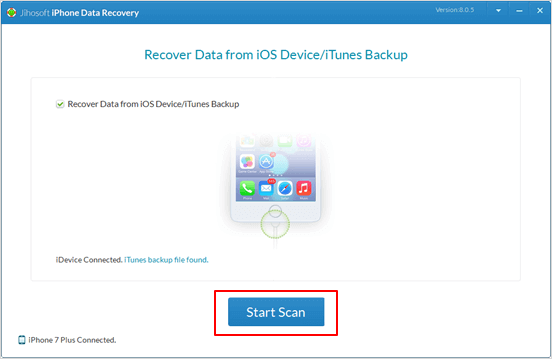
- Step 3. Once the scanning finishes, the scanned data will be displayed in categories. You can preview the scanned data in detail and select only what you need. Then click Recover button and specify a location to begin the process.
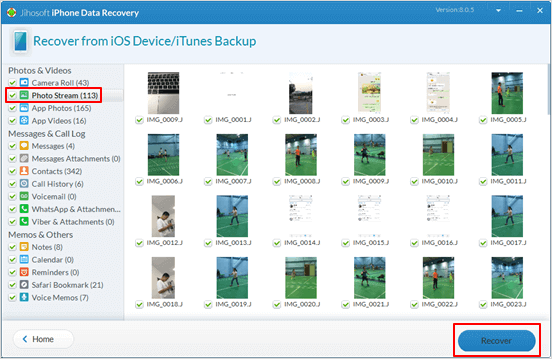
Don’t disconnect your iPhone from it until the exporting process is ended. After that, you are allowed to view the exported photos on your Mac.
Final Words
These are solutions to iPhone photos not showing up on Mac in iPhoto issue. When photos on your iPhone can’t be imported to Mac normally, you could try the Jihosoft iPhone Data Recovery to transfer them. We hope you’ve solved this problem and viewed your photos on the Mac.

