5 Practical Methods on iPhone Camera Black Screen Fixing After iOS 12 Update
After the iOS 12 update has been rolled out, the iPhone got many fever changes and it is also running smoother than before. The overall performance has become quite brilliant. Moreover, other features like graphics, icons, etc. have become pretty appealing too. But many iPhone users are facing the iPhone camera black screen after updating to iOS 12. So here are many ways you can fix the black screen issue of your iPhone to restore the camera function. These all methods listed below have already been tested by us and we hope they will work for you as well.
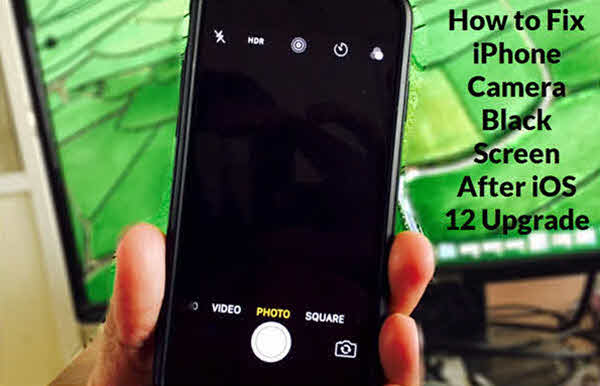
Method 1: Try Some Basic Troubleshooting
Rather than taking your iPhone to the service center, you can follow these simple and basic steps to get this problem resolved. Here are some easy and simple steps you can try:
1. Restart your iPhone
You can restart your iPhone just by pressing and holding the power button for a few seconds. Then slide the power button once and it will turn off, and wait for a few seconds to press the power button to turn it on.
2. Restart the Camera App
It might be possible that the iPhone camera black screen issue appears due to it’s not being loaded properly. That’s why we suggest you start the Camera app again. You can restart your iPhone Camera app just by double tapping the Home button and swiping up the Camera app to close it. Then open the Camera app again after a few seconds.
3. Switch Your Camera to Front and Rear
You can also try to switch your camera from front to rear or rear to front, which might be one of the reasons why your iPhone’s camera is not working.
Method 2: Turn Off the VoiceOver Feature
If you’re still getting the black screen problem after restarting, reopening and switching the camera, then you can try with turning off the VoiceOver feature in the settings of your iPhone. You can turn off the VoiceOver feature by going to Settings > General > Accessibility. Wait for 5-10 mins after that and then launch the Camera app again.
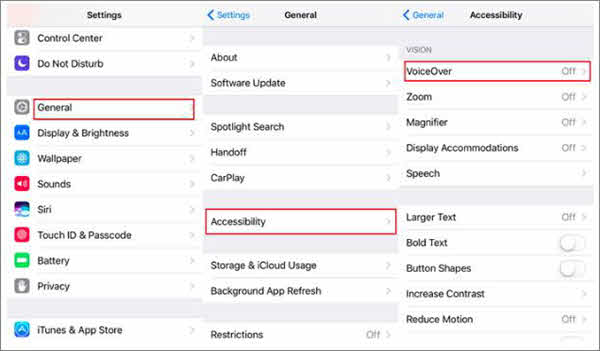
Method 3: Reset All Settings on iPhone
When it comes to how to fix the iPhone camera black screen problem, you can also reset all the setting of your iPhone, which is another way to get rid of a black screen. To reset the settings, you can go to Settings > General, and then click on Reset All Settings. You will be asked for the passcode, enter the passcode and all settings of your iPhone will be reset.
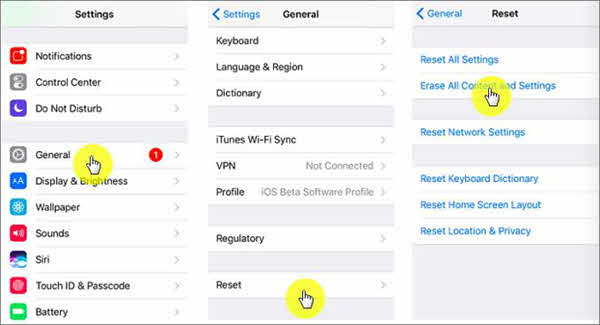
Method 4: Update iPhone to the Latest iOS Version
After following the above steps, if your problem cannot be resolved then you can get this problem out from your iPhone by updating it to the latest version. It might be chances that this problem came due to running an outdated iOS version, so it is good to update your iPhone to the latest iOS version.
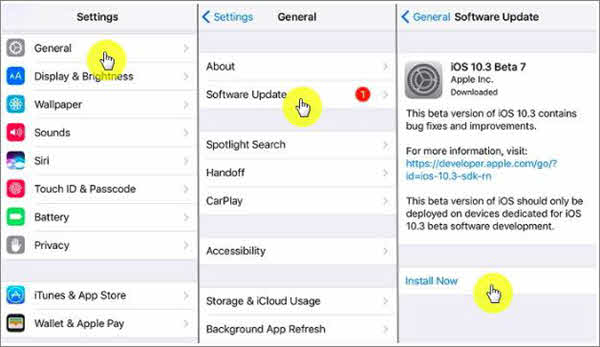
You can do this task by going to Settings > General, and after that, go to the Software Update option. Then you can update your iPhone to the latest version by clicking on the Download or Update Now option. As of now the latest version for iPhone is iOS 12.
Method 5: The Last Recommended Way Is to Factory Reset iPhone
You can also try the factory reset on your iPhone, which will help you resolve the problem of the black camera screen of your iPhone. Before resetting your iPhone I would recommend you to create the backup of all the files and documents of your iPhone. In order to make it easier for you to manage files and other data for easy backup, accounting for the iOS 12 system of your iPhone, we recommend you to use the best 10 iPhone file manager apps in 2019. You can back up data by using iCloud and iTunes as well. Besides, if your contacts on iPhone are lost, you can also use iCloud to restore contacts in 4 ways.
Tip: Please don’t worry if you accidentally forget to back up your important data because there are still some remedial measures for you to recover your lost data. Here we strongly recommend you a handy software called Jihosoft iPhone Data Recovery. This powerful tool can recover lost contacts, call logs, messages, photos, videos, voice memos, WhatsApp, Viber, notes, calendar, safari and more from iPhone/iPad/iPod Touch. But what you have to pay attention to is that the lost data cannot be overwritten by new data, which is the premise for the complete data recovery!
You can factory reset your iPhone by going to Setting > General > Reset, and then just click on the Erase All Content and Settings option. Then it will ask you to enter the passcode and confirm your decision. And you also have to remember the Apple ID and password to login into your iPhone after the factory reset. Everything on your iPhone will be deleted and your iPhone will go with the initial setup and certainly, your problem should be resolved at the same time!
Conclusion:
Updating system software always brings and reveals new features with smooth functioning. But you may have to be faced with the trouble of an iPhone camera black screen after the iOS 12 update. This issue does not occur on every iPhone, but the majority of iPhone users are suffering from this issue. You can try any one of these above-listed methods and we hope that one of them will definitely work for you. If you have any comments or suggestions about those methods we have listed, please let me know through the message box below the article. If you think this text helpful for you, then you can let more people know it by sharing it on social media platforms so that they can solve the same problem as you have encountered without any difficulty, and I believe they will be very grateful to you!

