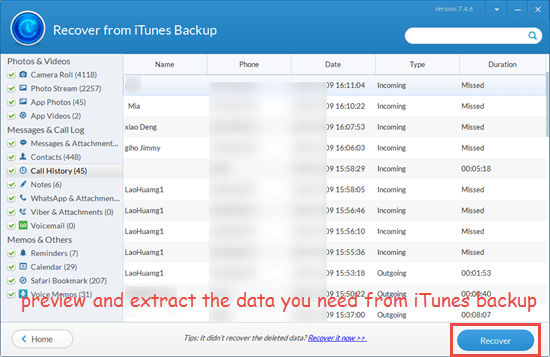3 Easy Ways to Reset/Erase Your iPhone without Passcode
There are various reasons for you to reset your iPhone. For example, you want to sell or give away your iPhone to someone, or you want to improve the performance of your device. But if you forget the passcode for the iPhone, you cannot reset it through the Settings app as usual. Even though the passcode has only six digits, it is not rare for iPhone users to forget it. You see, most of the iPhone support the fingertip authentication or Face ID, so users don’t use the numeric password very often, which makes them forget it easily. Don’t worry if you are one of those users who don’t remember the password for unlocking your iPhone. In this article, we will show you how to erase the iPhone without passcode in 3 easy ways.
Method 1: Reset iPhone with iTunes When Forget Passcode
iTunes is a mobile device management application developed by Apple Inc. It can not only help you back up your iOS device but also reset it. You know, when you first time sync your iPhone with iTunes, a dialog box will appear on the screen asking if you trust this computer. When you tap “Trust this computer”, you need to input the passcode for your iPhone to confirm that. Then you may directly sync the iPhone with iTunes next time, which means you can use iTunes to reset your iPhone without a passcode. But if the Find My iPhone feature is enabled on your device, this process cannot go on and you will have to look at the following two ways.
- Step 1: Open iTunes on the computer and connect your iPhone to it via a USB cable.
- Step 2: Click on the device icon when it appears.
- Step 3: Then select the Restore iPhone button.
- Step 4: Click the Restore button in the pop-up window to confirm that.
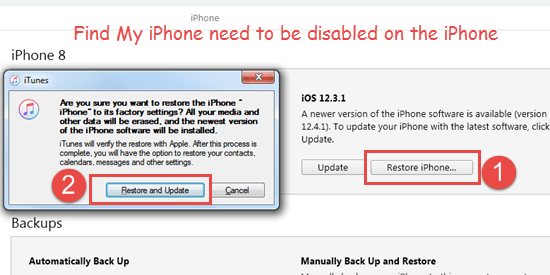
Please kindly note that if your iPhone has been turned off after synced with iTunes, it needs the passcode to unlock your iPhone again. At this time, your iPhone cannot be erased with iTunes unless it is unlocked with the password.
Method 2: Erase iPhone without Password via iCloud
If the last method doesn’t work and you need to unlock your device for resetting it with iTunes, you may try to erase your iPhone without passcode via iCloud. But the prerequisite is that the Find My iPhone feature is enabled on your iPhone. The detailed steps are as below.
- Go to https://www.icloud.com/ on your computer and sign in with your iCloud account.
- Click on the Find iPhone icon to proceed.
- Click All Devices at the top and select your iPhone from the unfolded list.
- Select Erase iPhone to delete everything on your iPhone.
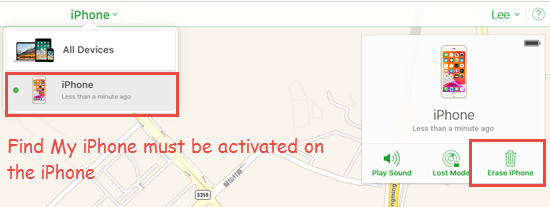
Method 3: Wipe iPhone without passcode by Recovery Mode
When the previous two means fail to help you wipe the iPhone without a passcode, you can resort to putting your device into Recovery Mode. It allows you to update the iOS or delete everything on the iPhone bypassing a forgotten passcode. Before we proceed, make sure iTunes is of the latest version on your computer.
- Step 1: Open iTunes and plug the USB cable into your computer.
- Step 2: Turn off your iPhone. After that, if you are using iPhone 8 or later, connect your device to the computer while holding the Side button; if iPhone 7, iPhone 7 Plus, connect your device to the computer while holding the Volume Down button; if iPhone 6s or earlier, connect you device to the computer while pressing the Home button.
- Step 3: When you see the Recovery Mode screen on your iPhone, release the button you hold.
- Step 4: Click the Restore option in the window popping up in the iTunes interface.
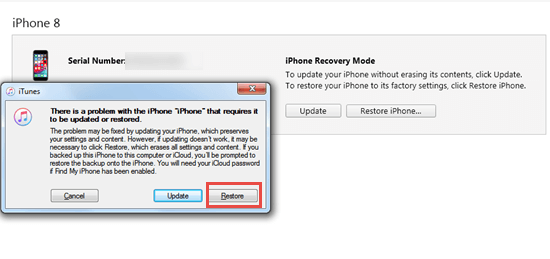
Extra Tip:
1. How to Reset iPhone without Apple ID Password
If you forget the Apple ID passcode instead of the password for your device, you can still reset your iPhone without the Apple ID password effortlessly. Just Unlock your iPhone, go to Settings > General > Rest, and tap Erase All Content and Settings. A dialog box will be initiated, asking you to upload photos and data to iCloud. If you have backed up your iPhone beforehand, tap Erase Now; if not, tap Finish Uploading Then Erase. Then enter your passcode for the iPhone and select Erase iPhone to finish the task.
2. How to Restore Data from iPhone Backup
After erasing the iPhone, you can get back your data from the backup. As we know, for restoring data from an iPhone backup, you need to restore the whole backup to your iPhone, and the current data on your device will be overwritten by those in the backup. If you want to make things easier, you may try a third-party iPhone Backup Extractor to extract and restore data selectively from a backup to the computer. As a professional iPhone backup extractor, this tool recover contacts, text messages, WhatsApp messages, photos and many more from iPhone backup. Let’s see how to use it.
- Download, install, and open the iPhone Backup Extractor on your computer.
- Select a backup file from a list of iTunes backups for scanning, and click the Next button.
- Check the small box to the file type you want to restore and click the Next button to start scanning.
- When the process ends, you can preview the related data in the backup. Tick those you need and select the Recover button to extract them to your computer.