How to Delete Photos from iCloud to Save iCloud Storage
You know, of all the data stored in iCloud, photos and videos can occupy a mass of space. As the pictures accumulate constantly, many users even have thousands of photos in iCloud, and they soon find the free 5GB of iCloud storage is almost full. Insufficient iCloud storage comes with a lot of problems. The most obvious one is that you are not allowed to create a new iCloud backup. In this case, it is a good choice to pay for upgrading the iCloud storage plan. But for those users who don’t want to spend the money, they can choose to remove some outdated stuff from iCloud like photos you no longer need. If you are not clear how to delete photos from iCloud storage, you’ve come to the right place. In this tutorial, we will show you how to delete photos from iCloud on your iOS device, Mac, and Windows PC.
1. How to Delete Photos from iCloud on iOS Device
When it comes to deleting photos from iCloud, we need to talk about the iCloud Photos feature. When iCloud Photos is activated on your device, it automatically uploads your photos and videos to iCloud and keeps them up to date, so that you can access your library from any device and iCloud.com with the same Apple ID. If you have turned on the iCloud Photos on your iOS device, you can simply delete pictures from iCloud within the iOS Photos app.
- Step 1: Go to Settings > [your name] > Photos and make sure the iCloud Photos is active.
- Step 2: Open the Photos app on your iOS device and tap Photos in the bottom left corner of the screen. You can see your photos and videos archived by date.
- Step 3: Tap Select in the upper-right corner of the screen and select one or more unwanted photos.
- Step 4: Then click the delete icon in the bottom right corner. Click Delete [items] in the pop-up box to confirm that.
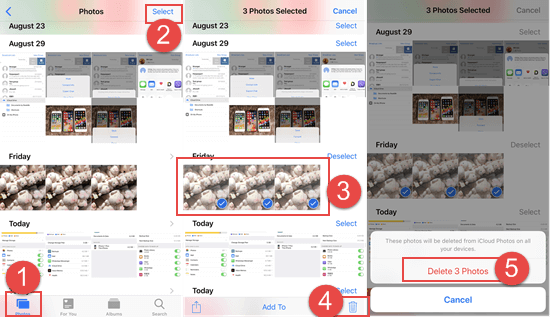
At this time, the photos you select will be deleted from iCloud Photos on all your devices. But it doesn’t mean these photos have been completely removed from your iOS device. They are just moved to the Recently Deleted folder and will be kept there for 30 days.
If you want to erase the deleted photos thoroughly, you can tap the Albums at the bottom, scroll down to find the Recently Deleted folder. Then click the folder, tap Select and the Delete All option at the bottom permanently delete all photos in this folder. If you change your mind and want to recover some pictures in the Recently Deleted folder beforehand, you can tick them and tap the Recover option.
2. How to Remove Photos from iCloud on Mac
Option 1: Remove photos from iCloud on MacOS Photos app
If you have a Mac, you can also delete the photos kept in iCloud inside the Photos app on your Mac. The detailed steps are as below.
- Step 1: Click on the Photos app in the Dock bar and click Photos under Library in the left pane.
- Step 2: Select the photo you want to remove. You can press and hold the command key and select multiple photos.
- Step 3: Then press the delete key on the keyboard to delete the selected photos.
- Step 4: Click the Delete option in the small pop-up window to confirm that.
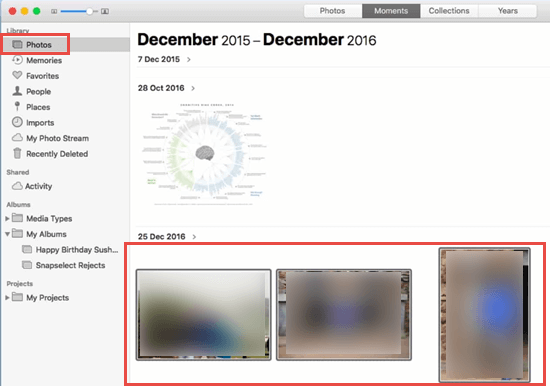
Option 2: How to delete all photos from iCloud on Mac
There is an alternative way for you to delete all photos from iCloud. You can disable iCloud Photo Library on Mac and delete all the photos and videos stored in iCloud.
- Go to the Apple menu > System Preference > iCloud on your Mac.
- Click the Manage button in the bottom right corner.
- On the next page, click Photos Library in the left sidebar and select the Disable and Delete button.
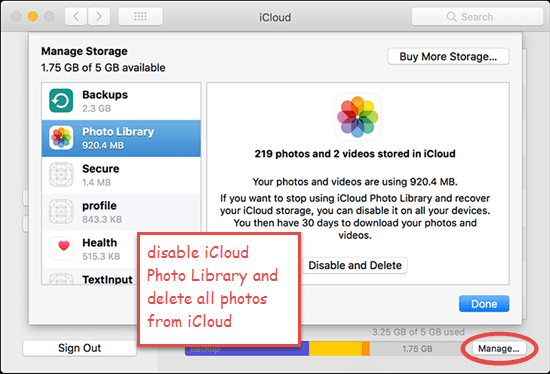
After that, all photos will be removed from iCloud. No worry, they are still kept on your Apple device, and they are automatically contained in iCloud backup when iCloud Photos Library feature is deactivated.
3. How to Delete Photos from iCloud Storage on Windows PC
Unfortunately, you are not allowed to delete photos from the official iCloud client on your Windows PC. But don’t fret. As we mentioned before, iCloud Photos allows you to access photos and videos stored in iCloud on iCloud.com. Thus, you can log in to iCloud.com on any browser and delete pictures from iCloud there. This way works for both Mac and Windows computers.
- Open any web browser and go to iCloud.com.
- Sign in with your Apple ID and passcode. Please note that the Apple ID and click on the Photos icon.
- Select the pictures you want to remove. You can select multiple photos by pressing the command key and clicking those photos.
- Then select the delete icon at the upper right, looking like a trash can and click Delete in the pop-up box to confirm that.
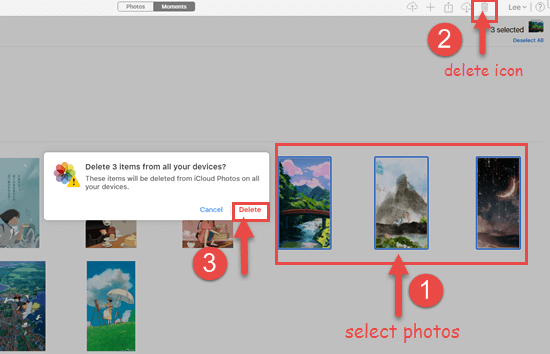
Same as your iOS device, the deleted pictures will be moved to the Recently Deleted folder, which you can see in the left sidebar of the page. You can select these photos and click the Delete Item option at the top right to permanently delete these pictures. You can also select the photos you want to recover and click the Recover button to retrieve them.
Extra Tip: How to Recover Permanently Deleted Photos from iOS Device
The chances are that you have permanently deleted some photos that you want to preserve by accident during the process of removing photos from iCloud on the iOS Photos app. You can get them back from the backup you’ve made. But what if you have no backup or the backup doesn’t contain the photos you’ve deleted?
Calm down if you are stuck in such an issue. You can use a third-party data recovery tool like Jihosoft iPhone Data Recovery to recover the permanently deleted photos from your iPhone, iPad, iPod Touch directly. It also enables you to extract the data you need from iTunes backup or iCloud backup with the current data on your device untouched. Here are how this program works.
- Step 1: Download and Install this program on your computer, then open it.
- Step 2: Connect your iOS device to the computer and click the Start Scan button.
- Step 3: When the scan is over, all the detected data will be displayed in categories. You can click Camera Roll and Photo Stream in the left pane to preview the deleted photos. Check the photos you need and click the Recover button to save them onto your computer.
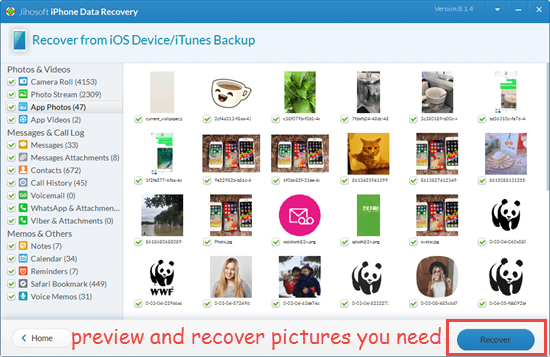
Conclusion
Above all is our tutorial on how to delete photos from iCloud on your iOS device, Mac, and Windows PC. As you can see, it is an easy task. You can choose the method that suits you best according to your preference and needs. We hope you have succeeded in removing photos from iCloud to free up your iCloud storage that is running out after reading this post. If you have any queries and suggestions, please kindly leave them in the comment section.

