Enable Full Disk Access in macOS For Jihosoft iPhone Data Recovery
Jihosoft iPhone Data Recovery supports to view and extract data from your iTunes backup on the computer. But you know, in the recently launched macOS 10.15 Catalina, the iTunes app has gone. And users of macOS 10.15 Catalina back up their iPhone to Finder instead of iTunes. Then you may find Jihosoft iPhone Data Recovery cannot detect and show your iPhone backups in macOS 10.15 as before. Take it easy; you just need to enable the full disk access on your Mac running macOS 10.15 and the Jihosoft product will work properly.
What is full disk access
Full disk access is a new security feature released from macOS 10.14 to further protects your privacy on Mac. With this feature, some applications cannot scan and access your essential data like Mail, Messages, Safari files, backup files, etc. on your Mac unless you give permission to them. In earlier macOS versions, such permission has already been given to those apps when you installed them. Thus, if you use Jihosoft iPhone Data Recovery to extract data from your iPhone backup in macOS 10.15, you should enable full disk access and allow it to scan and access the backup on your Mac.
Here’s how to enable full disk access in macOS 10.15 for Jihosoft iPhone Data Recovery:
- Step 1: Open the Apple menu at the top of your Mac desktop and select “System Preferences…”.
- Step 2: Navigate to “Security & Privacy” and click on it.
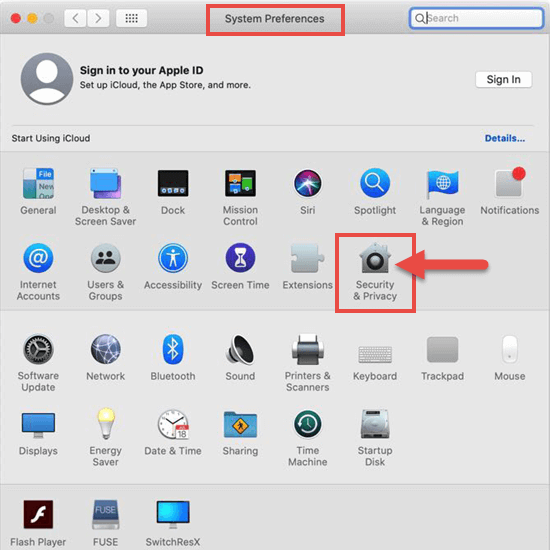
- Step 3: Select the “Privacy” tab and scroll down to select “Full Disk Access”. You can see the ”Jihosoft iPhone Data Recovery” option is greyed out.
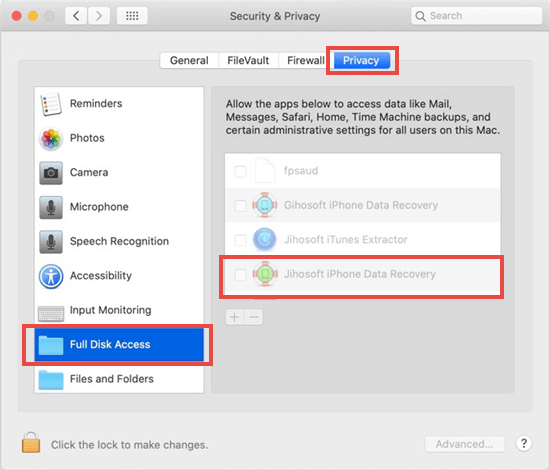
- Step 4: Click the lock icon in the bottom left corner. Then the words next to it change to “Authenticating” and a small window pops up asking you to enter your password.
- Step 5: Type in your password for the Mac and click the “Unlock” button to confirm it.
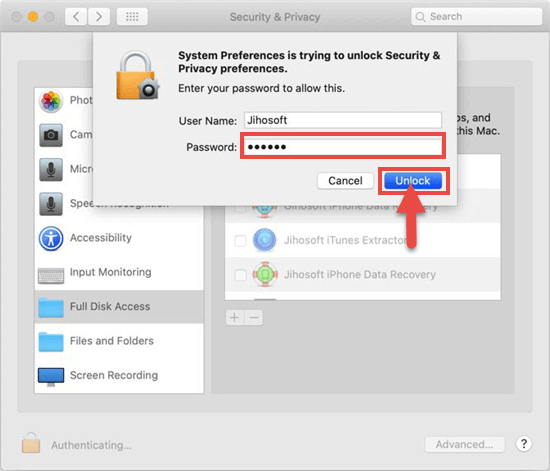
- Step 6: Now, check the small box next to Jihosoft iPhone Data Recovery and select the “Quit Now” button to quit the software.
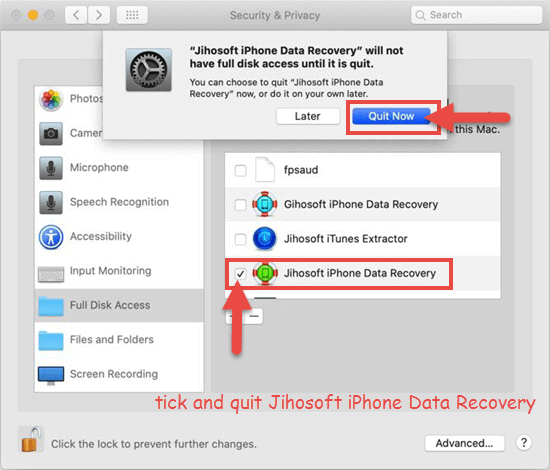
Now you have enabled full disk access on your Mac for Jihosoft iPhone Data Recovery, and you can restart this iPhone recovery tool to use it normally.
Note:
- If you see no Jihosoft iPhone Data Recovery under “Full Disk Access”, click the “+” icon and click “Applications”, then select the Jihosoft product and click the “Open” button. After that, this software will be added to the list.
- These steps to enable full disk access also apply to other third-party apps in macOS 10.14 or macOS 10.15.
