Best 7 OCR Software Apps to Convert Images Into Text
OCR basically stands for Optical Character Recognition. OCR technology is used to convert virtually any kind of images containing written Text into machine-readable text data. It is a widespread technology to recognize Text inside images such as scanned documents and photos. OCR is often used as a “hidden” technology, powering many well-known systems and services in our daily life. It also includes data entry automation, indexing documents for search engines, automatic number plate recognition, as well as assisting blind and visually impaired persons.
The best conventional products of the OCR software have shown an OCR accuracy rate of ninety-eight percent on recognizing the Text of a typical quality document image. This level of accuracy does sound good, but you should know that it would leave errors. An intelligent OCR is that which allows fonts and different styles of handwriting to be learned by a computer during processing to improve accuracy and recognition levels.
Some of the best OCR software are:
1. OCR Using Microsoft OneNote
Microsoft OneNote OCR refers to the OCR feature Microsoft added to OneNote, that allows users to identify Text from pictures, captures and PDF printouts and paste it in your notes,so that you can make changes to the words. All you need to do is choose a picture or a page, copy the Text, then paste to OneNote. OneNote OCR is free and easy to use. It supports OCR PDF and images. OneNote works for both single and multipage printout with one click.
TO EXTRACT TEXT FROM A SINGLE PICTURE:
The steps are as follows
- Right-Click on the picture, and click Copy Text From Picture.
- Click where you’d like to paste the copied text, and then press Ctrl +V.
You need to wait for a few minutes and try again if OneNote is still reading and converting the Text in the image. Depending on the complexity, legibility, and the amount of Text shown in the picure you have inserted, this command may not be immediately available on the menu that appears when you right-click the picture.
TO EXTRACT TEXT FROM THE IMAGES OF A MULTI-PAGE FILE PRINTOUT :
The steps are as follows –
- Right-click any of the images, and then do one of the following-
- Click Copy Text from this Page of the Printout to copy text from only the currently selected images.
- Click Copy Text from All the Pages of the Printout to copy Text from all the images.
- Click where you’d like to paste the copied Text, an then press Ctrl +V.
After you paste Text from an image or a file printout, it’s good to look it over again to make sure the Text was correctly recognized. Moreover, the effectiveness of OCR depends on the quality of the image you are working with.
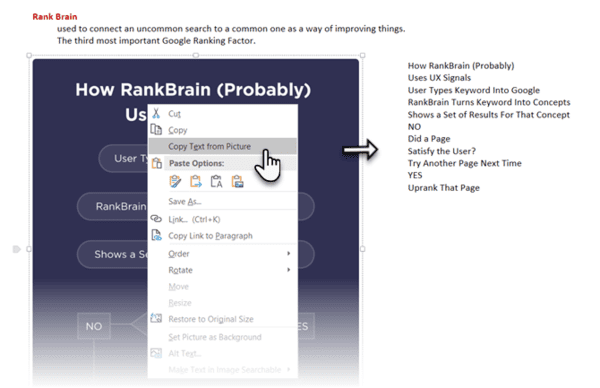
2.Simple OCR
SimpleOCR is the popular freeware OCR software with thousands of users worldwide. SimpleOCR is also used by the developers to use in their custom applications. It can be redistributed freely and is free for all non- commercial purposes. With SimpleOCR you can easily convert that paper document into editable electronic Text for use in any application. It also provides 99% accuracy. SimpleOCR will most likely work with the PC and the scanner you already have. Your scanner needs only a TWAIN driver, the driver that comes with a majority of all scanners sold.
For the documents which are blurry i.e. not bright like copies of copies, SimpleOCR provides a noisy document option which increases SimpleOCR’s accuracy too. Moreover, it also can capture and retain pictures from the document. This is a great feature that reduces the need to import images from a document by other means. And in case of several documents, you need to point SimpleOCR to them, and it will convert them from start to finish without delay. It also offers conversion through text selection, image selection and Text ignore features.
SimpleOCR currently supports English and French recognition. Further, many more recognition will be added. Conversion of images into Text goes into a validation stage and the user can itself correct the mistakes in the converted Text. Further, the converted text can be saved to a DOC or TXT format.
One major drawback of SimpleOCR is that it is okay with normal Text, but it cannot handle multi-columnmn layout.
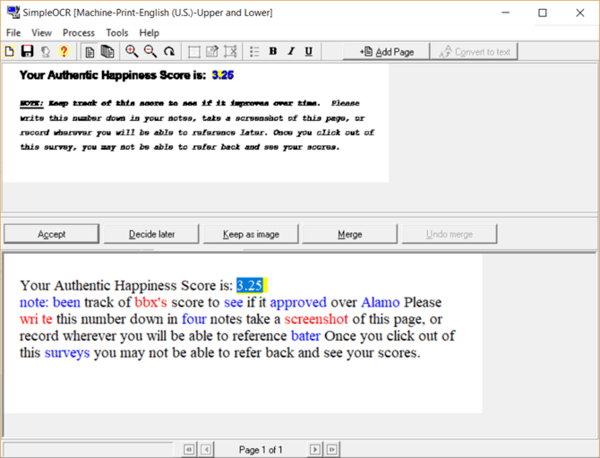
3. PhotoScan
PhotoScan is a Windows 10 universal app that allows you to get Text from images in an efficient way. It is very easy to use. All you need to do is launch the app, pick an image and you will have all the text extract from the image. You can scan the material with the app and have the Text extracted. The app is used both as an OCR scanner and QR code reader, both in a single app.
Once the Text is extracted and available in the app, it can be saved in any format like simple text format, rich format, or HTML file to a file. It also provides us with the option to copy them to a clipboard so that you can paste them in the other application.
Another brilliant feature of PhotoScan is that it has a speech feature that reads out all the extracted Text for you. And by default, this app runs in a dark theme with Link Break enabled, but it can be changed from the settings.
PhotoScan app is free with minimum ads, which can be removed with an app purchase. It is not good for handwriting text, but printed text recognition is much better.
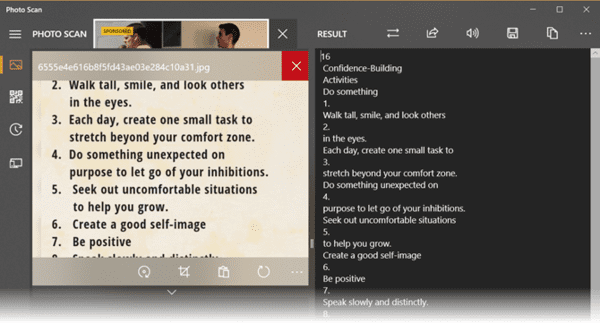
4. (a9t9)Free OCR for Window App
A9t9 is a free OCR software to extract Text from image files and PDF items. a9t9 is very simple to install and most importantly, free to use and is open- source and 100 % spyware free. This free OCR for Windows Desktop tool is essentially a graphic user interface front –end(GUI). The full source –code is available.
All you have to do is open an image in PDF file. The content of the source file will be displayed in the left window. If your document is of more than one page or you have opened more than one page then use the arrow at the bottom to switch between them. You can start the OCR by clicking the green OCR button, and you will see the results in the second right window. Output can be saved as a text file or Word document as you wish to.
One of the major drawbacks is that the conversion quality is not so good. The quality varies from language to language – so you need to test whether it is sufficient for your needs or not.
This software supports many OCR languages like-English, French, Italian, Dutch, Serbian, Chinese, Hindi, Catalan, Tamil, Spanish, Czech, Japanese, Thai, Greek, Russian, Vietnamese, Korean, Croatian, Swedish, German, Polish, Ukrainian, Korean, and many more.
Moreover, it is a Universal Window Platform so you can use it with any Windows device you own. It shows some ads which can be removed by in-app purchase. One more online OCR equivalent to this software is available, which is powered by the same API.
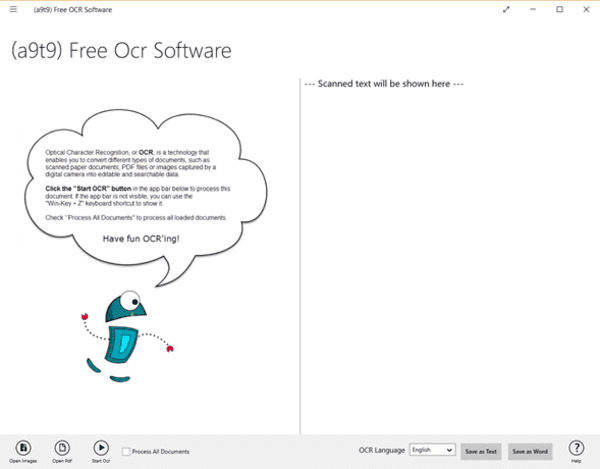
5.Capture2Text
Capture2Text is a free portable program for Windows that provides you with OCR on the Windows Desktop. This app is regularly updated and fully compatible with all recent versions of the Microsoft Windows Operating system. This app provides functionality through keyboard shortcuts. The default Windows-Q enables the selection tool, for instance which you use to mark the part of the screen that you want to grab the text bits from. This application highlights the Text in an overlay on the screen, and in a program Window. You might edit the Text there, which is better if the OCR failed to recognize certain characters properly. The content is copied to the clipboard automatically from where you may process in any way you see fit.
Capture2Text supports translation, which you need to enable in the program options. If enabled, it will translate the identified language to another using some other means.Capture2Text supports several languages that it can recognize. The default is set to English, but you can switch to German, French, Japanese, Spanish using some shortcuts.
It has some more features like you can set quick access languages, whitelist, and blacklist. You can change the color scheme of the capture box.
You can even append a timestamp to the image. And the translation functionality can be enabled. Users can even configure output settings like a copy to clipboard, or keep line breaks. Also, you can paste the following results into a document since it is copied to the clipboard. Capture2Text is a powerful OCR software for Windows. While it is a bit heavy on the memory side of things when running.
6. Easy Screen OCR
Easy Screen OCR is a freeware screen capture tool that allows you to extract Text directly from a captured image. Easy Screen OCR can be useful in cases where Text needs to be extracted from a webpage without wasting precious time to retype it. Some pages block copying text, but this will allow you to take a screenshot and get the Text you want simply. Once the Text has been separated from the image, you can edit or modify it and then copy it to the clipboard.
Easy Screen OCR can be set to recognize numerous languages, supports hotkey deployment. It is easy to configure allowing you to save your captured screen as an image or a PDF. It worked well even with some problematic language text with non english letters which in turn made it easy to copy or paste the grabbed website text into a translator. You can extract the Text to copy and paste in just few seconds.
Easy Screen OCR supports more than 100 languages around the world. The OCR process is online, which makes your local executive file much smaller. You can enjoy the update services for totally free. The software works for the system tray or the taskbar. Users can also set the recognition languages for the OCR in the software’s preference. The software is completely open-source. It is very simple to use. This app is fully compatible with the Windows. Installation of this app is very easy.
Steps to use Easy Screen OCR to Capture Screenshot and Extract Text are as follows :
- Right-click on the Easy Screen OCR icon on the taskbar. From the list of few options, Click on Capture.
- Use the mouse, drag, and capture the screen area you prefer.
- Once you select the area that you want to, a preview will appear as a ScreenOCR on the lower right corner of the screen with 2 tabs. The Picture tab shows the screenshot where the Text tab shows the Text.
- First, be on the Picture tab and click the OCR button, and it will start recognizing the Text.
- Now, switch the Text tab, and it will get converted into text format, within a few minutes. Then you can copy this Text and use it anywhere as per your needs.
7. OCR with Google Docs
Images can be converted to Text for free if you are a Google Drive user. Google Drive provides you the OCR technology and you can make use of it. Before turning the images to Text, you need to see that there should be at least some Text in the image, so that it can be converted to editable Text. Images can be of png, jpg, or any other format. Not only images, but you can also even use Google Drive to convert PDF file to Text for free.
Steps to be followed to convert images to Text or convert PDF files to Text;
- Visit the Google Drive website and log in to it. If you do not have an account, then log in to it.
- Click on the New button and select File Upload to upload images file which you want to convert to Text. Select the particular image file, and it gets uploaded to Google Drive.
- Once the file gets uploaded, right-click on the image file and move towards Open with>>Google Docs.
- Now, a new tab opens with an image surrounded by the blue border and the corresponding editable Text at the bottom. You can resize the blue border, based on the content which you want.
You can use the options like inline text, Wrap Text, and Break Text. - Once you are sure about the conversion, remove the image from the tab, save the remaining Text and close the tab. You can see the Google document with the converted Text to the image file.
Once you are done, you can edit it in Google Drive, or you can download to your PC and edit it in your local editor.
Most importantly, Images that need to be converted to Text should be below 2 MB in size. This is the best way to convert images to Text for free. There might be fewer mistakes in the converted file if your image file has less Text to convert.
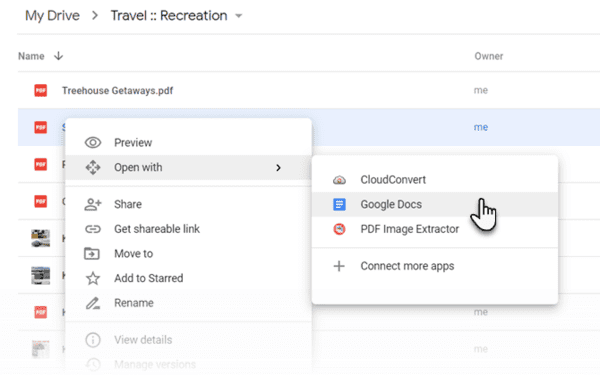
Tips:Jihosoft File Reovery can recover mistakenly format the hard drive, external hard drive, SSD, USB, pen drive, etc.Also support Emptying the Recycle Bin and want to get back files you don’t intend to delete forever.

