How to Use Move to iOS App
Alongside the launch of iPhone 6s/6s Plus and iOS 9, Apple introduced a free app to transfer data from Android to iPhone. That’s Move to iOS, which can securely transfer all kinds of content including contacts, messages, camera photos and videos, web bookmarks, mail accounts, and calendar from your Android device to a new iPhone, iPad or iPod touch. It works on Android device running 4.0 or above, and will move data to devices running iOS 9 or later.
How to move data from Android to iPhone with Move to iOS
- Set up your iPhone as normal until you reach the screen titled “Apps & Data”. Then select the “Move Data from Android” option.
- Tap “Continue” on the screen of “Move from Android”, and then wait for a ten-digit code to appear.

- On your old Android phone, download the Move to iOS app from Google Play Store and install it.
- Open the app and tap “Continue”. Read the terms and conditions that appear and tap “Agree”. Then tap “Next” in the top-right corner of the “Find Your Code” screen.

- Now on your Android phone, enter the code from your iPhone, and then the two device will be connected over a Wi-Fi Direct connection.
- On your Android phone, select the content you’d like to transfer and tap “Next”, the app will transfer the selected data over to the iPhone.

- Leave both devices along until the transfer completed. After that, tap “Done” on your Android phone, then tap “Continue” on your iPhone and follow the onscreen steps to finish setting it up.
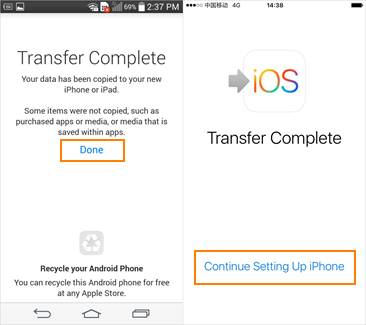
What if the Move to iOS not Working?
The wonderful Move to iOS app is not impeccable. Sometimes it doesn’t work and you can meet problems like:
- Move to iOS could not communicate with device.
- Pop up error “Unable to migrate. Try again later”.
- Stuck on “Moving items into place…” or “Preparing…”
- Move to iOS not generating code
Then how to fix Move to iOS not working? Here are some helpful tips:
- Restart your iPhone and Android phone.
- Check the Wi-Fi connection on your devices and reset it.
- Examine the Android phone network settings. Please turn off “Smart network switch” or “Connections Optimizer”. Besides, switching off Wi-Fi or switching between Wi-Fi and mobile data on Android can help to solve the problem of “Move to iOS could not communicate with device”.
- Turn on the Airplane mode on your Android device and try again.
- Wait patiently if you have transferred large-size data, because it may take a long time.
Can Move to iOS work after setup?
Move to iOS app is a pretty solid way to transfer android data to iPhone, but it only works on iPhone without setup. If the setup has already been finished, you’ll have to erase and restore your iPhone. Or you can get help with Jihosoft Phone Transfer, which lets you transfer contacts, text messages, photos, videos, and music between Android and iOS devices in one-click. It is fully compatible with Android 2.1 to 8.0 and iOS 5 to iOS 11. If you have issues moving your content with Move to iOS, Jihosoft Phone Transfer could be an optimal choice.