How to Remove SIM Network Unlock PIN from Samsung Galaxy
If you are a proud Samsung device owner and looking for the online web solutions to unlock or to remove SIM Network Unlock PIN from your Samsung smartphone, then this article is probably of your interest.

Many of the Samsung smartphone users are facing this problem and hence they approach the Samsung Customer Care Service to resolve this issue. But we want to tell you that they won’t help you in any case because it is the part of the contract to which you had agreed when you purchased that smartphone. Many network provider operators had a deal with the Samsung Company. You will often come to see the advertisement of different network providers on the boxes of the smartphone. And in return, the manufacturing company of the smartphone will make a contract that it won’t let the user switch to another network provider. That’s why it is not possible to insert a new SIM card because your smartphone will not recognize that until the contract gets over. The SIM card gets locked to a particular company until the contact time period gets over.
But if you want to change your SIM card operator probably due to some network issues, then you can accomplish your task without any worry. In this article we will tell you about the two methods which you can use to remove the SIM network unlock PIN on Samsung Galaxy phone by inserting a new SIM card of your choice. By the way, you can also unlock Samsung phone free with IMEI number.
Please note that different versions or series of Samsung Smartphones have different steps of instructions, and we will try to cover all the possible versions so that you won’t face any problem in this task.
Also Read: How to Fix Samsung Stuck on Odin Mode.
Method 1: Unlock Samsung SIM Network Unlock PIN by Contacting Network Carrier
In this method for Samsung Galaxy SIM unlock, you have to obtain the required PIN from the network carrier by contacting them. You will get the required PIN after the contract gets over and then you can call the network provider and ask for the unlock PIN by giving them the required information. They will check and confirm the details and after that, they will provide you a 4-digit network unlock PIN which you can use to unlock the SIM network lock.
Unlocking of SIM card lock will let you insert and use the SIM card of different network provider of your choice. But before you call on the customer care, please ensure that the contract is over and there is no cheating involved. And just in case if you had purchased your Samsung smartphone on EMI transactions, then you have to pay the remaining amount to the company before you ask for the SIM network unlock PIN.
After you get the required SIM card to unlock PIN, you have to follow our instructions to make sure that your phone will recognize the insertion of the new SIM card. Just follow these instructions carefully:
- First of all, just switch off your Samsung smartphone by pressing the power key for a few seconds and then choosing the “Power Off” icon.
- After the phone gets switched off, just remove the SIM card and insert the new SIM card. After you are done with that, power on your phone by pressing the home key for few seconds again.
- When your smartphone asks for the unlock PIN to read the newly inserted SIM card, just enter the unlock PIN which you had obtained from the customer care service inside the empty field.
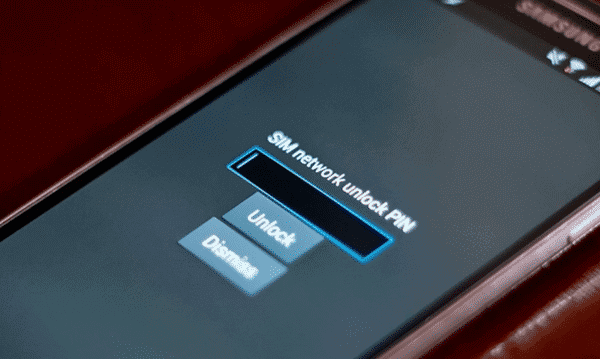
- Please make sure that you enter the correct PIN, otherwise it may block your phone as well as your SIM card too. So, be careful while entering the PIN there.
- After you enter the correct PIN, you unlock the SIM network lock and will be able to use your new SIM card hassle free.
In case if the official customer care service of your current network company didn’t provide you the required unlock PIN, then you can approach the Samsung customer care service. You have a right to raise the demand of the unlock PIN after the contract gets over.
Method 2: How to Unlock a Network Locked Samsung Phone Manually
If you cannot wait for the contract period to get over, you can follow the instructions given below to unlock a network locked Samsung phone for free. But before that, we will recommend you to contact the customer care support if you had already passed 3 months with that SIM card in your phone. The customer care officials will help or give you the best possible suggestion to unlock the Samsung SIM card lock. And in case if 3 months hadn’t been passed, then you can try the suggestions given below:
Unlock SIM Network Code for Samsung Galaxy S4:
Please note that this method is suitable for the users who use stock system with their phone. This will not work with customized Android ROM. If your device is compatible with the above criteria, then just follow these steps to fix SIM network unlock PIN on Samsung Galaxy S4:
- Open the dialer and enter the code *#27663368378# to open the service menu.
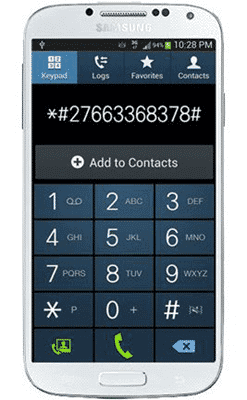
- In the UMTS menu, click on the [1] option named as “Debug Screen”, and then tapping on the [8] “Phone Control”. After you open the Phone control menu, just tap on the [6] Network Lock.
- Select the [3] Perso 256 off to finish the process.
- Now go back to the UMTS menu and wait for about another 2 minutes and then restart your smartphone so that the settings change can be saved. You will not encounter with “Unlock PIN” prompt if you pass the above-mentioned criteria and follow the instructions carefully. And if “Unlock PIN” prompt, then please contact the customer care officials directly.
Unlock Samsung Galaxy 3 and Note 2 SIM Network PIN:
- First of all, update the system software by checking for the available updates. You can do this by navigating to Settings>About Phone>System updates>Check for updates.
- Just insert the new SIM card and open the dialer pad of your phone.
- Enter the code *#197328640# and dial it with your SIM. A service menu window will be opened and then you have to select the UMTS.
- As like the process involved in Galaxy 4, you have to select the [1] UMTS option from the service menu window. The debug menu will be opened and from there just tap on [8] “Phone Control”. After that Phone control menu will be opened and then you have to tap on [6] Network Lock.
- Just select the [3] option “Perso SHA256 Off”. After you are done with the above steps, just wait for about 1 minute and then reboot your device so. If you did not encounter with “Unlock prompt”, then the task is successfully done and if it still appears then there is no other choice, you have to wait until the contract gets over.
Warm Tip: Here is the Jihosoft Samsung Android Data Recovery that can help you retrieve deleted data, photos, videos and more files from Samsung Galaxy S10 and other Android devices with or without root. You can simply download the free trial version to freely scan your phone for the lost data and preview the scan result before recovery.
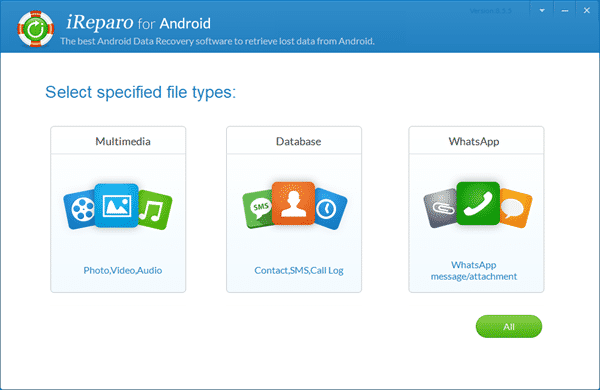
Conclusion:
In a nutshell, these methods can help you unlock a network locked Samsung phone for free. In case if you had stuck in this scenario where you want to switch to a new SIM card because the network provider of the old SIM may not be very helpful in providing strong network signals in your area, then use these above-mentioned steps to remove SIM network unblock PIN on your Samsung device. If you know about any other methods which can be tricky and useful in cracking the SIM card lock PIN, then you can join us in the discussion below in the comment section. We will be happy to know about your suggestions and reviews.

