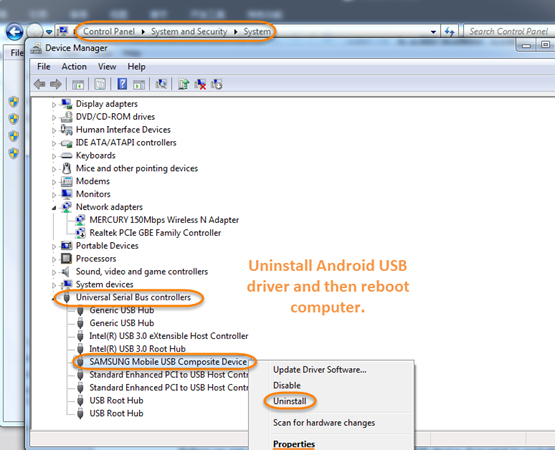[Problem Fixed] Android USB Driver Not Working on Computer
It’s a quite common issue that Android USB driver not working properly on computer. USB driver errors we may encounter including “USB device not recognized”, “USB driver failed to installed”, “MTP USB device driver failed” etc. Here we provide a few options to fix the problem of Android USB driver.
Part 1. Solutions for Android USB Devices Driver Failed to Install
Option 1. Check and Restart USB Devices
Before we get started, check if USB port damaged to exclude the hardware issues. Try the android device in another USB cable/port to check if the outcome is the same. If either the front or rear connectors are working, it probably due to a fault in the connection between the USB ports. You can restart android device and try it again.
Also, you can see if it mentions any problems with the device by: Go to “Universal Serial Bus Controllers” > Right click on the items listed > “Properties” > “General” > in “Device status”box, you can check the device status. Commonly, if the USB port not working well, you will see the yellow symbol.
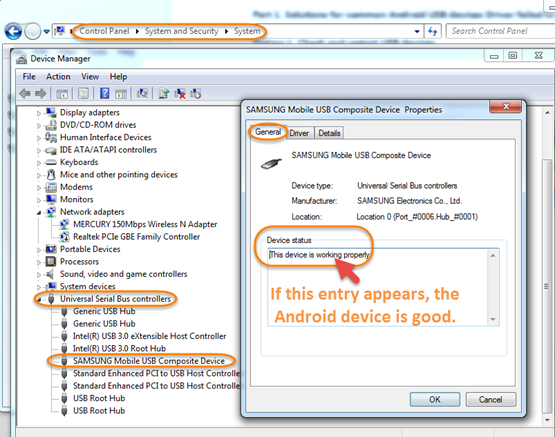
Option 2: Update and Reinstall Driver for Android Device
Update driver for android device:
1.Using Windows Update service. If you didn’t use automatic updating, you can go to “Control Panel” > “Windows Update” > “Check for updates”. After search is finished, simply select the “Android device driver” to update(for Windows 8.1).
2.Installing software from the Android device manufacturer. Or you can download driver from the manufacturer’s website and update by yourself.

Reinstall android USB driver:
If Windows still cannot find the driver you need after you updated it, try to reinstall the Android USB driver.
1. Navigate to Start > Control Panel.
2. Hit “System and Security” > Double click “System”.
3. Click “Device Manager” on the left list.
4. Click + next to “Universal Serial Bus Controllers” and right click on the Android device driver and tap “uninstall”.
5. After the driver is removed, restart computer. When computer reboots, the Android USB driver will be reinstalled.
Part 2: Tips for MTP-USB Driver Failed to Install
Many android phones (Android 4.0 or later) like Samsung S4/S5/Note 4, HTC One M7/M8, Sony, Motorola etc. support Media Transfer Protocol(MTP). If MTP USB driver failed to install, you are not allowed to transfer media files from/to android devices. If you still failed to install MTP USB driver in the ways of part 1, the following tips may help:
Samsung MTP USB driver:
1.Remove the problematic failed applications and download the latest Samsung Kies.
2.Reboot phone to Recovery Mode and wipe Cache Partition.
3.Download Samsung Android USB driver to update/install USB driver.
Motorola MTP USB driver:
Some Motorola phones don’t mount after android update, you need to update driver by yourself. In the step of updating driver, do not select “Search Automatically…” but “Browse my computer…”
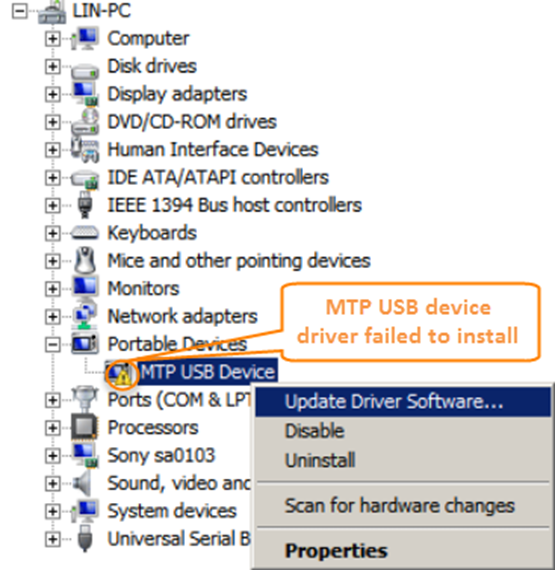
That’s it. Your Android USB driver still cannot be installed? Feel free to contact us via email support@jihosoft.com