4 Quick Ways to Recover Deleted iMessages on iPhone/iPad
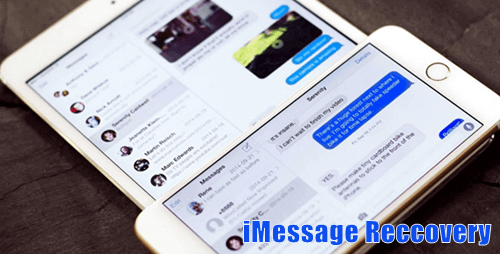
Different from traditional SMS/MMS messages, iMessage is a great feature available among Apple devices. It allows you to send unlimited free text, picture, video, voice memo, and share location, contact and other types of messages over Wi-Fi or cellular-data networks. However, many users have reported that they accidentally deleted iMessage conversations, some of which are precious to them. Luckily, there are always ways to get deleted iMessages back on iPhone, even without a backup. Here, we’ll give you 4 options to recover deleted iMessages on iPhone 11/11 Pro/11 Pro Mac/XS/XR/X/8/7/SE/6 or iPad.
Option 1: Recover Deleted iMessages without Backup
When we deleted or lost iMessages by chance, we don’t always have a backup to restore them. But there is still a chance to retrieve deleted iMessages on your iPhone or iPad. Deleted or lost messages on iOS devices will be hidden in the built-in SQLite database until newly-generated data overwrite them. In this case, you could use some third-party iMessage recovery tools like Jihosoft iPhone Data Recovery to extract recently deleted iMessage texts from the SQLite database before they are overwritten by new messages. This app lets you access, view and recover deleted iMessages on iPhone. Besides iMessages, it also helps you recover deleted text messages, contacts, photos, videos, notes, and more on iPhone, iPad, or iPod.
Follow Steps below to retrieve deleted iMessages on iPhone or iPad:
- Step 1: Install and run the software on Win or Mac computer.
- Step 2: Connect your device to the computer with a USB cable.
- Step 3: Once your iPhone is recognized, click “Start Scan” to start scanning.
- Step 4: After the scan is over, click on Messages tag to preview the scan results.
- Step 5: When you see the deleted iMessages you need, click on “Recover” to save your iMessage onto PC as html, txt, csv files.
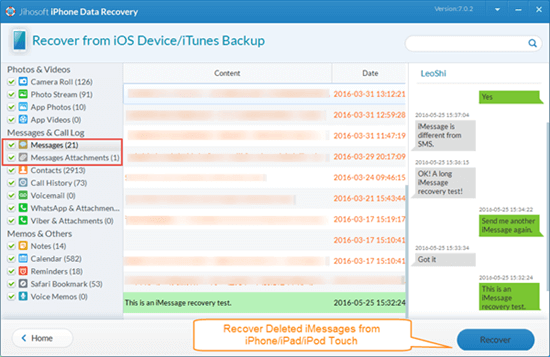
Bonus tips: Chances are you have old backup of the deleted iMessages in iTunes or iCloud, you can always use the Jihosoft iPhone Data Recovery to view and retrieve old iMessages history from iTunes/iCloud backup:
- After launching the Jihosoft iMessage Recovery tool, don’t connect your iDevice, and choose “View iTunes Backup” or “View iCloud Backup” instead.
- Follow the onscreen instructions to scan for your old iMessage chats.
- Preview and get back the deleted iMessages from iTunes or iCloud backup.
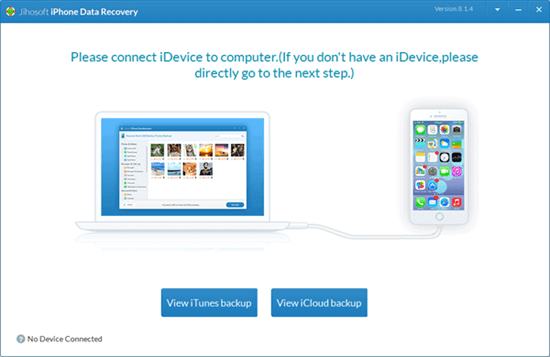
Note:
- If you’ve activated the “Messages” slider on iPhone/iPad Settings > iCloud, then all your iMessages won’t be stored in iCloud backup anymore and hence the result would be empty.
- Please turn on the Airplane Mode on your device during the process in case some newly-received messages may overwrite the deleted iMessages in its database. Because overwritten database of iMessages might be never retrieved.
Option 2: Retrieve Deleted iMessages from Other Apple Devices
Thanks to iCloud, iMessage can sync between your iPhone and other devices you activated with the same Apple ID or iCloud account. That means you may access deleted iMessages on other Apple devices. If you delete an iMessage conversation on iPhone, go to your Mac or other iOS devices and find the message there. Alternatively, you can go to Settings > Apple ID > iCloud and turn off the Messages Sync feature to download iMessages and SMS texts back to your iPhone or iPad. If you fail to recover deleted iMessages from other Apple devices, try using a backup or iMessage Recovery software.
Option 3: Restore Deleted iMessages from Backup on Computer
Apart from iCloud, people can back up iPhone data to computer through iTunes or the Finder on a Mac with macOS Catalina 10.15. Yet this method will result in current data on your iPhone being overwritten with backup contents. So please make a copy of your data added after the last backup once you decide to restore your iPhone from a backup on your computer.
Before you start: If you want to preview the iTunes backup contents previously, you can freely download and use the Jihosoft iPhone Data Recovery introduced in Option 1. It also enables you to recover deleted iMessages selectively.
Steps to restore deleted iMessages from a Backup on Computer:
- Open iTunes on your computer. If you use a Mac with macOS Catalina 10.15 or later, open Finder.
- Connect your iPhone to the computer using a USB cable. Input your device passcode or tap “Trust This Computer” if asked.
- Select your device when it appears in iTunes or Finder window, then click “Restore Backup”. Choose the most relevant backup and click “Restore”.
- Wait for the restore process to finish. Restart your iPhone and you can view deleted iMessages on the Message app.
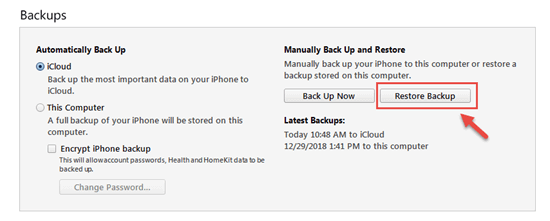
Option 4: Recover Deleted iMessages without Computer
The only way to recover deleted iMessages without computer is to restore your iPhone from iCloud backup. The prerequisite is that you have an iCloud backup and the iCloud backup includes the deleted iMessages. And you have to pay attention that restoring your iPhone from iCloud backup requires you to erase all current data on the device, and these erased data are unrecoverable. So you need to back up your existing data before performing a restore on the iPhone.
Steps to restore iMessages on iPhone from iCloud Backup:
- On your iPhone or iPad, go to Settings > [Apple ID] > iCloud > iCloud Backup and check the date of your last backup. It should be created before iMessages are deleted.
- Then click on Settings > General > Reset > Erase All Content and Settings to wipe out your device.
- After the process done, you will reach the App & Data page. Follow onscreen instructions to reach the App & Data page, then tap Restore from iCloud Backup.
- Proceed to “Choose Backup”, then choose the most relevant one from a list of available backups in iCloud.
- After restoring, you will get the deleted iMessages backup on your iPhone or iPad.
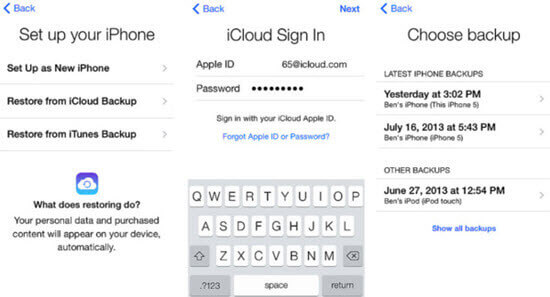
Note: This method may not work for those who have activated the “Messages in iCloud” feature as iMessages won’t be saved in the backup section.

