Best Software to Recover Deleted Files from USB Flash Drive
A USB flash drive is a data storage device that includes flash memory with an integrated Universal Serial Bus (USB) interface. USB flash drives are typically removable and re-writable, and physically much smaller than a floppy disk. They are often used for storage, back-up and transfer of computer files. Mostly, people store multimedia files, like photos, videos and audio, on USB flash drive. However, unlike computer hard drive, when you delete files from a USB flash drive, the files won’t go to Recycle Bin. Due to the features of USB flash drive, your precious files may also get lost due to many more reasons.
Common causes of USB flash drive data loss:
- Accidentally delete files from USB flash drive
- Accidentally format the USB flash drive
- Virus attack
- Power failure & electronic-static discharge
- Not properly removing the USB flash drive from a computer
Symptoms of USB flash drive data loss:
- The file system of USB flash drive is display as raw
- Windows may ask if you want to format the USB flash drive
If any one of these symptoms happens to you, do not panic. All you have to do is stop using your USB flash drive so that the lost files won’t be overwritten by new created files, and then implement a recovery process with the best USB flash drive data recovery software immediately.
Jihosoft File Recovery can solve all USB flash drive data loss problems including recover deleted files or file loss due to USB flash drive formatting/corruption, virus attack and other similar reasons.
Why Choose Jihosoft File Recovery:
- Support the recovery of over 150 types of files.
- Detect internal & external hard drive, SD card, USB flash stick etc.
- Multiple filtering options help you find desired data quickly.
- Full preview before recovery to avoid money wasting in case of data overwriting.
- Straightforward and friendly user interface to guide any newbies to complete the process.
Supported file formats by USB Flash Drive Data Recovery Software
- Photo: GIF, JPG, PNG, BMP, TIF, PSD, ICO, ICNS, ORF, PCX, RAW, AI
- Video: 3GP, AVI, FLV, MOV, MP4, M4V, MPEG, MKV, RMVB, TS, VOB, H.264, WMV, DIVX, XVID, RIFF, MPG, RM, M2TS, MXF, ASF, SWF
- Audio: MP3, WMA, WAV, MOD, RA, CD, MD, SF, AAC, VQF, FLAC, APE, MID, OGG, M4A, ACC+
- Office: DOC/DOCX, XLS/XLSX, PPT/PPTX, TXT, PDF, HTML, CSV, XML, PST, ONE, etc.
Archive: ZIP, RAR, 7Z, TAR, ISO, GZIP, ACE, JAR, etc.
How to Recover Deleted Files from USB flash drive
Please free download and install the USB flash data recovery software on your Windows or Mac computer. After that, connect your USB stick or pen drive to your computer, then follow the instruction below.
Step 1. Run Jihosoft File Recovery and choose Recover File
Launch the program and you will see three options (Recover File, Create Image and Resume Recovery). Click Recover File to proceed.
Tips: Create Image enables a full backup of removable disks sector by sector.
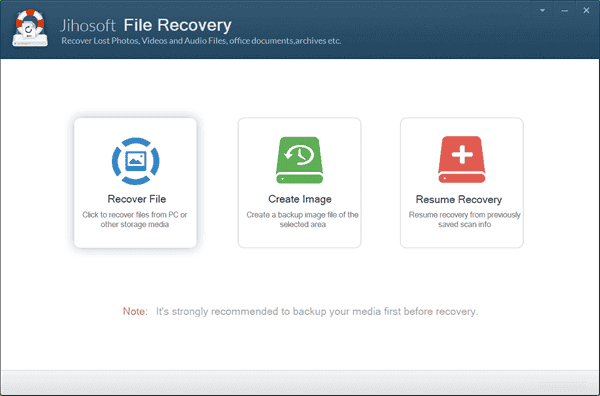
Step 2. Scan USB Flash Drive for Deleted Data
On the second screen, you will see all the partitions detected by the program, including internal or external hard drive and removable drives. Select the USB stick where your lost files were stored, then click Scan Now to proceed.
Tips: Advance Scan allows users to select specific file formats so as to find the desired files accurately.
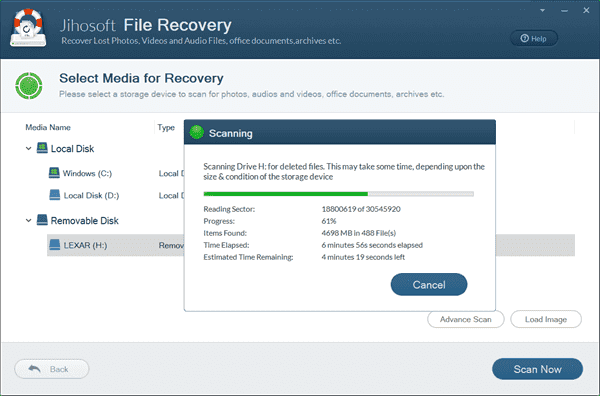
Step 3. Preview and Recover Files from USB Flash Drive
Once the scanning is finished, you can click the file types on the left pane and view the content on the right. Select only the files you need and click Recover button to get the data back.
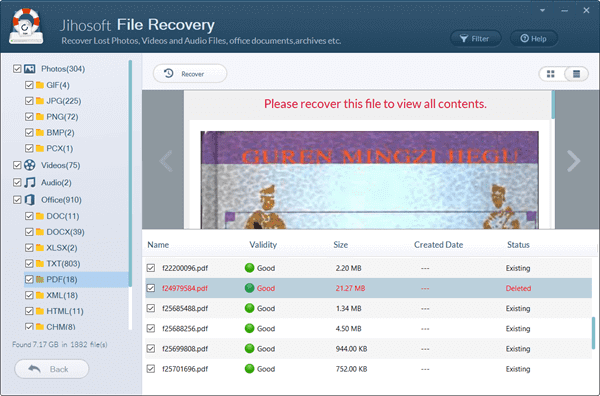
In the USB flash driver data recovery software, multiple preview options are designed to help users find their wanted data conveniently. On the preview screen, you can view all the files by file name, size, type, modified time, created time and detailed contents in the right pane. The Filter button on the top bar enables results filtering by file size so that you can easily find a video file large than 200MB out of hundreds of files easily. The switch button on the top-right corner can display the results by list or thumbnails.
Bottom Line
We hope you have successfully restored files from pen drive. It is always necessary to have a good USB flash drive recovery software on hand in case of accidental or mistaken data loss. Timely action really matters to avoid data overwriting which might cause permanent loss, and sometimes you may need to fix the error “Please insert a disk into removeable disk” when trying to open the USB flash drive on Windows. Don’t hesitate to try it by yourself if you’re suffering data loss on your pen drive, SD card or hard drive.

