Easy Ways to Put Music Over A Video [2020]
A video would be pale if it is with harsh noise or no sound. A love song would make a wedding video more romantic, a thrilling sound would make a horror film more frightening. Therefore, to make a video more vivid and overwhelming, a suitable background music is indispensable. Like making a video play backwards, changing the orientation of video, putting music over a video is a basic but very important skill when editing videos. This post will suggest 3 easy ways to put music over a video. Surely it will be helpful if you don’t know how to add background music to a video clip.
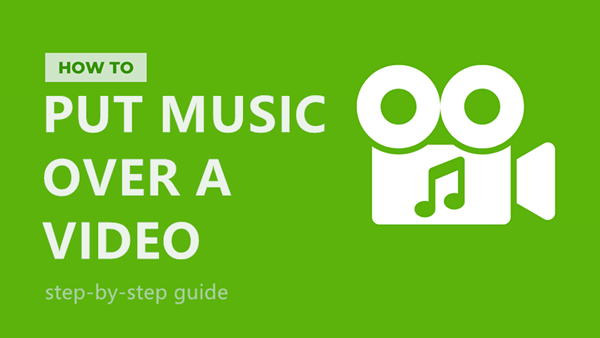
Quick Navigation
How to add music to video on Windows 10?
Windows 10’s Photo app
If your computer runs Windows 10, you can use the built-in Photos app to add music to a video in just a couple of clicks. Here are the steps:
Step 1. Go to the video you wish to edit, right click it, move your mouse to Open with, then choose Photos.
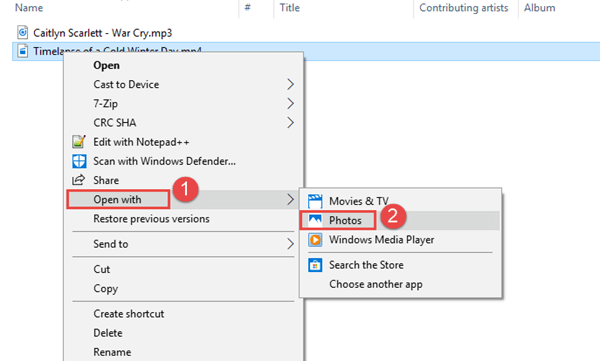
Note: Please do not mix the Photos app with the Movies & TV app. If you double click a video clip to open it, Windows will automatically open it with the Movies & TV.
Step 2. So the selected video is opened by the Photos; you’ll see a toolbar at the top of the screen, click Edit & Create, then choose Create a video with text from the drop-down menu.
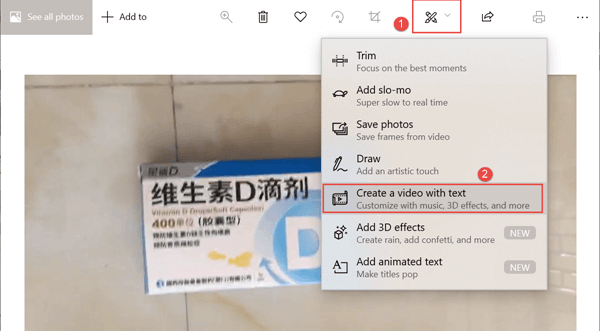
Step 3. There open the Photos’ editor screen; In the top toolbar, click Music > Your Music > Select a music file, then choose a sound track you prefer to apply to your video.
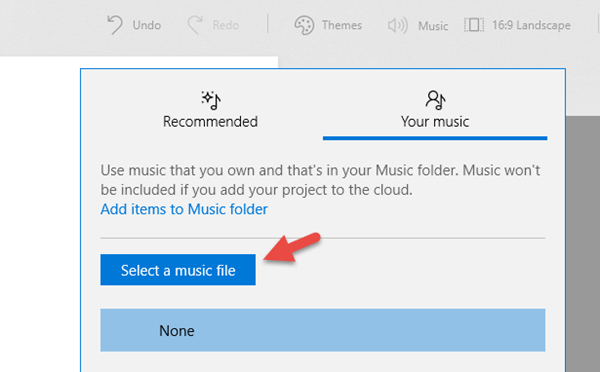
The added sound track will start as the video starts; and when the video ends, the sound track will stop. Actually, this Photos’ editor does not allow you to customize the start time to play the background music and end time to stop it. If you want more detailed control on the sound track, you can try a more full-featured video editor like Jihosoft.
Jihosoft Video Editor
Jihosoft Video Editor is a third-party desktop application to add background music to a video clip. This is a powerful tool which grants you more detailed control on the sound track. Here is what you can do with the video sound:
- Add music from the music library comes with this program;
- Import preferred background music to the program and insert it to the video clip;
- Volume down or mute the original video soundtrack;
- Set up the start time and end time of the background music that newly inserted;
- Set up the volume of the background music;
This program is compatible with Windows 10/Windows 8.1/Windows 7 ( 64 bit OS). Before you can use it, you need to download and install it on your PC. After that, you can follow the guide below to add music to video on Windows 10:
- Step 1. Launch the program, import a video clip and drag it to the video editing track;
- Step 2. In the upper left corner, click ‘Audio’, select one audio file and drag it to the audio editing track, which is under the video editing track;
- Step 3. From the video editing track, you will find a volume bar settled in the imported video clip; move your mouse to the volume bar and you will find you mouse becomes a palm, click and drag the bar up or down to adjust the original video sound volume;
- Step 4. Move your mouse to the audio editing track and drag the volume bar to adjust the background music volume;
- Step 5. Click ‘Export’ to save the video clip;
If the background music you like to add to the video clip does not come from the program’s music library, you can import a sound track to the program together with the video clip at the first step.
How to add audio to a video on Mac?
If you want to add audio to a video on Mac, iMovie, which is launched by Apple, is the great video editor for help. If you don’t have iMovie on your Mac, you can download it from the Mac App Store. Once iMovie is installed, you are ready to get started.
- Step 1. Start iMovie and import a video clip: File > Import Media, then drag the video to the timeline;
- Step 2. Under the main menu bar, click ‘Audio’ and there appear 3 options (iTunes, Sound Effects, GarageBand) in the left-side bar;
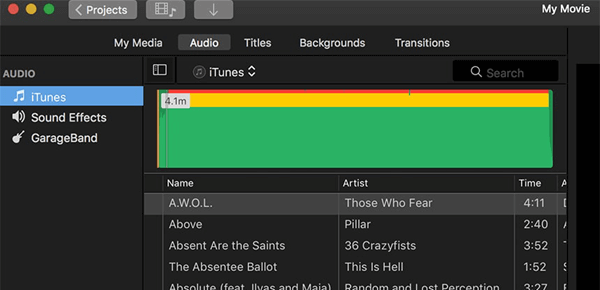
- Step 3. Suppose you select iTunes, then select one track from the iTunes list and drag it to the timeline. You can trim the audio track length to match the video length. Meanwhile, you can also set up the start time and end time, tune the volume up and down;
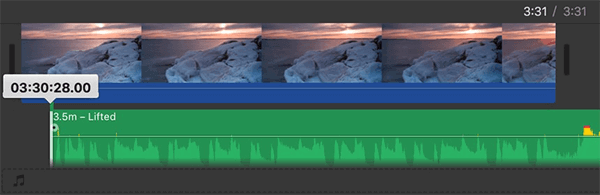
- Step 4. Save the video is you are happy with the change;
How to add music to video online [free]?
If you’d rather not install any program on your PC or Mac, you can try Clideo, which is a free online service to add background music to a video clip. Here is what you can do with your video through Clideo:
- Step 1. Start Web browser and visit https://clideo.com/add-audio-to-video;
- Step 2. Click ‘Choose file’ to upload a video clip; or you can upload video from Google Drive or Dropbox;
![How to add music to video online [free]?](https://www.jihosoft.com/wp-content/uploads/2020/08/upload-video-clip.png)
- Step 3. You are now led to the video editing page, click the ‘Add audio’ button to upload a audio track from your computer; you can also upload sound track from Google Drive or Dropbox;
- Step 4. Right beside the preview screen is the audio editor, you can trim the audio track length, set up the start time, tune the audio track volume and the video sound volume;
![How to add music to video online [free]?](https://www.jihosoft.com/wp-content/uploads/2020/08/add-music-to-video-online.png)
- Step 5. Click the ‘Create’ button to save the change;
There are other free online services like Clideo. If you are interested, you can also try Adobe Spark, Kapwing, Biteable, Voice2v.com, addaudiotovideo.com, etc.

