How to Delete Multiple iPhone Contacts from iCloud
You may want to delete contacts on your iPhone in batches when there are lots of contacts that you no longer need storing in the Contacts app. However, mass deleting contacts on the iPhone is by no means easy since the iPhone Contacts app doesn’t provide the multi-delete choice, which means you have to remove your unwanted contacts one by one. It doesn’t matter. If you’ve synced your iPhone to iCloud, you can mass delete your contacts in iCloud. This article will tell you how to delete multiple contacts from iCloud as well as how to delete the duplicate contacts.
Part 1: Back Up Your iPhone Contacts before Deleting
Well, it is not rare that some users change their mind and want to get back the deleted contacts after the deletion. There are also some users losing the contacts that are still useful due to accidental deletion or some wrong operations. When you delete a contact from iCloud, it’s deleted on any device that has iCloud Contacts turned on. So we recommend you to back up your iPhone contacts before you get started deleting old contacts.
The iCloud backup doesn’t include the contacts that have already been stored in iCloud. So if the iCloud Contacts is turned on in your iPhone’s Settings app, you’d better create an iPhone backup on the computer via iTunes or Finder. Here are the detailed steps.
- Step 1: Launch iTunes on your computer. If you use a Mac with macOS Catalina 10.15, open Finder.
- Step 2: Connect your iPhone to the computer via a USB cable. If asked, tap “Trust This Computer” and type in your password on the iPhone screen.
- Step 3: Click on your device icon in the iTunes interface or select your device in the Finder window.
- Step 4: If you want to back up your account passwords, Health and Homekit data, you can encrypt the backup by checking the box next to “Encrypt local backup”.
- Step 5: Select the “Back Up Now” button and wait for the whole backup process to finish.
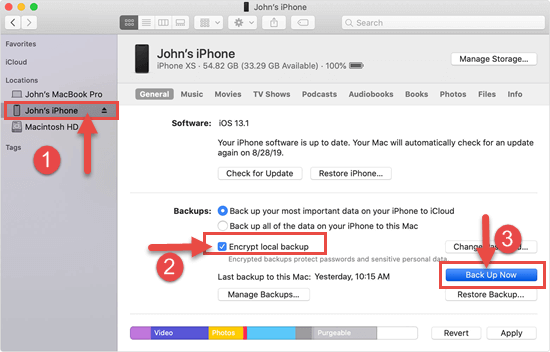
There is no way to view and access the iTunes backup contents directly except restoring it to your iOS device. Or you may use a third-party iPhone Backup Extractor tool to view the data inside your iTunes backup. If necessary, you can use this tool to restore only contacts from iPhone backup without affecting other data on the device.
Part 2. How to Delete Contacts from iCloud
If you want to delete a contact on iPhone from iCloud, you should sync your iPhone contacts to iCloud first. Go to Settings > [your name] > iCloud and turn on iCloud Contacts on your iPhone. Then you can access and edit your iPhone contacts on iCloud.com.
1.Delete a number from iCloud
If you want to know how to delete a number from iCloud, follow the steps below.
- Visit iCloud.com on any browser and log into your iCloud account.
- Click on the Contacts icon, browse the All Contacts list and find the contact you want to delete. You can search the contact in the Search bar.
- Select that contact and press the Delete key on the keyboard. Or you can click on the gear icon at the bottom left and select “Delete“.
- Then select “Delete” in small the pop-up dialog box to confirm that.
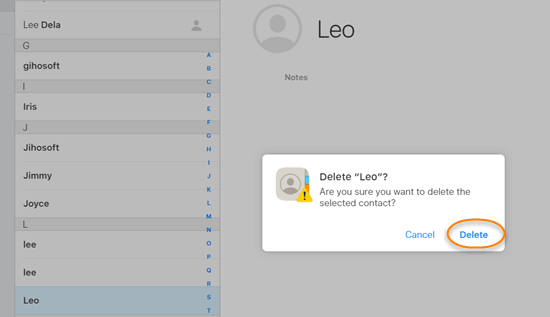
2.Delete multiple contacts from iCloud
It is an easy task to delete multiple or all iPhone contacts from iCloud at once.
- Step 1: Sign in to iCloud.com with your Apple ID and passcode. Then tap on “Contacts“.
- Step 2: Hold down the Ctrl key or Command key on your keyboard and select multiple contacts that you don’t need.
- Step 3: Either hit the Delete key on the keyboard or click on the gear icon and choose “Delete“.
- Step 4: Then select “Delete” in the popups.
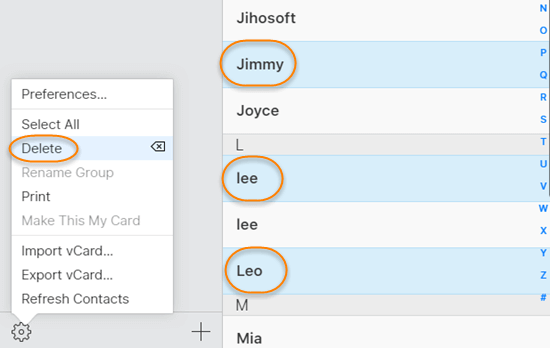
When you click on the gear icon, you must have seen the “Select All” option in the menu. Yes, if you’d like to delete all contacts in iCloud, you can simply click “Select All” and then “Delete” to empty the whole All Contacts list.
3.Delete duplicate contacts in iCloud
If you manage multiple address books on your iPhone, you may bump into the duplicate contacts issue. In this case, you can bulk remove duplicate contacts from iCloud.com by employing the above instructions. But it doesn’t sound a good idea when you have lots of duplicate contacts on the iPhone. You know, there is no such a feature for separating the copied contacts on iCloud.com.
What you can do is to transfer your contacts from iPhone to the computer and remove duplicate contacts on a Mac or PC. There’s another way to delete duplicate contacts – using a third-party app like Cleaner Pro. When you import contacts into this app, it will automatically scan through your contact list and archive the duplicates so that you can merge or purge them. Besides, Cleaner Pro also supports to delete all contacts at once.
How to Recover Deleted Contacts on iPhone without backup
As we mentioned in Part 1, some users may change their mind and want to get back the contacts that have been mass deleted on the iPhone. If you have made a backup before the deletion, you can recover the deleted contacts by restoring the backup to your iPhone or utilizing an iPhone backup extractor to extract the contacts you need from the backup. However, the chances are that you haven’t backed up your iPhone data, or your backup has been corrupted. In this case, as long as the deleted contacts have not been covered by the newly-generated data on your iPhone, it is possible to recover those contacts from iPhone directly with some third-party iPhone data recovery tools.
Jihosoft iPhone Data Recovery is typically recommended to you. It is a powerful and credible iOS data recovery software that helps to recover deleted or lost data like contacts, messages, call logs, photos, WhatsApp, and many more data from the iPhone, iPad, and iPod Touch selectively whether you have a backup or not. Due to this function, this tool can also be used to transfer contacts, photos, videos, and many other data from the iPhone to computer or export and print contacts from iPhone. Follow the steps below to complete the contacts recovery task.
- Step 1: Download, install, and run Jihosoft iPhone Data Recovery on the computer.
- Step 2: Connect your iPhone to the computer via a USB cable and click on the “Start Scan” button to start a scan.
- Step 3: After scanning, click “Contacts” in the left pane to preview the scanned contacts. The deleted contacts will be marked in orange font.
- Step 4: Once you find the contacts you want, uncheck the small boxes next to all the recoverable file types except “Contacts” and then click the “Recover” button to save the contacts onto your computer.
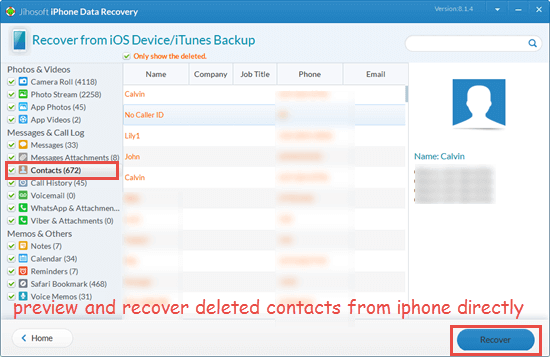
Note: The deleted data that have been covered by the newly generated data on your iPhone is unrecoverable. So when you encounter any data loss, turn on the Airplane Mode, stop using the iPhone, and then use the iPhone data recovery tool to scan and recover the deleted data as soon as possible.
Final Words
These are the methods on how to delete multiple contacts on the iPhone. Each technique applies to different scenarios. If you want to delete all contacts on your iPhone but keep them in the iCloud and other devices, then you can choose the first way. For the users who have a Mac, they can mass delete the contacts through the Contacts app on Mac. And for the Windows PC users, they can bulk delete the iPhone contacts on iCloud.com. We hope this article is helpful to you. If you have any queries or suggestions, please tell us in the comment sections below.

