How to Recover Lost Data from Android after Factory Reset
What is Android Factory Reset?
Android Factory Reset is a built-in feature that wipe all device settings, app data, user information and data from an Android device, so as to return the phone to its original state. Most of the Android glitches can be fixed by performing a factory reset, such as Android freezing, and low working efficiency.
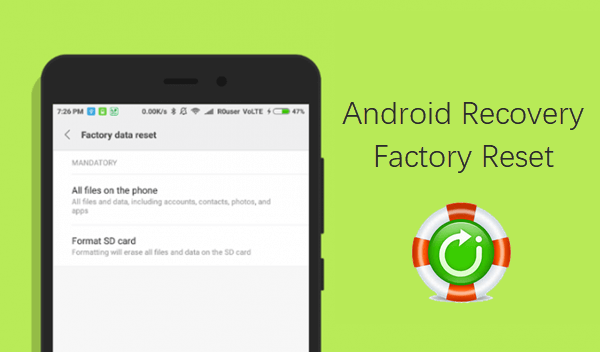
What Does A Factory Reset Do on Android?
As we mentioned above, Factory Reset can often fix many chronic performance issues of Android. So when you should give your Android phone a factory reset? Well, the Factory Reset function often happens under these 5 main conditions:
- Keep your personal data private and safe before selling the phone.
- Improve the phone’s performance when it becomes very slow and lag.
- Reset the pattern lock code and password.
- Fix the phone as it keeps freezing after system update.
- Troubleshoot the Wi-Fi hotspot setup problem.
But the Factory Reset feature should be used with caution, and don’t do it just out of curiosity. Why? Because performing factory reset will erase all the data off your Android phone internal storage, and return the phone to the default factory settings. That means all your contacts, messages, call logs, images, videos, audios, documents, and other files stored in the phone will be deleted completely. Sometimes people may accidentally hit the Factory Reset button without backing up those important Android files beforehand, and that’s the reason why you can find so many this kind of questions online: “Is there anyway to recover photos after factory reset Android?”
Part 1. How to Recover Data after Factory Reset on Android Without Backup?
Sometimes, we perform a factory reset without saving our files and therefore we do not have any backup service to rely on. No one can predict when the data loss will happen, let alone preparing a full backup of the phone data in advance. Then how can you recover lost data from Android after factory reset without backup?
Don’t panic. You are not at the end of the road. There is still a way to recover data after factory reset. In such cases, although it is hard to recover all the data, you still can utilize some of the professional data recovery tools to restore your data.
One main advantage of using a data recovery software is that you can not only recover the data lost during factory reset but can also recover the data which was previously deleted from your phone. You can easily find many data recovery applications on the internet but this third-party data recovery tool will do the best: Jihosoft Android Data Recovery which work efficiently on most of the leading smartphones. This means it also offers Samsung Galaxy S10 data recovery, Huawei P30/P30 Pro recovery, and data recovery for ZTE, Motorola, Xiaomi, and etc. By using it, you can recover photos, contacts, messages, call history, videos, documents, WhatsApp, Viber and more data after factory reset on Android.
Important points to remember while using the Android Data Recovery software:
- It is not possible to recover all the data by using data recovery software. Some deleted files that have been overwritten before performing the recovery might not get recovered at all. Therefore, it is always recommended to take a backup of your data before performing the factory reset.
- Data recovery software works for most of the files such as images, audio files, videos, contacts, text messages, documents and much more. All these files are be found by the data recovery software so that you can restore them easily.
Basic steps to recover Android phone data after factory reset:
There are many data recovery apps that can be installed in your phone as well but the ones which can be installed on your PC are the best ones since they can perform an extensive searching of the lost files, and will not cause data overwrite on your phone. Now follow these steps while using the data recovery software to recover phone data after factory reset:
- Step 1. Download and install this Jihosoft Android Data Recovery software on your Windows or Mac computer, and then run the program. Then select the types of data you want to recover. For example, if you want to recover photos after factory reset Android, then choose “Multimedia”.
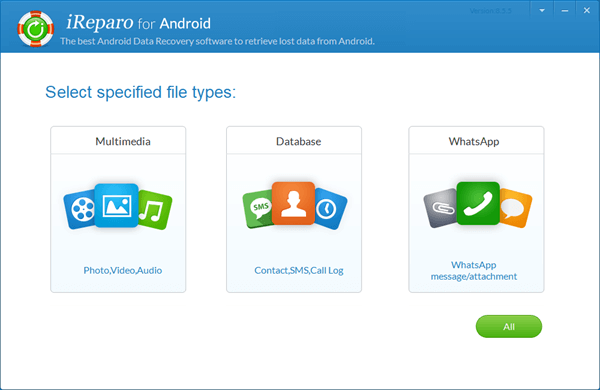
- Step 2. Connect your Android phone or tablet to computer with the help of a data cable, and enable USB debugging on your phone.
- Step 3. Once the program successfully identifies your device, click “Start” to begin scanning for the lost files.
- Note: Do not stop the scan in the middle even when it is taking time. Some files take time to recover but if you stop the scanning process in the middle, you might not be able to recover all the files you intended to find.
- Step 4. After the completion of the scanning process, all the deleted files will be listed in categories. You can search the files you are looking for. The program allows you to preview the deleted files before recovery.
- Step 5. Select all the files you want to recover by clicking on the “Recover” button. It will start saving all the selected files on your computer. Once the data recovery program saves all the important files on your computer, you can easily transfer it to your phone using a USB cable or card reader.
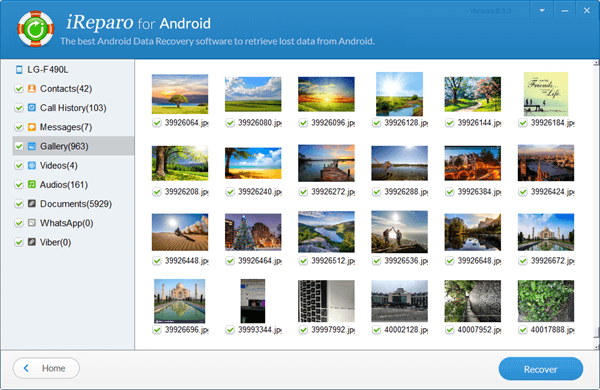
Helpful Tips & Suggestions
- In order to avoid unexpected data loss, please regularly backup important files on Android device to your computer or external storage by using Android Phone Manager, Google Drive and etc.
- Immediately stop using the Android phone or tablet if any data loss happens. Any new data written into Android will overwrite the lost data and it unrecoverable.
Part 2. How to Recover Data after Factory Reset Android Without Computer?
Factory Reset function can only wipe the data from Android internal storage, and it won’t erase the files or app data saved in external storage card. Therefore, if you have previously backed up Android data to a cloud server, or to SD card for safe keeping, you can follow the two options below to recover phone data from backup after factory reset.
Option 1. Recover Files From Android Local Backup
Some Android phones from LG, Huawei, Xiaomi and others, provide a built-in backup feature which lets users backup phone data to the phone internal storage or SD card. If you are a holder of one of these Android phones, you can restore deleted or lost data directly from Android local backup.
Tip: Factory Reset will erase all the data saved in phone internal memory, including the backup file. Therefore, it would be nice to backup phone data to SD card instead of internal storage.
Here we take LG phone for example, and show you how to easily restore Android data from local backup file after factory reset.
- Step 1. Go to phone Settings -> LG Backup -> Backup & restore -> File restore & management.
- Step 2. Select a backup file to restore from, and wait for the restoration to complete.
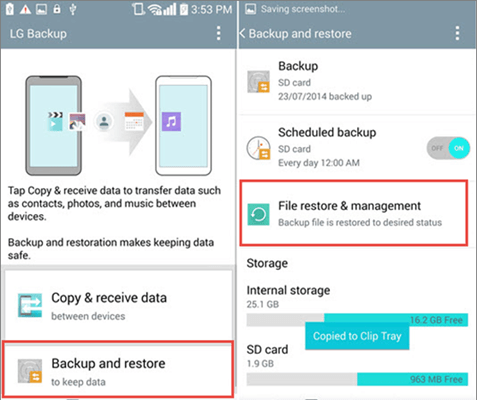
Option 2. Restore Android Data From Google
If you want to know how to recover data after factory reset Android without a computer then you will have to synchronize all your data with your Google account. Other options are also available but the best way is to back up your data using your own Google account since it keeps your data safe and secure from intruders.
After you have backed up your phone data to your Google account, you can restore apps, app data, system settings and Wi-Fi passwords from the backup whenever you lose Android files accidentally or even restore lost Android data to a new phone.
Tip: We highly recommend you to use Google Drive app to backup Android. As the following picture shows, with Google Drive you are able to backup and restore more Android data, such as contacts, photos & videos, and calendar events.
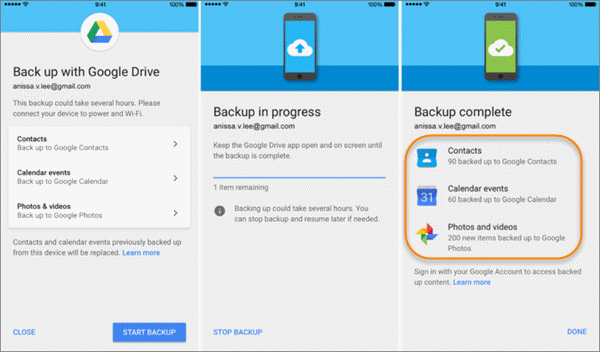
In order to recover deleted Android phone data from Google backup, you should:
- Step 1. On your Android, login to the Google account that you have used to sync your Android files.
- Step 2. After the backup files are displayed on the interface, choose one you’d like to restore from.
- Step 3. In the next interface, select the data you want to restore on Android, and hit “Done”.

Part 3. Important Tips to Remember
- These were the key methods that you can implement to recover photos and other lost data after factory reset Android. However, we recommend you to perform the factory reset on your phone only if it is absolutely necessary. It will save time and will also avoid any issues thereafter.
- You can also keep your data secure by setting up a Google account for your mobile phone. This account will remember your contacts and most of the phone settings so that you do not face any issue after restoring the default factory settings on your phone.
- You can also backup your Android important files to computer or somewhere else from time to time so that you have a complete backup of your data beforehand. This is a good habit which most of the professional people such as photographers, video editors, etc. follow as they know which files might be needed in the future.
- Data stored on the memory card of your Android device is easy to set as compared to the data stored on your phone memory. Therefore, always make it a point to save important files on the memory card.
- Remember that factory reset erases all the data from your phone and sends your phone back to the time when you just had purchased it. As a result, you will have to be very cautious while resetting your phone back to the default. It might also be hard to recover those files which you had deleted in between after performing the factory reset.
- If you are worried about how to recover text messages and other data after factory reset Android, you can choose from the three methods discussed above. However, it is advisable to keep a separate backup of your important messages in your laptop or computer as they might contain some confidential data of your bank account or other details.
Bottom Line:
These are some tips to remember before and after resetting your mobile, and some of the important methods to recover deleted data after factory reset on Android. By using these methods, you can recover data and files after factory reset Android without backup or even without computer.
You can share this article if someone asks you how to recover Android phone data after factory reset or you can also share if have own technique of recovering lost data.

