4 Ways to Retrieve Deleted WhatsApp Messages on iPhone
More and more iPhone users now tend to use WhatsApp to chat with families, friends, and workmates. This hot chatting app allows users to communicate through text, voice, and images over Wi-Fi or cellular networks. However, problems also exist. For example, users may tap on the wrong option, and all WhatsApp chat history is gone. Can you get back deleted WhatsApp messages from iPhone? The answer is yes. This article will introduce several ways to retrieve deleted WhatsApp messages on iPhone11/Xr/Xs/X/8/7 Plus/7/6S Plus/6S/6 Plus/6.
Method 1: Recover WhatsApp Chat History from WhatsApp iCloud Backup
WhatsApp comes with an iCloud backup feature to back up and restore your chat history. You can go to WhatsApp > Settings > Chat > Chat Backup, then tap on Back Up Now to back up your chat history and media to iCloud manually. Or you can turn on the Auto Backup to schedule how often to back up your chat history automatically. Please note that you must be signed in with your Apple ID and the iCloud Drive must be activated on your device. If you have done this beforehand, then there is an available iCloud backup for you to retrieve deleted WhatsApp messages on your iPhone.
Here is how to recover chat history from WhatsApp iCloud backup:
- Go to WhatsApp Settings > Chats > Chat Backup to verify that there is an iCloud backup of your WhatsApp chat history.
- Delete the WhatsApp app and reinstall it from the App Store when you confirm the last backup contains your deleted chat history. You can judge it by the time of the last backup.
- Verify your phone number, then follow the on-screen prompts to restore WhatsApp chat history.
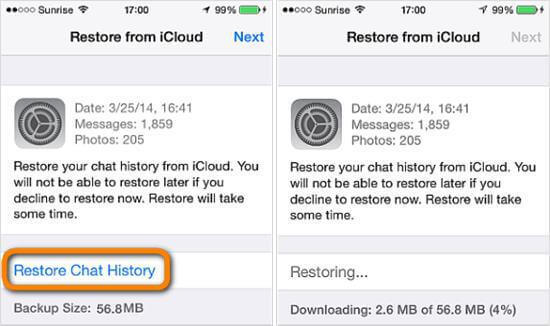
Note: The phone number you use to restore chat history must be the same as the one for backing up. The chat history cannot be recovered from different WhatsApp account.
Method 2: Restore Deleted WhatsApp Messages from the iCloud Backup File
Some users report that they have never performed a backup with the built-in iCloud backup feature of WhatsApp. It doesn’t matter. The iCloud backup you’ve created for your iPhone data may also cover the deleted WhatsApp messages you want. Nevertheless, restoring the whole iCloud backup to the iPhone will erase and overwrite all the existing data on your device. If you want to keep the current data unaffected on your iPhone, you can try Jihosoft iPhone Data Recovery to preview and retrieve the deleted WhatsApp messages from the iCloud backup file.
- Step 1: Download and install this iPhone WhatsApp Recovery tool on your computer, then open it.
- Step 2: Click the View iCloud Backup button and log into your iCloud account with your Apple ID and passcode.
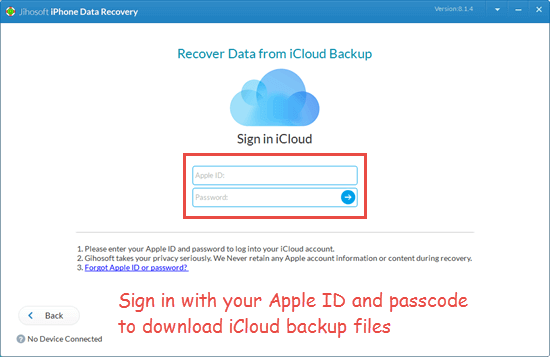
- Step 3: You can see a list of iCloud backup files you’ve made before. Select one that may contain the deleted WhatsApp chat history to scan. You can judge that by the time.
- Step 4: After the scan, click WhatsApp & Attachments to preview all the WhatsApp history inside the backup.
- Step 5: Once you find the deleted WhatsApp messages you want, click the Recover button to save them onto your computer.
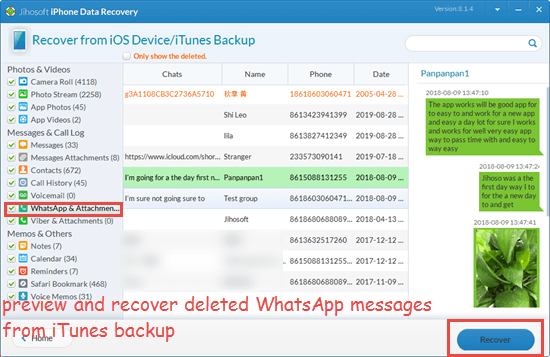
Method 3: Recover Deleted WhatsApp Messages from iTunes Backup
iTunes is an alternative option for backing up your iPhone data. You can retrieve deleted WhatsApp messages from an old iTunes backup if you had backed up your iPhone data to iTunes instead of iCloud before you deleted the WhatsApp chat history. However, restoring an old iTunes backup will also overwrite the current data on your iPhone. Thus, it is better to extract data from the iTunes backup selectively. You can also try the Jihosoft iPhone Data Recovery tool to extract and recover the WhatsApp chat history from iTunes backup.
- Download, install and launch this iTunes backup extractor on the computer.
- Click the View iTunes backup button, then select an iTunes backup for the scan.
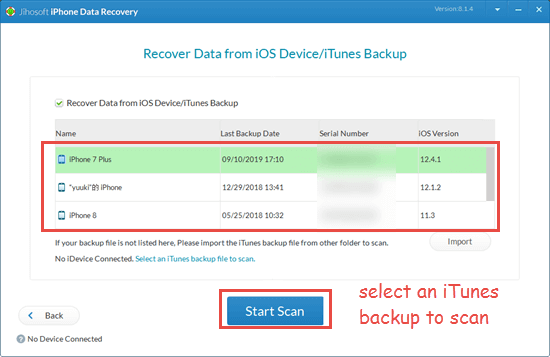
- When the scanning ends, click WhatsApp & Attachments to find the deleted WhatsApp messages you need.
- Click the Recover button to save your WhatsApp messages onto the computer.
Method 4: Retrieve Deleted WhatsApp Messages from iPhone Directly
The worst of it, you have neither iCloud nor iTunes backup at hand. Don’t fret. It is still possible to recover WhatsApp chat history from iPhone without backup. There is a database to store data, including WhatsApp chat history on the iPhone. The data you accidentally deleted like WhatsApp messages will not be removed from your iPhone immediately but secreted in the database until new data is generated to overwrite the deleted ones. You can make use of some powerful iPhone data recovery apps to extract the deleted WhatsApp messages from the database before they are overwritten.
The Jihosoft iPhone Data Recovery mentioned before is a professional tool that you can use to recover deleted WhatsApp messages from iPhone directly. Apart from WhatsApp, the powerful tool can also help you recover iPhone contacts, photos, videos, and more. Besides, it is more than an iPhone WhatsApp Recovery software; it is a useful tool that can be used to transfer WhatsApp messages from iPhone to computer or export & print WhatsApp messages from the iPhone.
Let’s see how to recover deleted WhatsApp messages from iPhone directly.
- Launch the iPhone WhatsApp Recovery and connect your iPhone to PC.
- Click “Start scan”. The program will automatically scan and analyze deleted WhatsApp messages on your iPhone.
- After the scan, click “WhatsApp & Attachments” to preview deleted WhatsApp message, then click the “Recover” button to save them on your computer.
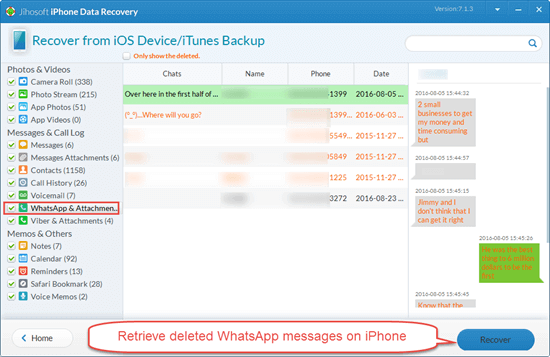
Note: Turn on “Airplane Mode” on your iPhone after you lost WhatsApp messages. Any operation on it will generate new data that may overwrite the deleted WhatsApp messages and thus make them unrecoverable.
For Android users, you can go to this page: How to Restore Deleted WhatsApp Chat History from Android Devices.

